Install the M.2 backplane
Use this procedure to install the M.2 backplane.
Before installing the M.2 backplane:
Read the safety information and installation guidelines (see Safety and Installation Guidelines).
Install an M.2 drive to every available connector on the M.2 backplane (see Install an M.2 drive in the M.2 backplane).
Touch the static-protective package that contains the component to any unpainted metal surface on the server; then, remove it from the package and place it on a static-protective surface.
- Disconnect the USB 3.0 cable of operator panel tray assembly, and remove it vertically from the system board.Figure 1. Removing USB 3.0 connector vertically
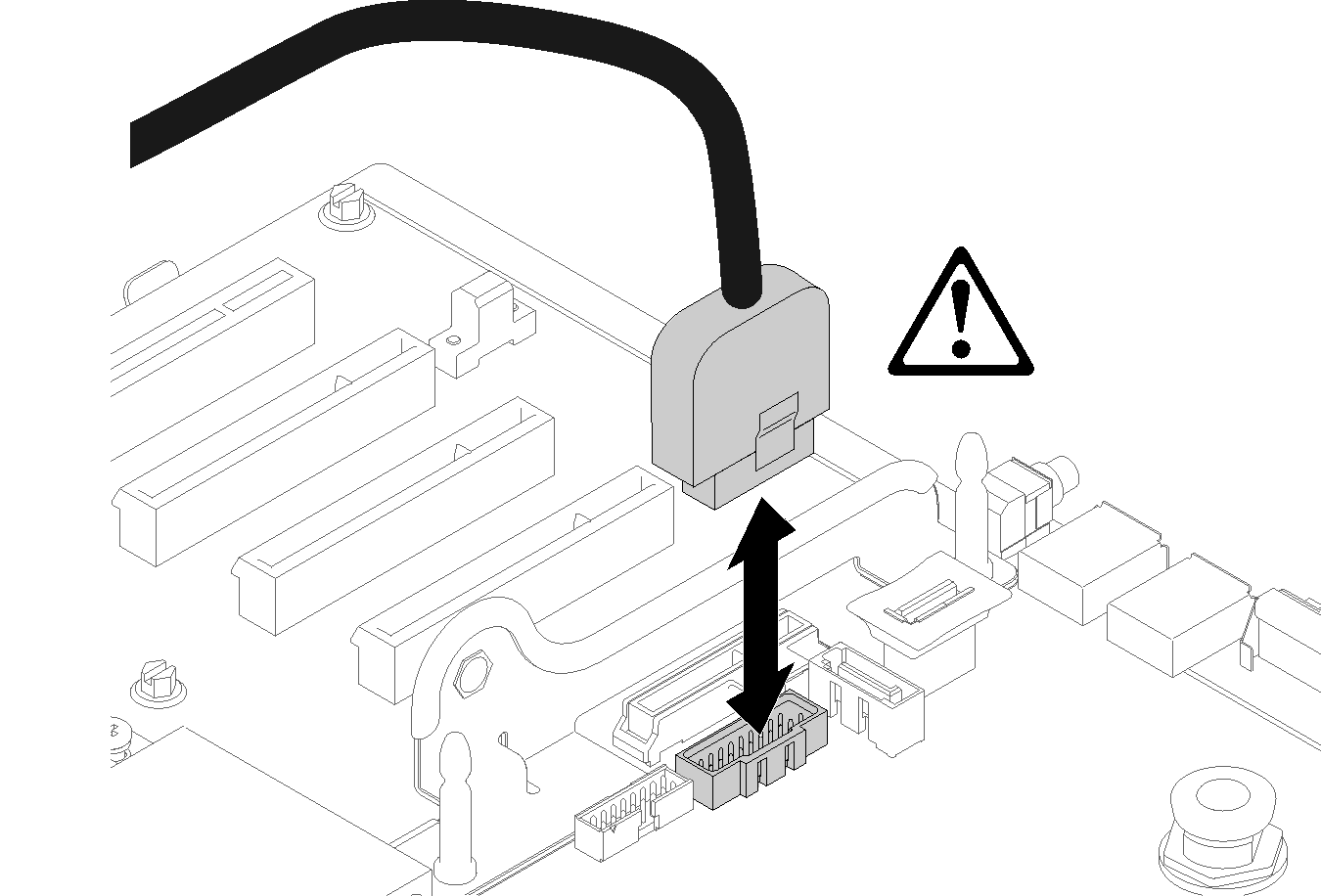
To install the M.2 backplane, complete the following steps:
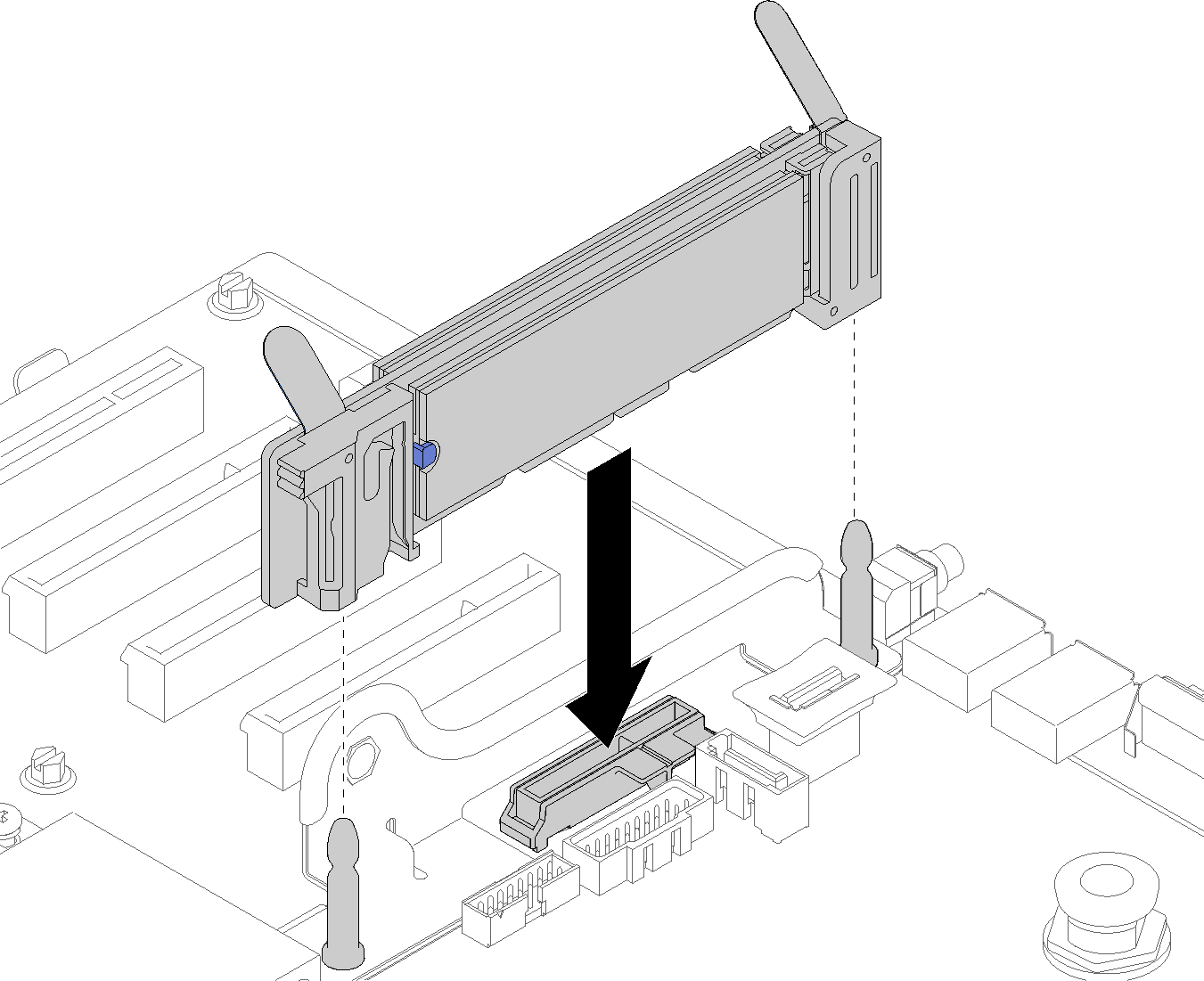
After installing the M.2 backplane, complete the following steps:
Reinstall the PCIe riser card if necessary (see Install the PCIe riser card assembly).
Reinstall the LOM adapter if necessary (see Install the LOM adapter).
Install the PCIe expansion tray (see Install the PCIe expansion tray).
Install the top cover (see Install the top cover).
Reconnect the power cords and any cables that you removed.
If the server is installed in a rack, reinstall the server into the rack.
Power on the server and any peripheral devices.
Demo video