Rear view
Refer this section to identify important components on the rear of the server.
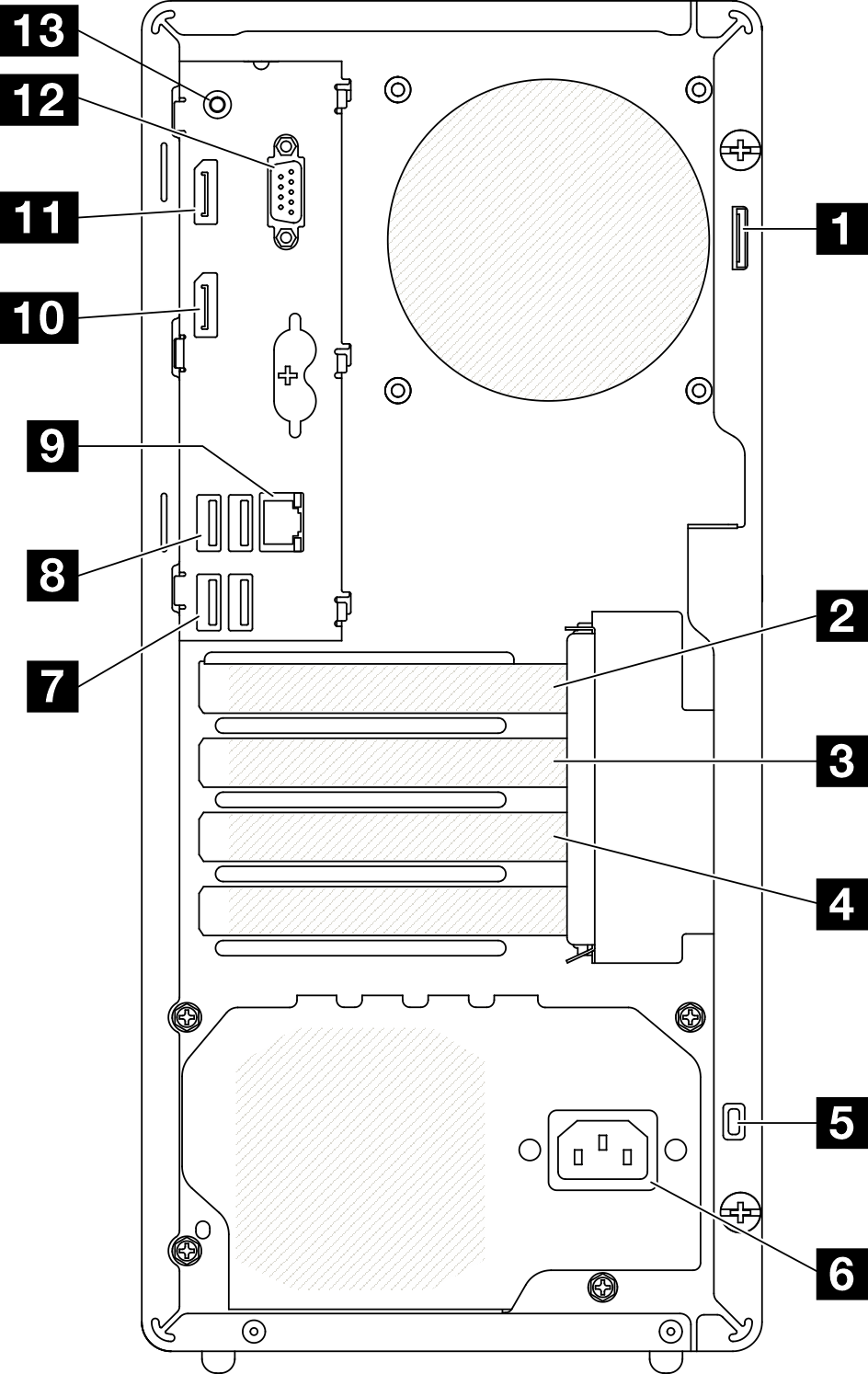
| 1 Padlock loop | 8 Two USB 3.2 Gen1 connectors |
| 2 PCIe slot 1 | 9 1 GB RJ45 Ethernet connector |
| 3 PCIe slot 2 | 10 DisplayPort 2 connector (Supported by processor with integrated graphic feature only.) |
| 4 PCIe slot 3 | 11 DisplayPort 1 connector (Supported by processor with integrated graphic feature only.) |
| 5 Kensington lock | 12 Serial port connector |
| 6 Power cord connector | 13 Audio line-out connector (Windows Client OS only) |
| 7 Two USB 3.2 Gen1 connectors |
USB 3.2 Gen 1: 5 Gbps = 640 MB/s
USB 3.2 Gen 2: 10 Gbps = 1280 MB/s
1 Padlock loop
This loop is available for installing a padlock. See Server locks for more information.
2 PCIe slot 1
PCIe slot 1 is a PCI Express 4.0 x16 expansion slot that is compatible with FHHL 75W PCIe adapter.
3 PCIe slot 2
PCIe slot 2 is a PCI Express 3.0 x1 slot that is compatible with FHHL 25W PCIe adapter.
4 PCIe slot 3
PCIe slot 3 is a PCI Express 3.0 x4 in x16 slot that is compatible with FHHL 25W PCIe adapter.
5 Kensington lock
This loop is available for installing a Kensington lock. See Server locks for more information.
6 Power cord connector
Connect the power cord to this component.
7 8 USB 3.2 Gen1 connectors
There are four USB 3.1 Gen1 connectors on the front panel. These connectors are available for a device that require USB 3.0 connection, such as a keyboard, a mouse, or a USB flash drive.
9 1 GB RJ45 Ethernet connector
| Color | Description |
|---|---|
| Yellow | The network is connected and active. |
| Orange | The network bandwidth is 1Gb |
| Green | The network bandwidth is 100MB |
10 11 DisplayPort connectors
Connect a DisplayPort-compatible video device, such as a monitor, to this connector.
Supported by processor with integrated graphic feature only. See the Processor
section at Specifications for more information.
12 Serial port connector
Connect a 9-pin serial device to this connector.
13 Audio line-out connector
This connector is only supported by Windows Client OS.
User may be aware of the low frequency noise via audio port in particular environments.
Excessive sound pressure from earphone/headphone can cause hearing damage.