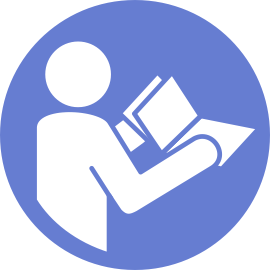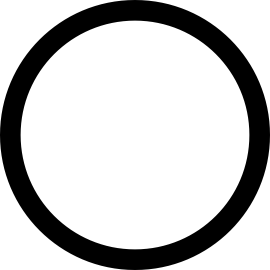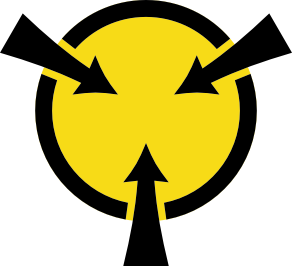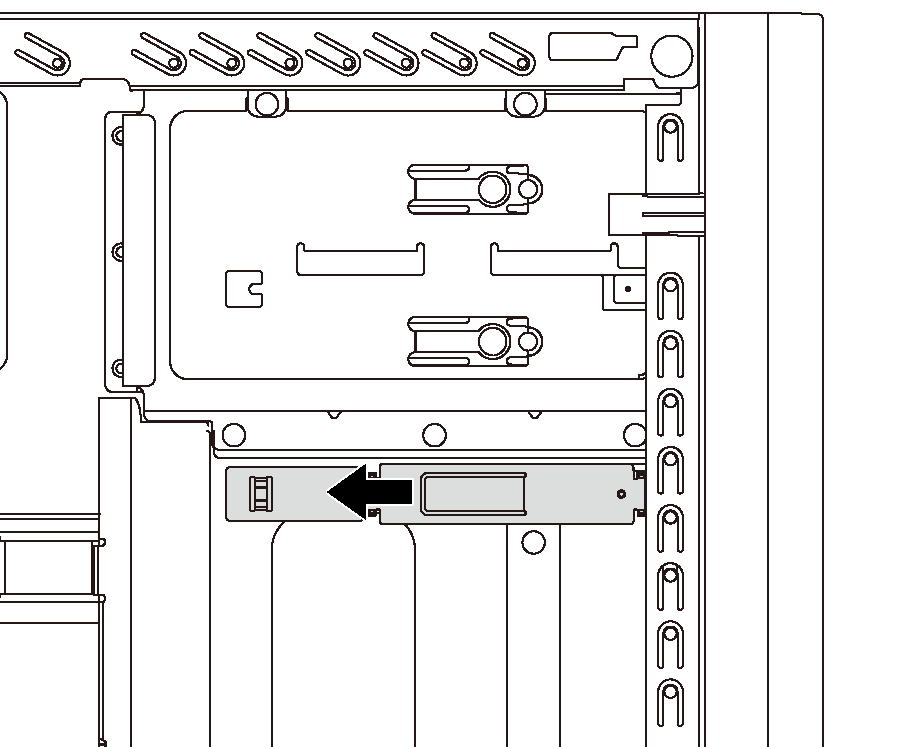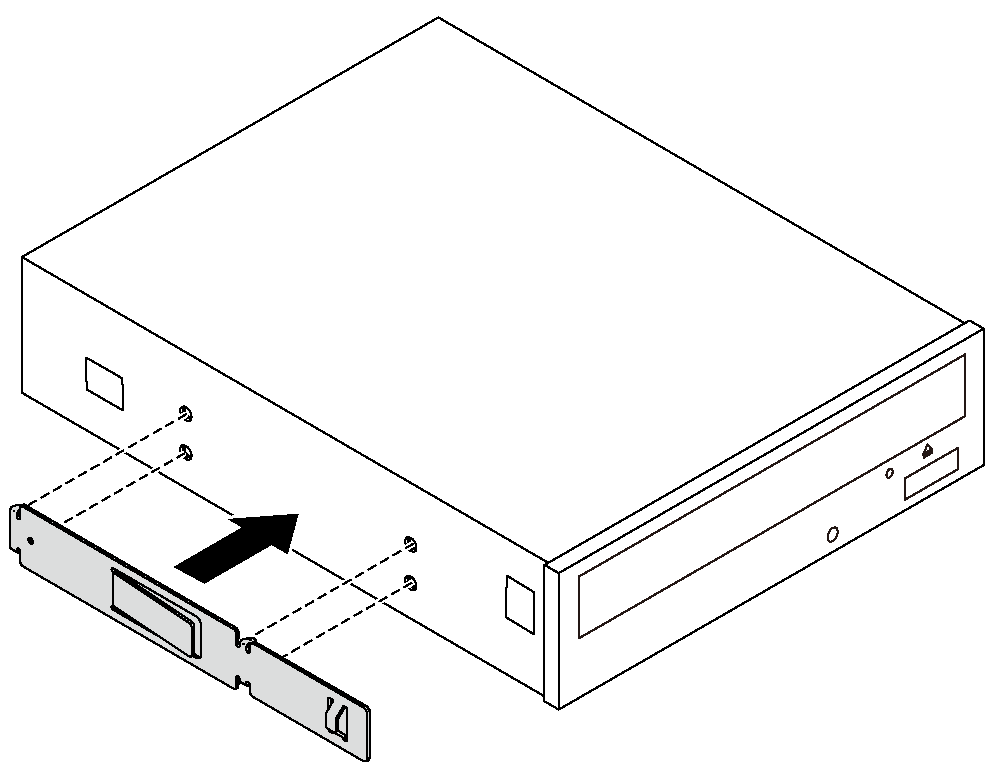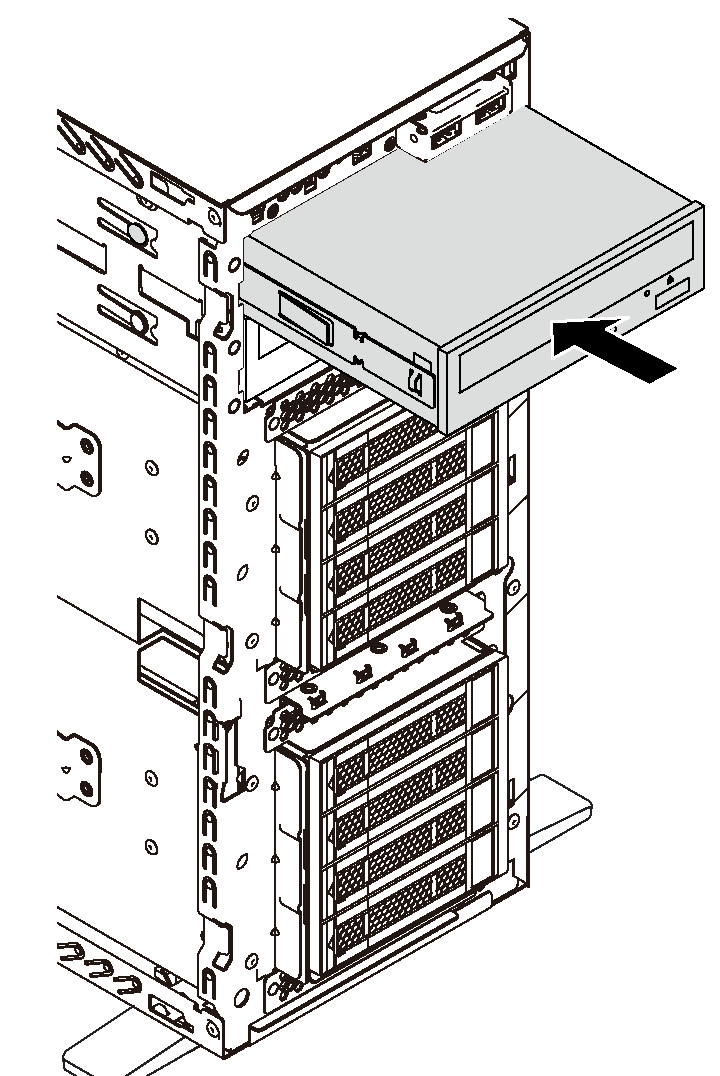Install an optical drive or a tape drive
Use this information to install an optical drive or a tape drive.
If the drive bay is covered by a filler, remove it first. Store the filler in case that you later remove the optical drive or the tape drive and need the filler to cover the place. To remove the filler, complete the following steps:
Remove the front bezel and then remove the cover of the drive bay filler from the front bezel.
Figure 1. Drive-bay-filler cover removal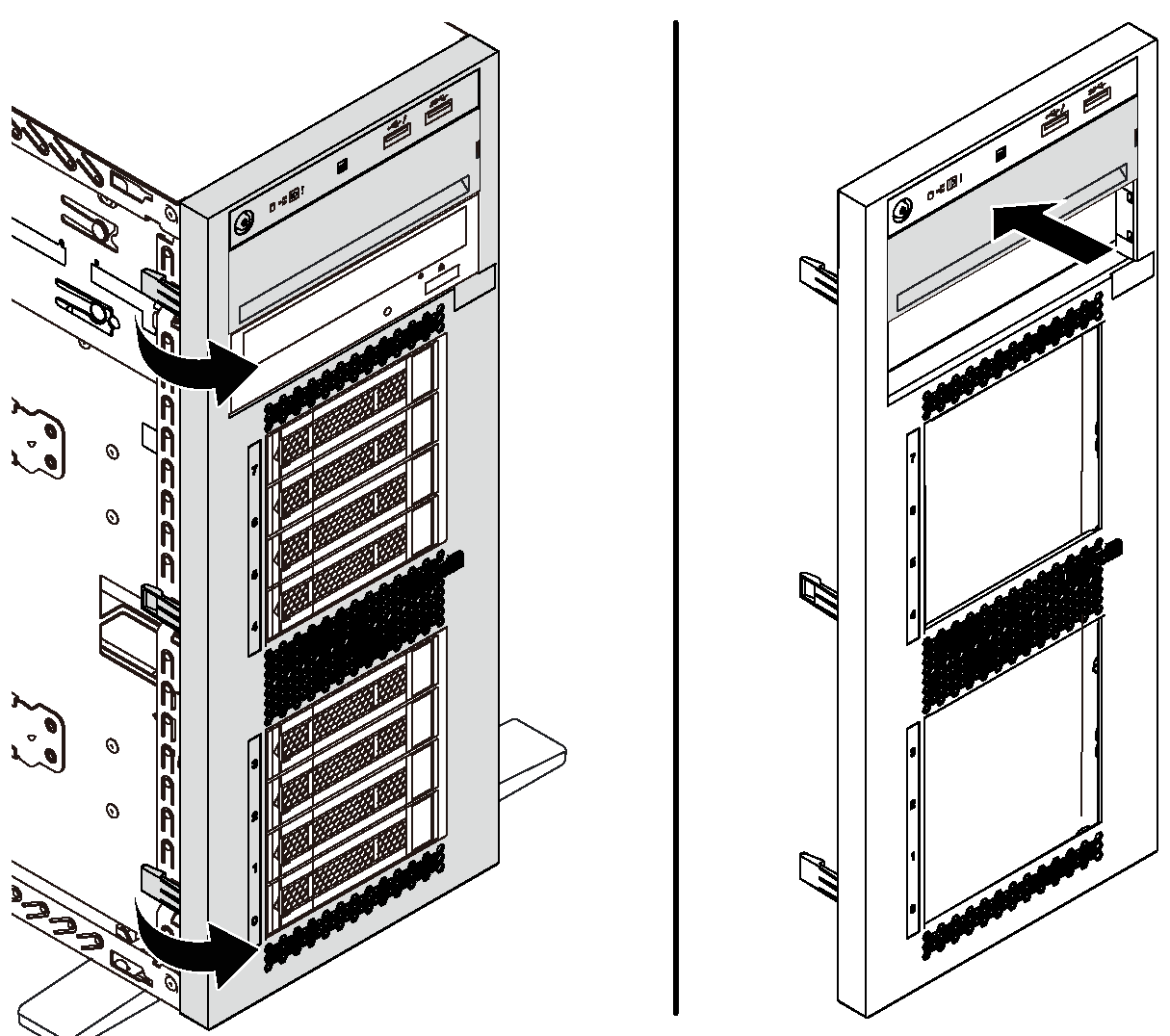
Remove the drive bay filler out of the chassis.
Figure 2. Drive bay filler removal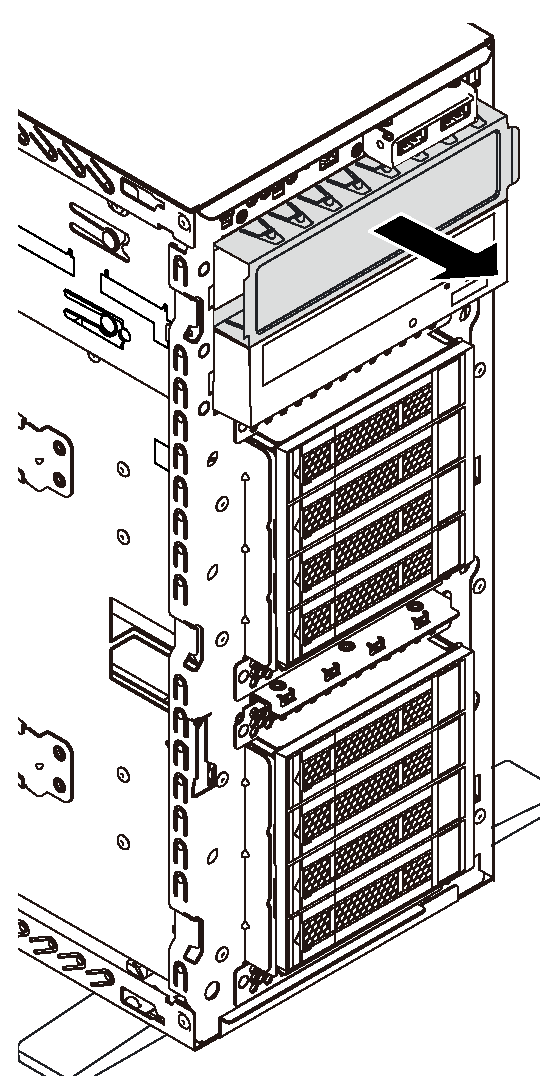
Touch the static-protective package that contains the new optical drive or tape drive to any unpainted surface on the outside of the server. Then, take the new optical drive or tape drive out of the package and place it on a static-protective surface.
To install an optical drive or a tape drive, complete the following steps:
After installing the optical drive or tape drive, complete the parts replacement. See Complete the parts replacement.