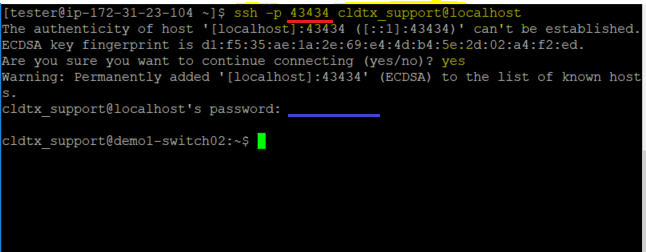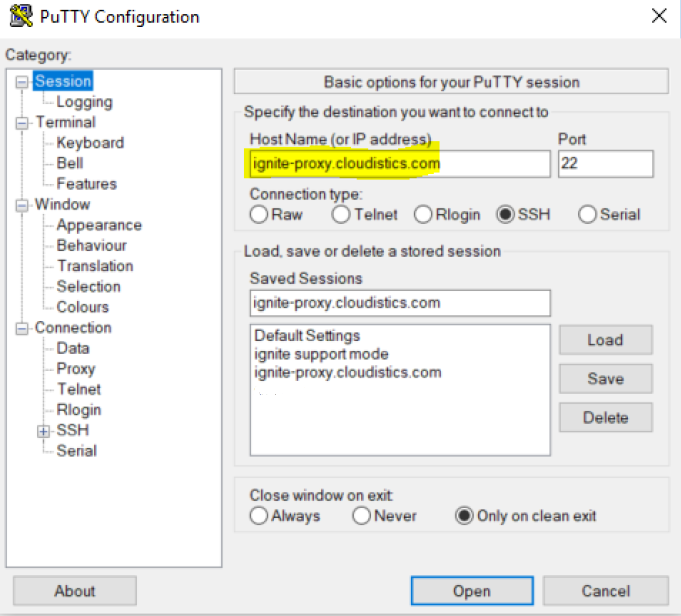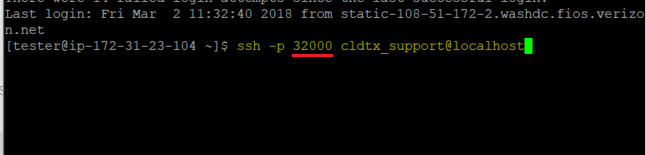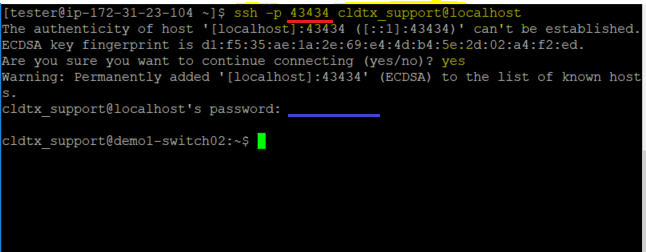This section covers the procedure to access the storage controller using Support Mode.
Performed By: Lenovo Support
To access the storage controller using Support Mode, follow these steps:
- Have the customer or administrator access the Cloud Controller and enable Support Mode (see Managing Support Mode.
- In the Cloud Controller, navigate to the Organizational Viewer topic and select the customer organization.
A temporary port and password are generated to access the customer environment using a proxy server.
- Sign in to the customer environment using SSH. Use the temporary port and password generated in step 2 to sign in to the proxy server..
Figure 1. SSH sign-in to proxy server 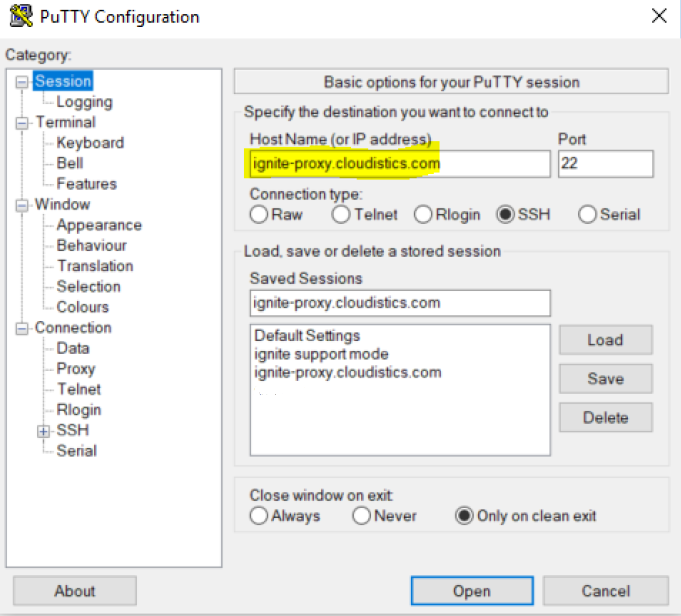
- From the proxy server, access the port as found in the Cloud Controller by entering following command at the prompt:
ssh –p <port> cldtx_support@localhost
Figure 2. Entering the proxy server port 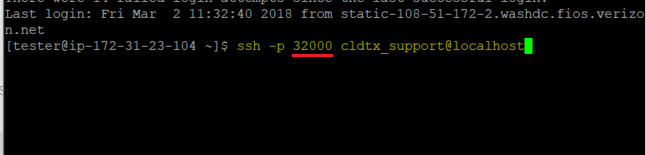
Enter yes at the prompt. The password is located next to the port number in Cloud Controller.
Figure 3. Entering the proxy server password