Server Pattern 表示裸机服务器配置,并且一次可以应用于多个服务器。
相应 Server Pattern 位于 HLH 上的
D:\Lenovo\LXCA 目录中。
要导入 Lenovo ThinkAgile SXM 系列 Server Pattern,请执行以下步骤:
- 在 LXCA 浏览器界面的顶部菜单中,选择。
- 在“Configuration Patterns:Patterns”页面中,单击导入图标(
 ),然后单击选择文件…。
),然后单击选择文件…。 - 导航到 D:\Lenovo\LXCA,选择适合解决方案的 LXCA pattern 文件,然后单击打开。
- 单击导入。显示导入成功窗口时,单击关闭。
- 要部署此 pattern,请选中刚才导入的 pattern 左侧的复选框,然后单击 Deploy Pattern 图标(
 )。
)。图 1. 部署 pattern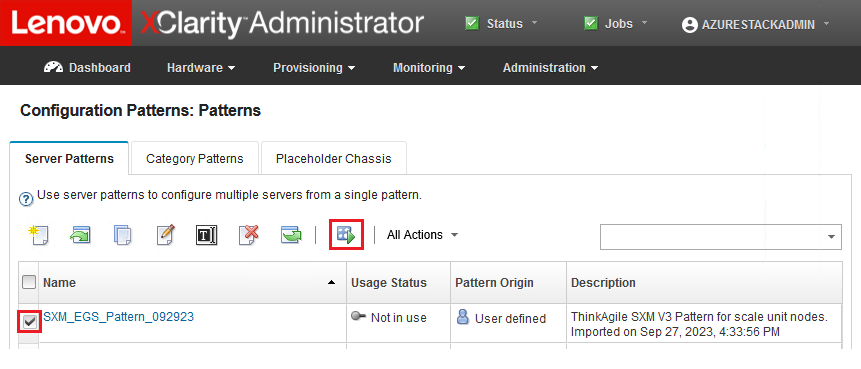
- 确保选中部分 – 激活 BMC 设置但不重新启动服务器... 单选按钮,然后选择所有 Azure Stack Hub 缩放单元节点并单击部署。
确保选择部分... 选项,因为我们不希望所有节点同时重新启动。
图 2. 在完全激活的情况下部署 pattern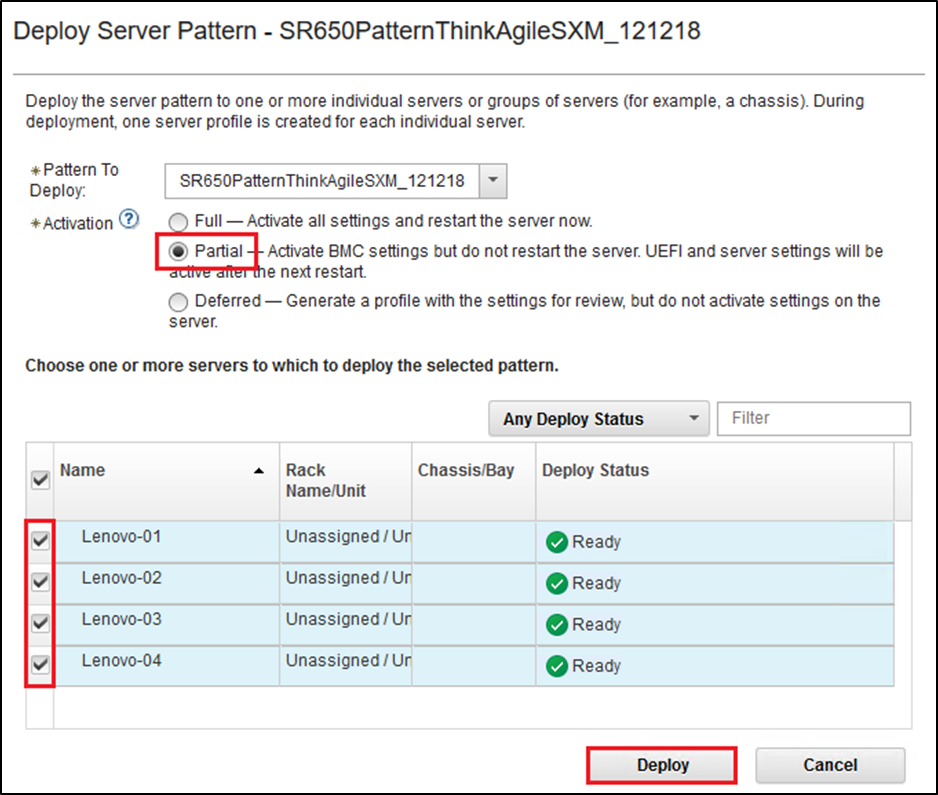
- 在显示的弹出窗口中,选择跳至 Profiles 页面。
图 3. “跳至 Profiles”控件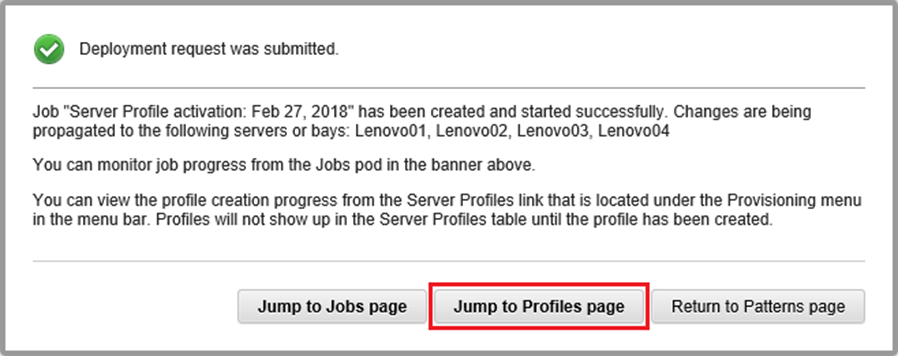
- 等待所有 profile 均处于活动状态,如“Profile 状态”列中所示。
图 4. “活动”状态的 Server Profiles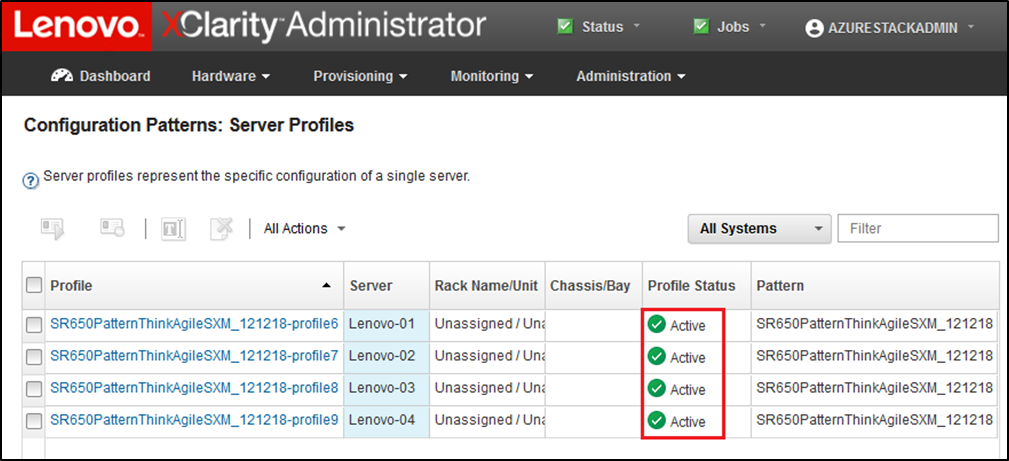
LXCA 部署和配置过程就此完成。