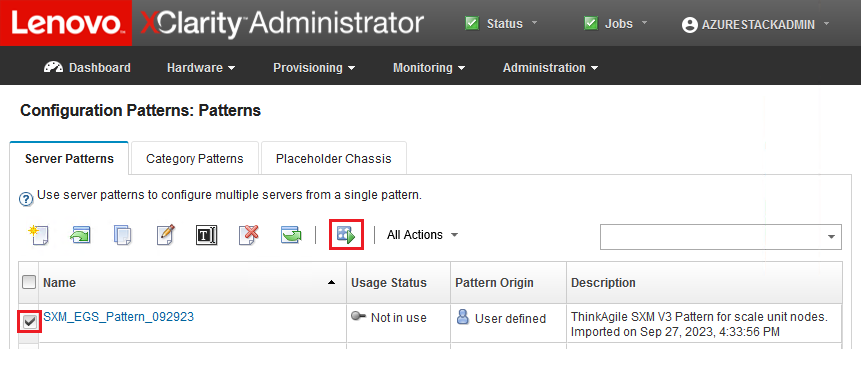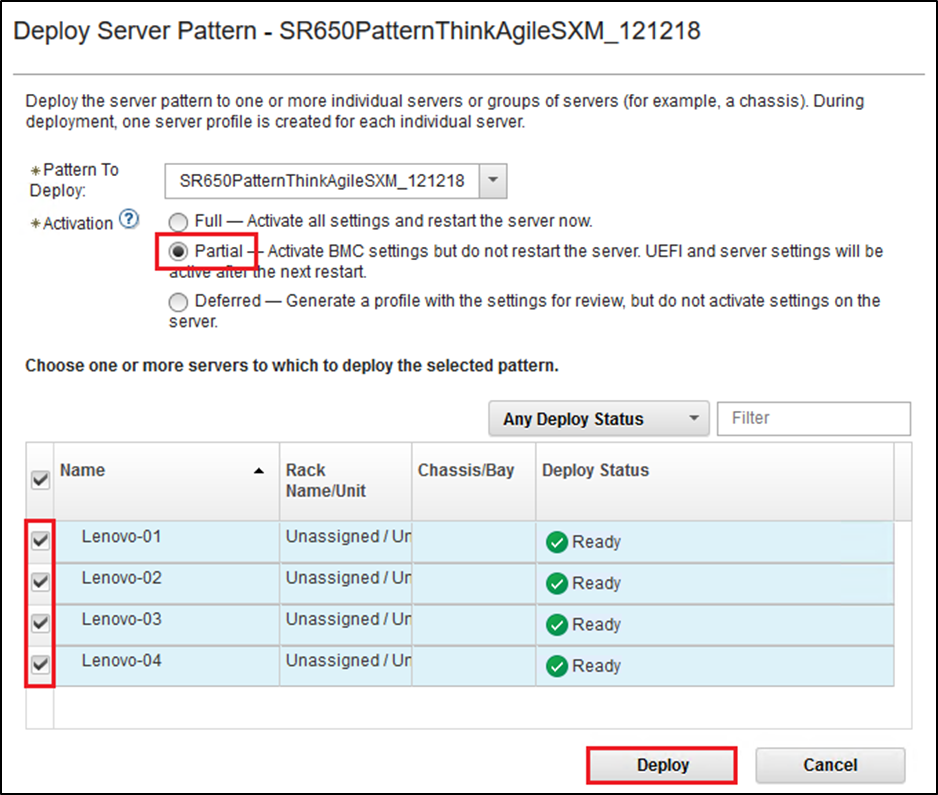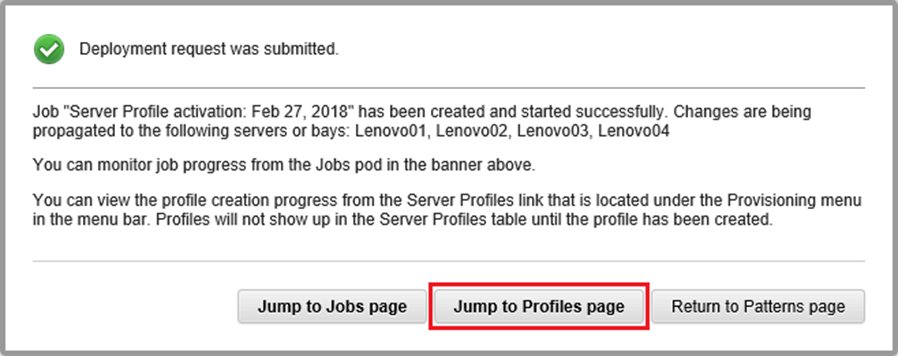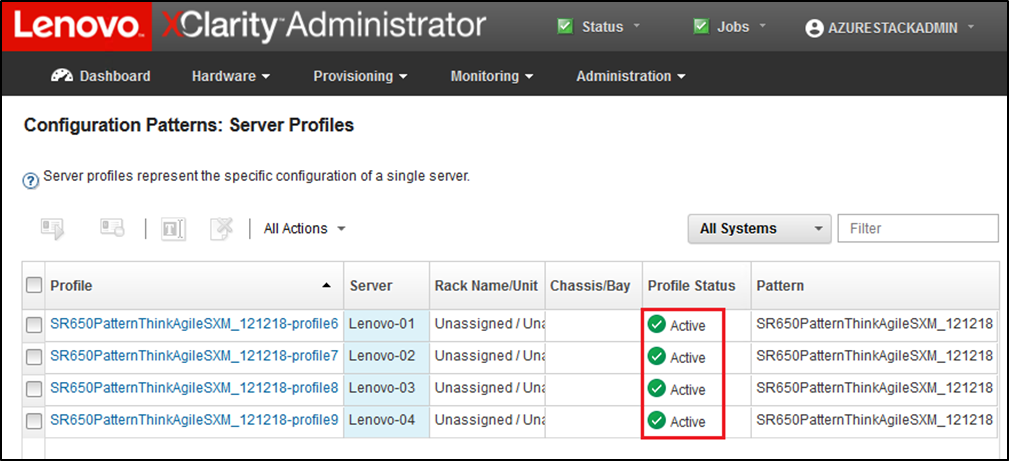A server pattern represents a bare-metal server configuration and can be applied to multiple servers at a time.
The appropriate server pattern is available in the
D:\Lenovo\LXCA directory on the HLH.
To import the Lenovo ThinkAgile SXM Series server pattern, follow these steps:
- At the top menu of the LXCA browser interface, select .
- On the Configuration Patterns: Patterns page, click the Import icon (
 ), and then Select Files….
), and then Select Files…. - Navigate to D:\Lenovo\LXCA, select the LXCA pattern file appropriate for your solution, and then click Open.
- Click Import. When the import success window displays, click Close.
- To deploy the pattern, select the checkbox to the left of the pattern that was just imported and click the Deploy Pattern icon (
 ).
).Figure 1. Deploying a pattern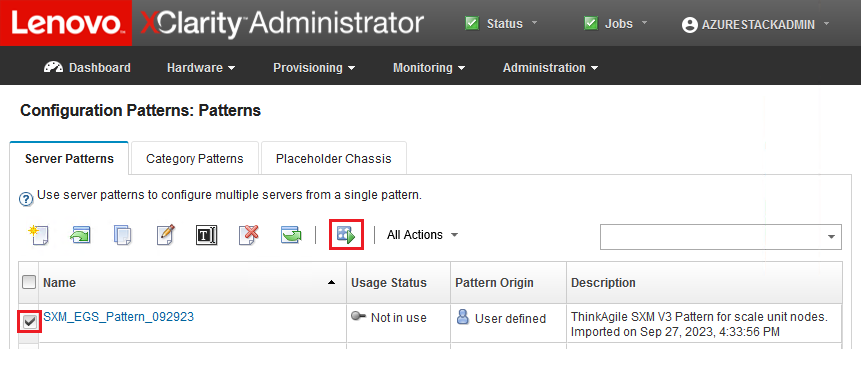
- Ensure that the Partial – Activate BMC settings but do not restart the server... radio button is selected, then select all Azure Stack Hub scale unit nodes and click Deploy.
Make sure that the Partial... option is selected, since we do NOT want all the nodes to restart at the same time.
Figure 2. Deploy pattern with full activation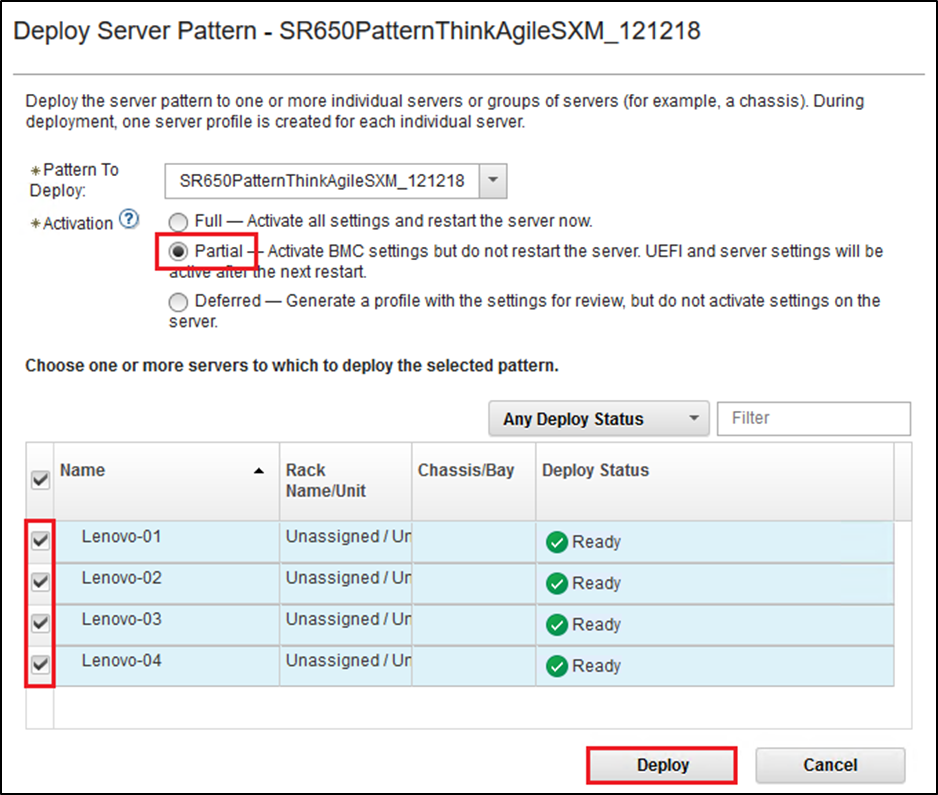
- In the pop-up window that is displayed, select Jump to Profiles page.
Figure 3. Jump to Profiles control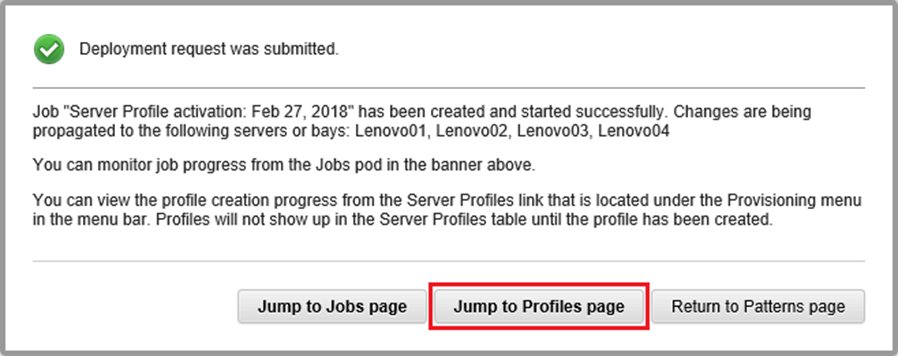
- Wait for all profiles to become active, as shown in the Profile Status column.
Figure 4. Server profiles with Active status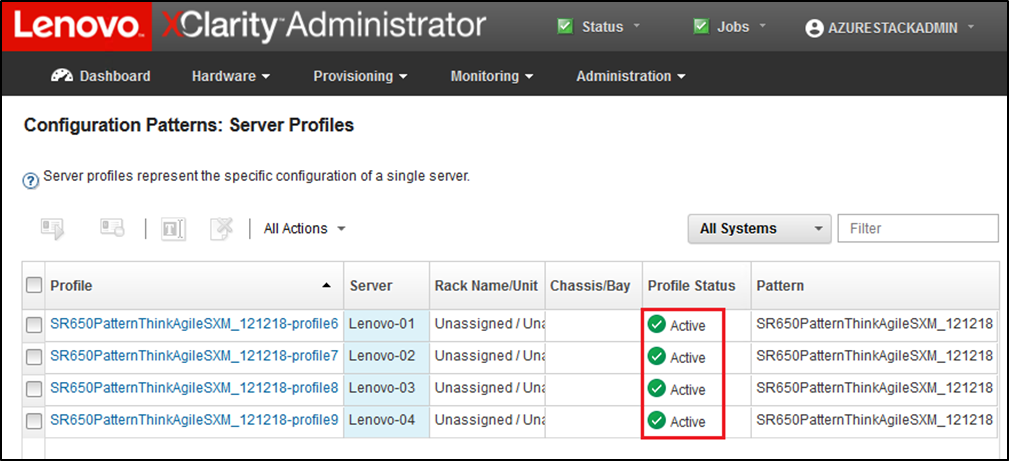
This completes the LXCA deployment and configuration process.