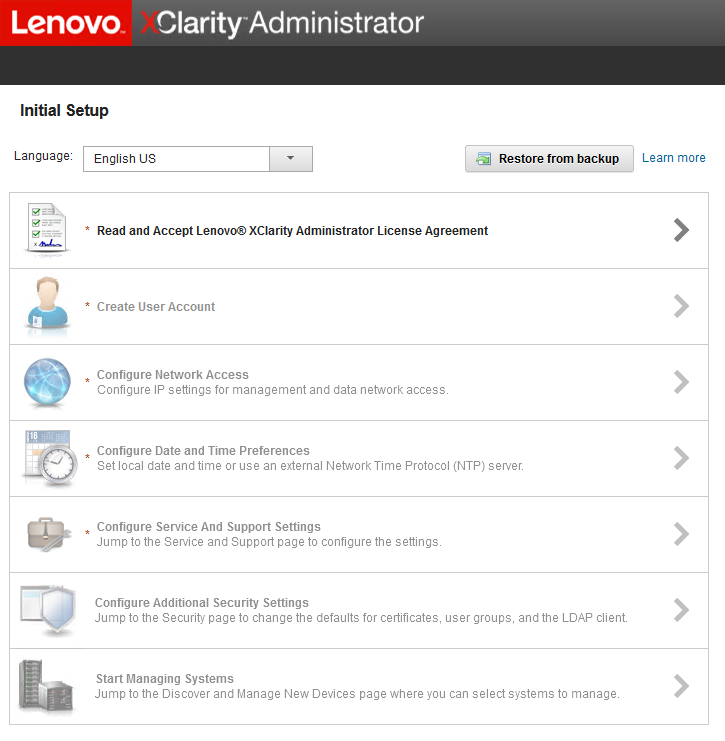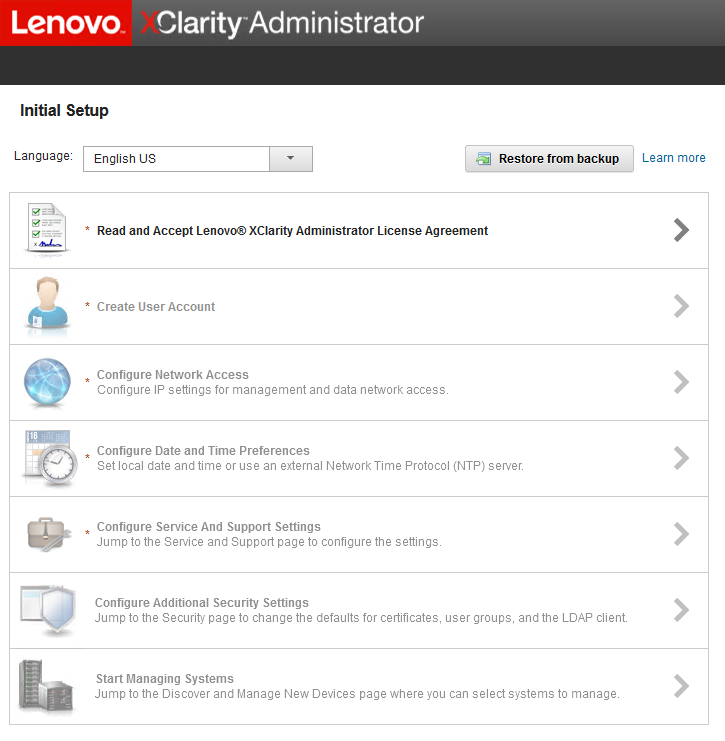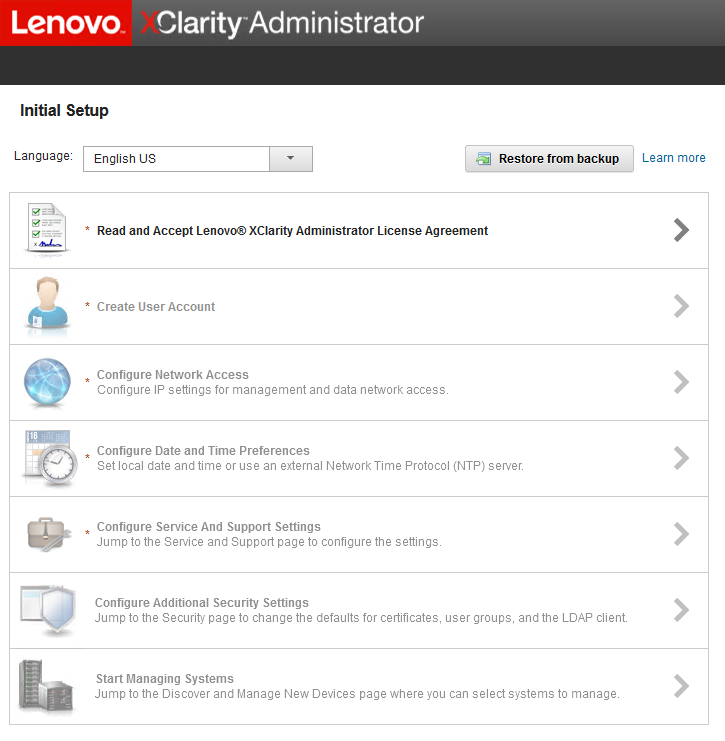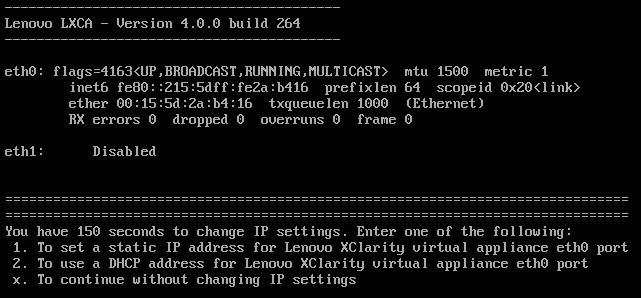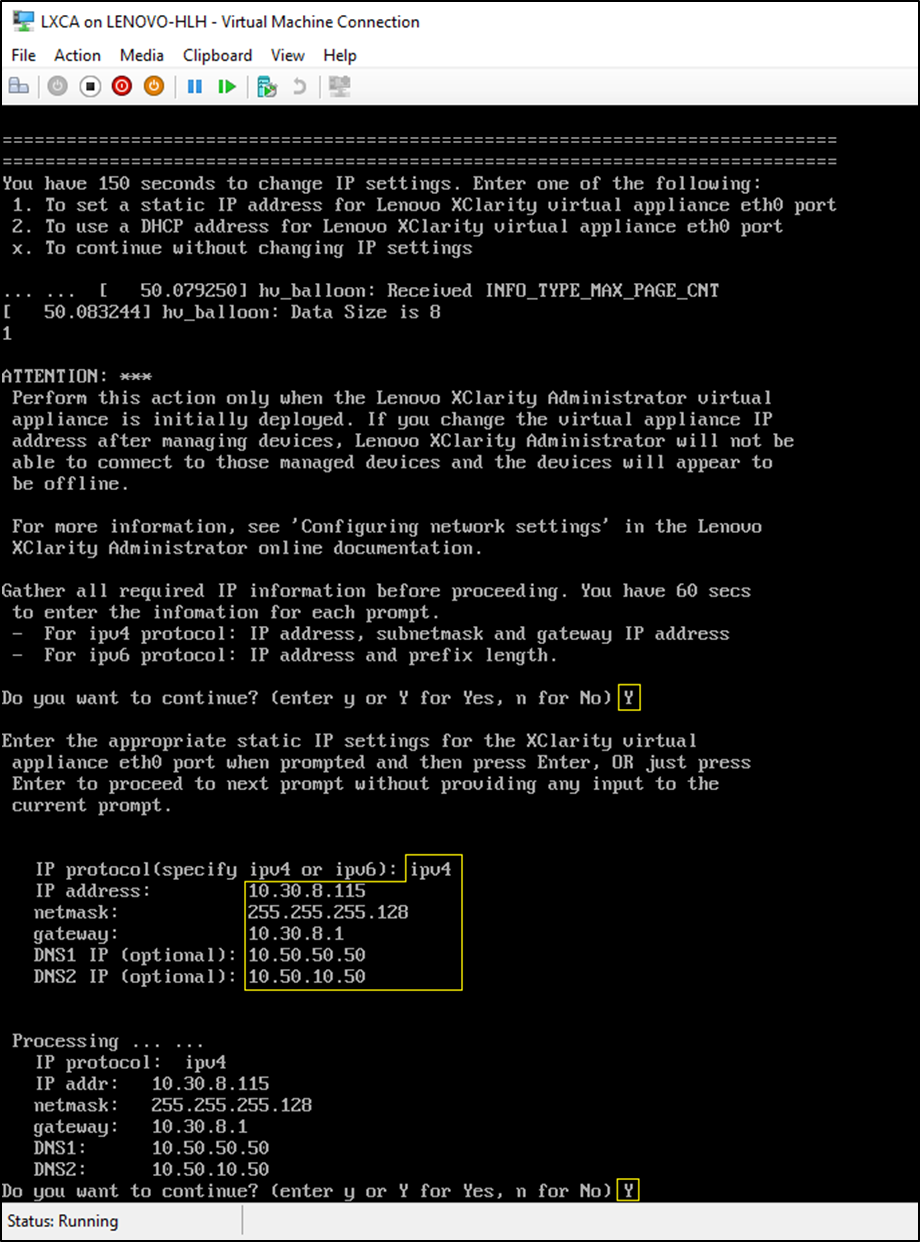Perform this procedure to configure the LXCA static IP address for your ThinkAgile SXM Series solution.
- In Hyper-V Manager, select the LXCA virtual machine in the center pane, and click Connect... in the right pane.
- In the Virtual Machine Connection window, click the Start button (
 ) to start the LXCA virtual machine.
) to start the LXCA virtual machine. - Watch the boot process until the following displays, then type “1” and press Enter.
Figure 1. Virtual Machine Connection window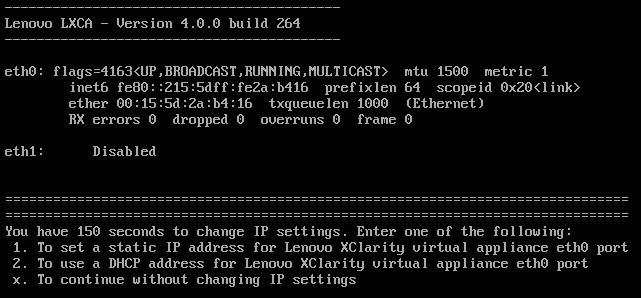
- Enter the requested parameters, as shown in the yellow boxes in the following illustration. Refer to the table that you completed in Retire the current LXCA installation.
Figure 2. Virtual machine parameters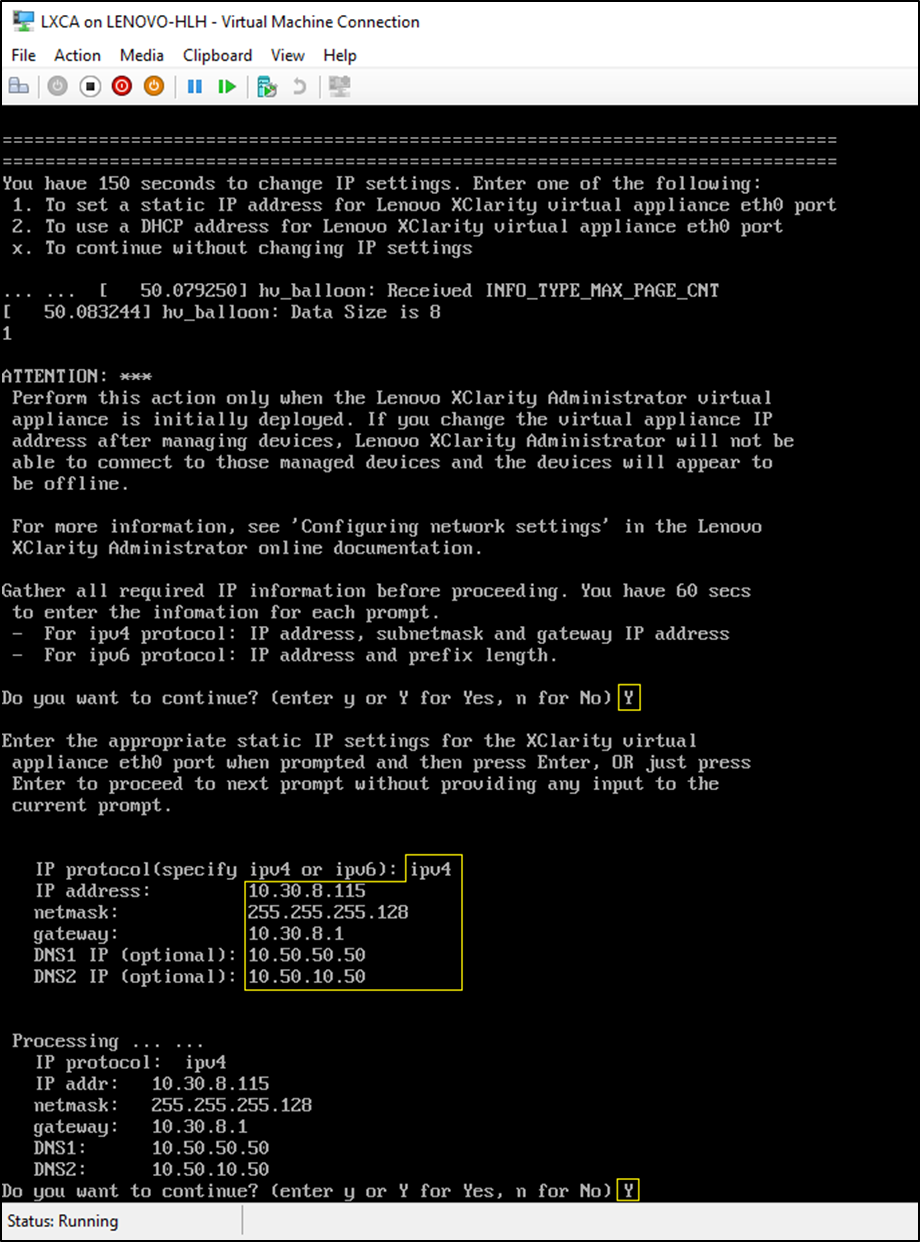
- Verify that all parameters have been entered correctly, and then type “Y” and press Enter.
- Open Internet Explorer and access the LXCA Initial Setup page:
https://<IPv4Address>/ui/login.htmlwhere <IPv4Address> is the LXCA IP address that was just configured.
The Initial Setup page displays. When you access LXCA for the first time, you must complete several initial setup steps.
To execute the initial setup of LXCA, work through each of the seven tasks shown on the Initial Setup page and complete them as instructed in the following topics.
Figure 3. LXCA Initial Setup page