Create User Account task
Procedure for performing the user account creation task as part of LXCA initial setup.
- In the Initial Setup window, click Create User Account.
The Create New Supervisor User window displays.
Figure 1. Create New Supervisor User window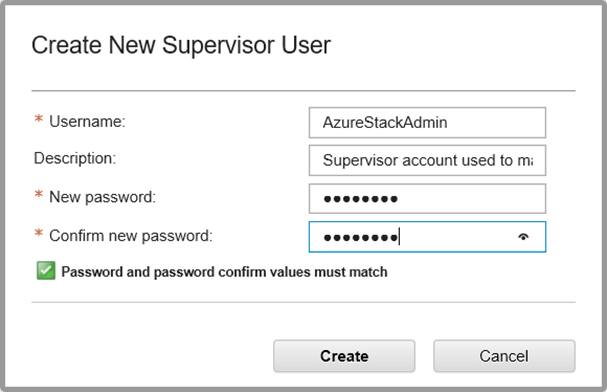
- Create a supervisor account to access LXCA and manage the Azure Stack Hub physical nodes. Include the following parameters:
Username: AzureStackAdmin (or your preferred user name)
Description: <Description of your choice> (optional)
Password: <Password>
- Click Create. The Local User Management page displays with the new user shown. The current active session is now running under this account (upper right corner of screenshot below).Figure 2. Local User Management window
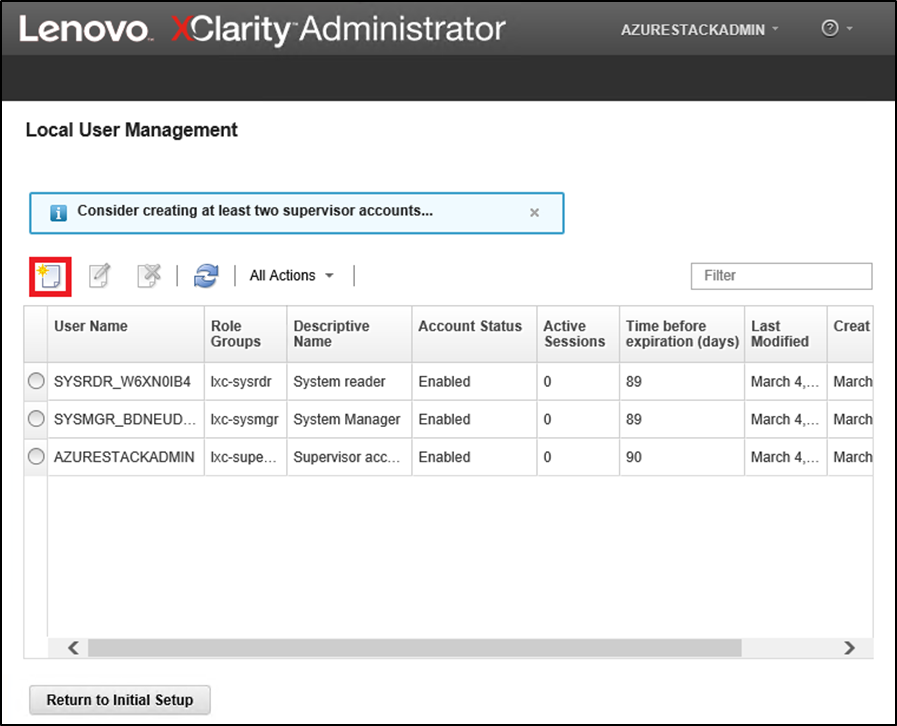
- It is good practice to create at least two supervisor accounts. In the event that the password of the account just created is lost or forgotten, the “failsafe” account can be used to sign in to LXCA and reset the lost password. To create a second account, click the Create New User icon (
 ) shown in the red box in the screenshot above.
) shown in the red box in the screenshot above. - Repeat step 2 to create a second supervisor account. Include the following parameters:
Username: Backup (or your preferred user name)
Description: <Description of your choice> (optional)
Password: <Password>
- Click Create. The Local User Management page displays with the second new user. The two other accounts listed are internal system accounts used by LXCA. Do not be modify or remove these accounts.Figure 3. Local User Management window with backup user
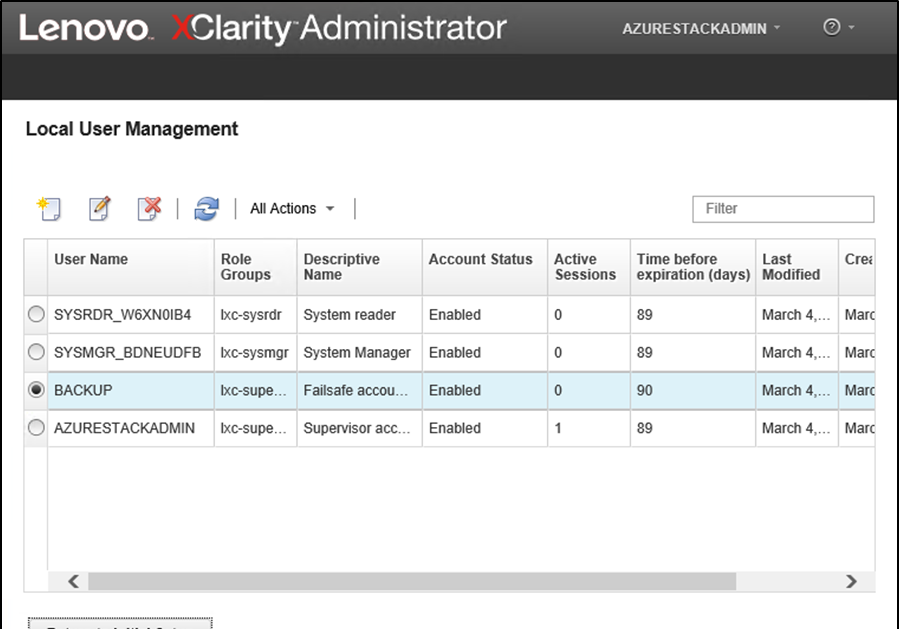
- Record all LXCA credentials in the following table to add to your records later.
User Name Password Primary account Secondary account - Back in LXCA, click Return to Initial Setup to finish the Create User Account task and return to the Initial Setup page.
Proceed to the Configure Network Access task.
Give documentation feedback