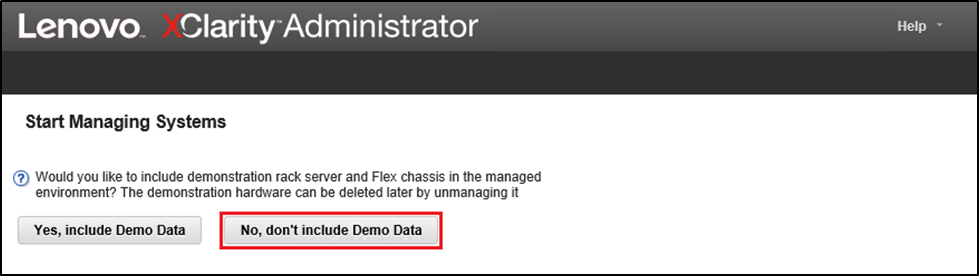Procedure for managing systems in LXCA.
- In the Initial Setup window, click Start Management Systems. The Start Management Systems page displays.
- Click No, don’t include Demo Data.
Figure 1. Selecting No, don’t include Demo Data in Start Managing Systems window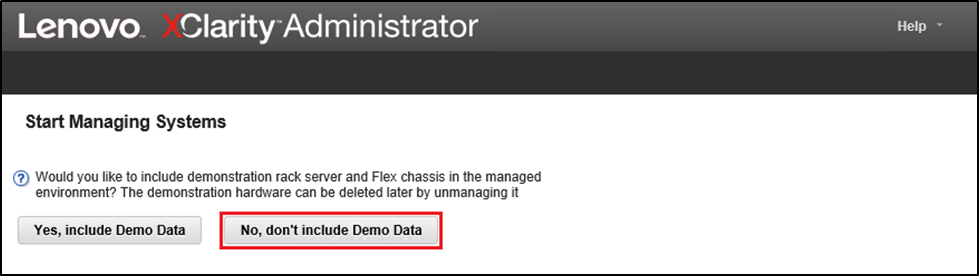
- Click No thanks in the pop-up window.
- The Discover and Manage New Devices page displays. Automatic discovery takes place for the subnet on which LXCA resides. Since the BMCs in the systems that will become nodes in the Azure Stack Hub scale unit have IP addresses on the same subnet, they should display in the table. If your solution uses Lenovo TOR switches, they may also be listed.
We will not manage any systems or switches at this point. We will return to manage systems after the LXCA Pro license key has been enabled and LXCA has been updated to the version specified by the current .
Proceed to
Apply LXCA Pro license.