Device and I/O Ports
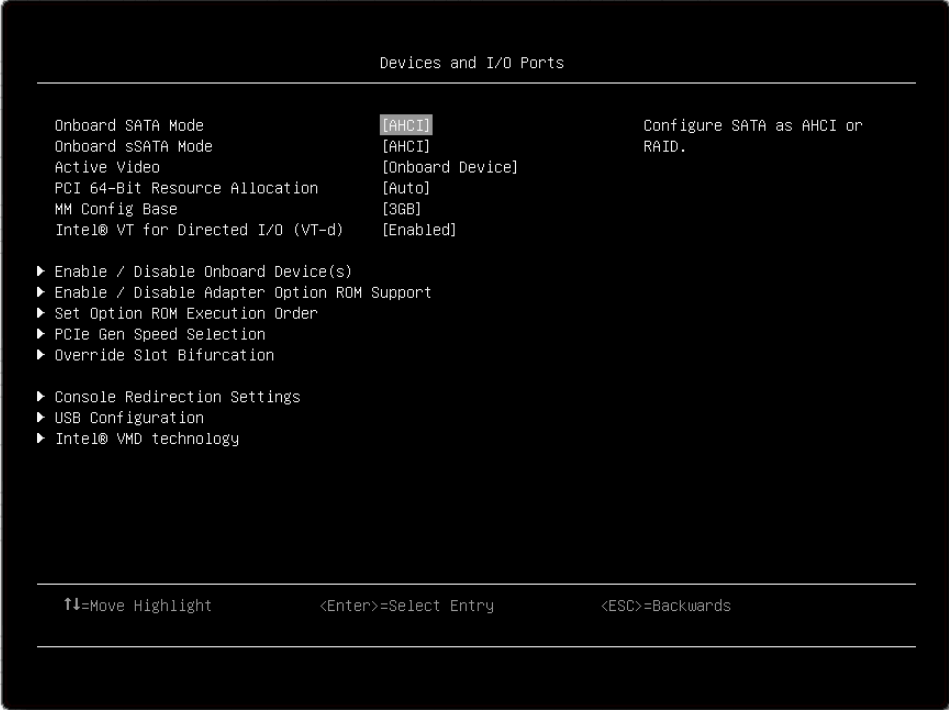
| Item | Options | Description |
| Onboard SATA Mode |
| Configure SATA as AHCI or RAID. Note This item is platform-dependent. |
| Onboard sSATA Mode |
| Configure sSATA as AHCI or RAID. Note This item is platform-dependent. |
| Active Video |
| This item is available only when the server has an add-in video adapter. When the option ROM is set to [Legacy] for both onboard and add-in video adapters, the Active Video setting controls which single adapter will display the System Setup utility. Onboard Device is the default setting. Regardless of this setting, the system boot early video is displayed at the onboard video only, and the management controller remote console shows the onboard video only. This setting does not affect how the OS displays its graphical desktop. |
| PCI 64-Bit Resource Allocation |
| Enable/Disable the allocation of 64-bit resources for PCI. Auto is the default setting. [Auto] mode allocates some resources below 4 GB for legacy compatibility. |
| MM Config Base |
| Recommend the default setting: 3GB. A greater value increases memory available to the OS (below 4 GB) and reduces the memory mapped I/O (MMIO) resource available to PCI adapters. Values smaller than 3 GB increases MMIO resources but reduces memory available to OS (below 4 GB). Revert to your previous selection if new issues occur with setting change. |
| Intel® VT for Direct I/O (VT-d) |
| Enable/Disable Intel® Virtualization Technology for Directed I/O (VT-d) by reporting the I/O device assignment to VMM through DMAR (DMA Remapping) ACPI Tables. Enabled is the default setting. |
| DMA Control Opt-In Flag |
| Enable/Disable DMA_CTRL_PLATFORM_OPT_IN_FLAG in DMAR (DMA Remapping) ACPI Table. Note
|
| SRIOV |
| Enable or Disable the support of resource allocation for virtual functions of Single Root I/O Virtualization(SR-IOV) during boot. |
| Enable/Disable Onboard Device(s) | N/A | Enable/Disable onboard devices or slots. |
| Enable/Disable Adapter Option ROM Support | N/A | Control Legacy and UEFI-compliant adapter support. Disabling UEFI/Legacy support may adversely affect pre-boot/boot functions. |
| Set Option ROM Execution Order | N/A | Control legacy ROM load order. |
| PCIe Gen Speed Selection | N/A | Choose the generation speed for available PCIe slots. |
| Override Slot Bifurcation | N/A | Override the slot bifurcation setting of the physical x16 slot to support the adapter with multiple devices. |
| Console Redirection Settings | N/A | Provide settings for console redirection and COM port settings. |
| USB Configuration | N/A | Enable/Disable USB storage devices or individual ports. |
| Intel® VMD technology | N/A | Press Enter to pop up the Intel® VMD for Volume Management Device Configuration menu. |
Enable/Disable Onboard Device(s)
| Item | Options | Description |
| Onboard Video |
| Disabling an entry will prevent the associated device from being enumerated during subsequent boots. Enabled is the default setting. |
| Onboard SATA (for ODD) |
| Disabling an entry will prevent the associated device from being enumerated during subsequent boots. Enabled is the default setting. |
| Onboard sSATA (for M.2 SATA mode) |
| Disabling an entry will prevent the associated device from being enumerated during subsequent boots. Enabled is the default setting. |
| Onboard LAN (Displayed when a PHY card is installed) |
| Disabling an entry will prevent the associated device from being enumerated during subsequent boots. Enabled is the default setting. |
| Onboard LAN Port (x) ("x" varies with the PHY card.) |
| Disabling an entry will prevent the associated device from being enumerated during boot. This item is grayed out when "Onboard LAN" is [Disabled], and is hidden when this port is not present. Enabled is the default setting. |
| Slot (x) ("x" varies with the slot on which riser card is installed.) |
| Disabling an entry will prevent the associated device from being enumerated during subsequent boots. Enabled is the default setting. |
| NVMe Bay (x) ("x" varies with the PHY card.) |
| Disabling an entry will prevent the associated device from being enumerated during subsequent boots. Enabled is the default setting. |
Enable/Disable Adapter Option ROM Support
| Item | Options | Description |
| Onboard SATA (for HDD) |
| Select whether UEFI or legacy option ROM of this device will be executed. [Disabled] means neither UEFI nor legacy option ROM will be executed. [UEFI] means only UEFI option ROM will be executed. [Legacy] means only legacy option ROM will be executed. [Auto] means which option ROM will be executed depends on "System Boot Mode". When [Legacy] is selected, "Onboard Video" will be changed to [Legacy] automatically and cannot be changed to other options. Option in bold is the default setting. |
| Onboard sSATA (for M.2 SATA mode) |
| |
| Onboard Video |
| |
| Onboard LAN Port x ("x" varies with the PHY card.) |
| |
| Slot x ("x" depends the slot on which riser card is installed.) |
| When a card is installed: Select whether UEFI or legacy option ROM of this device will be executed.[Disabled] means neither UEFI nor legacy option ROM will be executed. [UEFI] means only UEFI option ROM will be executed. [Legacy] means only legacy option ROM will be executed. [Auto] means which option ROM will be executed depends on "System Boot Mode". When [Legacy] is selected, "Onboard Video" will be changed to [Legacy] automatically and cannot be changed to other options. When there is no card installed, this item is empty. Auto is the default setting. |
Set Option ROM Execution Order
| Item | Options | Description |
Set Option ROM Execution Order |
| Select the load order for legacy PCI option ROM. Use the + key to execute the selected devices ROM sooner or – key to execute later. Note
|
PCIe Gen Speed Selection
Item | Options | Description |
Slot x ("x" varies depending on which riser card is installed.) |
| Set the maximum speed supported by individual PCIe slot. Note Some adapters may not operate correctly in Gen2 or Gen3. The settings will take effect after the system is rebooted. |
Override Slot Bifurcation
This page is platform-dependent. Refer to the platform document for details.
Console Redirection Settings
Item | Options | Description |
COM Port 1 |
| Enable/Disable COM 1 device. If [Disabled] is selected, the associated COM1 terminal settings will be hidden. Enabled is the default setting. |
COM Port 2 |
| Enable/Disable COM 2 device. If [Disabled] is selected, the associated COM 2 terminal settings will be hidden. Enabled is the default setting. |
Console Redirection |
| Set remote console redirection preference to enable or disable console redirection. When [Auto] is selected, console redirection will be enabled automatically if IPMI Serial over LAN status is active. Auto is the default setting. |
Serial Port Sharing |
| Enable the system BMC to allow access to the system serial port. If [Enabled], BMC will be allowed to control the serial communication port as requested by remote control commands. If [Disabled], the serial port will be assigned to BMC unless the "Serial Port Access Mode" is set to [Disabled]. Disabled is the default setting. |
Serial Port Access Mode |
| Control the access to the system BMC over the system serial port.
Disabled is the default setting. |
SP Redirection |
| Choose which COM port to do the redirection. Note This option is available only when "Console Redirection", "COM Port 1" and "COM Port 2" are set to [Enabled]. Disabled is the default setting. |
Legacy OS/Option ROM Display |
| Select a COM port to display redirection of Legacy OS and Legacy OPROM Messages. COM Port 1 is the default setting. |
| COM Port Active After Boot |
| When [Disabled], Legacy Console Redirection is disabled before booting to Legacy OS. When [Enabled], Legacy Console Redirection is enabled for Legacy OS. Disabled is the default setting. |
COM1 Settings | N/A | Set serial connections for "asynchronous start-stop" communication. |
COM1 Baud Rate |
| Control the connection speed between the host and remote system. 115200 is the default setting. |
COM1 Data Bits |
| Set the number of data bits in each character. |
COM1 Parity |
| Set the parity bit in each character to be [None], [Odd], or [Even]. [None] means that no parity bit is sent. None is the default setting. |
COM1 Stop Bits |
| Set the number of stop bits. Stop bits at the end of each character allow the signal receiver to detect the end of a character and resynchronize with the character stream. |
COM1 Terminal Emulation |
| Set the type of terminal emulation. Select [VT100] only when the remote emulator does not support ANSI text graphics. Refer to the emulator documentation for more information. ANSI is the default setting. Note If needed, change the character encoding setting in the remote emulator to ensure the characters show correctly. |
COM1 Flow Control |
| Select [Hardware] only when the remote emulator supports and is using hardware flow control. Refer to the emulator documentation for more information. Disabled is the default setting. |
COM2 Settings | N/A | Set serial connections for "asynchronous start-stop" communication. |
COM2 Baud Rate |
| Control the connection speed between the host and remote system.115200 is the default setting. |
COM2 Data Bits |
| Set the number of data bits in each character. |
COM2 Parity |
| Set parity bit in each character to be [None], [Odd], or [Even]. [None] means that no parity bit is sent. None is the default setting. |
COM2 Stop Bits |
| Set the number of stop bits. Stop bits at the end of every character allow the signal receiver to detect the end of a character and to resynchronize with the character stream. |
COM2 Terminal Emulation |
| Set the type of terminal emulation. Select [VT100] only when the remote emulator does not support ANSI text graphics. Refer to the emulator documentation for more information. ANSI is the default setting. |
COM2 Flow Control |
| Select [Hardware] only when the remote emulator support and is using hardware flow control. Refer to the emulator documentation for more information. Disabled is the default setting. |
USB Configuration
Item | Options | Description |
USB Mass Storage Driver Support |
| Enable/Disable USB Mass Storage Driver Support. The setting only takes effect in post time. Enabled is the default setting. Note If this item is [Disabled],
|
USB Front Port 1 |
| Enable/Disable USB individual ports. Enabled is the default setting. |
USB Front Port 2 | ||
USB Rear Port 1 | ||
USB Rear Port 2 |
Intel® VMD technology
Item | Options | Description |
Intel® VMDTechnology | N/A | Press Enter to pop up the Intel® VMD for Volume Management Device Configuration menu. |
Enable/Disable Intel® VMD |
| Enable/Disable Intel® Volume Management Device Technology. Disabled is the default setting. |