Operating Modes
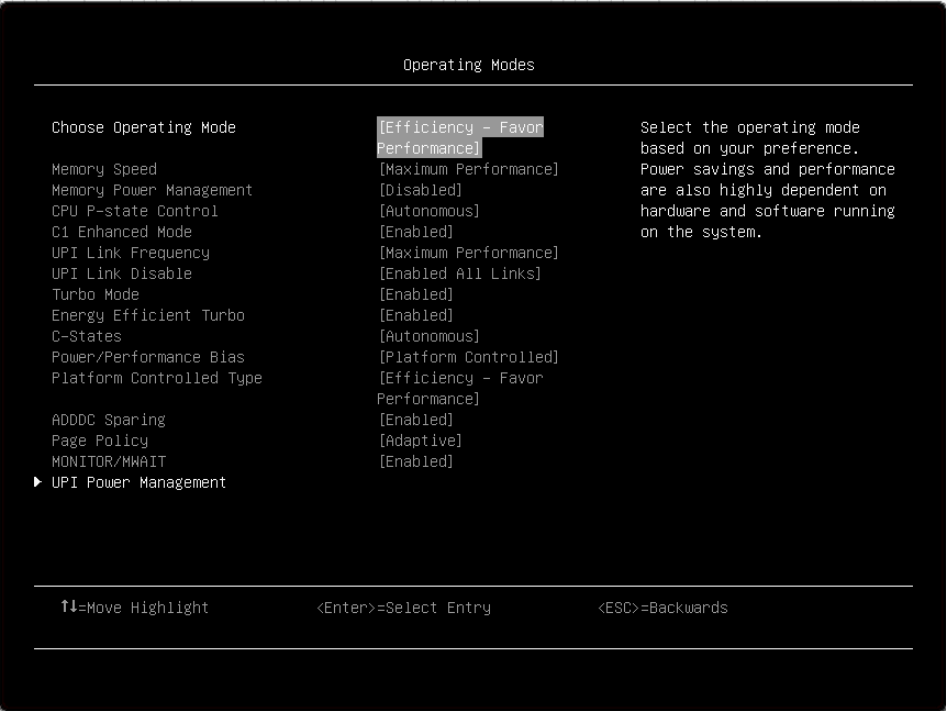
Item | Options | Description |
Choose Operating Mode |
| Select the operating mode based on your preference. Power savings and performance are highly dependent on hardware and software running on the system. The selected operating mode will automatically change low-level settings per the mode selected and will not allow them to be changed individually. Switch to 'Custom' to set low level settings individually. [Efficiency - Favor Performance] default operating mode is comparable to Intel's Optimized Power Mode (OPM). Note For maximum performance on applications that don't utilize all CPU cores, it is best to select [Maximum Performance] first, then select [Custom] and enable C-states. Doing so will allow the active cores to achieve maximum turbo uplift. Alternatively, unused cores can be disabled under |
Acoustic Mode |
| Acoustic Mode reduces system acoustics by limiting fan speeds. [Mode 2] attempts to reduce acoustics more aggressively than [Mode 1]. When the acoustic mode is set to [Disabled], no system fan speed limits are applied. Throttling may momentarily occur when the acoustic mode is set to [Mode 1] or [Mode 2]. To maintain system operation during fan failures, high ambient temperatures or component over temperature conditions, acoustic mode fan limits will be overridden to ensure adequate system airflow.For the high ambient temperature threshold for a specific system, refer to the system documentation. Note This function is only applicable for SE450. |
Memory Speed |
| Select the desired memory speed mode. [Maximum performance] mode maximizes performance. [Balanced] mode offers a balance between performance and power. [Minimal power] mode maximizes power savings. When a preset mode is selected, the low-level settings are not changeable and will be grayed out. To change the settings, choose [Custom Mode] for "Choose Operating Mode" in "Operating Modes" located under "System Setting" submenu. Max Performance is the default setting. |
Memory Power Management |
| [Disabled] provides maximum performance but minimum power savings. [Automatic] is suitable for most applications. When a preset mode is selected, the low-level settings are not changeable and will be grayed out. To change the settings, choose System Settings > Operating Modes > Choose Operating Mode >.Custom Mode. Disabled is the default setting. |
CPU P-state Control |
| Select the method to control CPU P-states (performance states). [None] disables all P-states and the CPUs run at either their rated frequency or in turbo mode (if "Turbo Mode" is enabled). [Legacy]: The CPU P-states will be presented to the OS and the OS power management (OSPM) will directly control which P-state is selected. [Autonomous]: The P-states are controlled fully by system hardware. No P-state support is required in the OS or VM. [Cooperative] is a combination of [Legacy] and [Autonomous]. The P-states are still controlled by hardware but the OS can provide hints to the hardware for P-state limits, indicating the desired setting. When a preset mode is selected, the low-level settings are not changeable and will be grayed out. To change the settings, choose System Settings > Operating Modes > Choose Operating Mode > Custom Mode. Autonomous is the default setting. |
C1 Enhanced Mode |
| [Enabled]: Save power by halting idle CPU cores. To use this feature, an OS that supports C1E state must be installed. Setting change takes effect after the next reboot. When a preset mode is selected, the low-level settings are not changeable and will be grayed out. To change the settings, choose [Custom Mode] for "Choose Operating Mode" in "Operating Modes" and [Legacy]/[Disabled] in "C-States" located under "System Setting" submenu. C1E status is changeable only when "C-states" is not [Autonomous]. Enabled is the default setting. |
UPI Link Frequency |
| Select the desired CPU UPI link frequency. [Maximum Performance] mode maximizes performance. [Balanced] mode offers a balance between performance and power. [Minimal Power] mode maximizes power savings. When a preset mode is selected, the low-level settings are not changeable and will be grayed out. To change the settings, choose System Settings > Operating Modes > Choose Operating Mode >.Custom Mode. Max Performance is the default setting. Note The UPI function works only if two or more processors are installed. |
UPI Link Disable |
| Disabling one of the CPU UPI links can save power. To achieve the maximum performance, all UPI links should be enabled. When a preset mode is selected, the low-level settings are not changeable and will be grayed out. To change the settings, choose System Settings > Operating Modes > Choose Operating Mode > Custom Mode. Enabled All Links is the default setting. Note The UPI function works only if two or more processors are installed. |
Turbo Mode |
| [Enabled] can boost the overall CPU performance when all CPU cores are not being fully utilized. A CPU core can run above its rated frequency for a short period of time when it is in turbo mode. When a preset mode is selected, the low-level settings are not changeable and will be grayed out. To change the settings, choose System Settings > Operating Modes > Choose Operating Mode > Custom Mode. Enabled is the default setting. |
Energy Efficient Turbo |
| [Enabled]: The CPU's optimal turbo frequency will be tuned dynamically based on CPU utilization. This item is also influenced by "Power/Performance Bias". When a preset mode is selected, the low-level settings are not changeable and will be grayed out. To change the settings, choose [Custom Mode] for "Choose Operating Mode" in "Operating Modes" and [Enabled] in "Turbo Mode" located under "System Setting" submenu. Enabled is the default setting. |
C-States |
| C-states reduce CPU idle power. [Legacy]: The OS initiates the C-state transitions. ACPI C1/C2/C3 map to Intel C1/C3/C6. [Autonomous]: HALT and C1 request get converted to C6 requests in hardware. When a preset mode is selected, the low-level settings are not changeable and will be grayed out. To change the settings, choose System Settings > Operating Modes > Choose Operating Mode >.Custom Mode. Autonomous is the default setting. |
Power/Performance Bias |
| Power/Performance Bias determines how aggressively the CPU will be power managed and placed into turbo. [Platform Controlled]: The system controls the setting. [OS Controlled] allows the OS to control it. Not all OSs support this feature. When a preset mode is selected, the low-level settings are not changeable and will be grayed out. To change the settings, choose System Settings > Operating Modes > Choose Operating Mode > Custom Mode. Platform Controlled is the default setting. |
Platform Controlled Type |
| [Maximum Performance] allows the most aggressive use of turbo and power management functions are disabled, thereby increasing power consumption. [Minimal Power] disables turbo and maximizes the use of power management features. When a preset mode is selected, the low-level settings are not changeable and will be grayed out. To change the settings, choose System Settings > Operating Modes > Choose Operating Mode > Custom Mode. Efficiency - Favor Performance is the default setting. |
ADDDC Sparing |
| Enable/Disable ADDDC Sparing. Additional note for CPX platform: This item is [Disabled] and grayed out when "Page Policy" is [Adaptive]. Note Displayed help messages vary with platforms. |
Page Policy |
| [Adaptive] improves the performance of applications with a highly localized memory access pattern; [Closed] benefits applications that access memory more randomly. Adaptive is the default setting. |
MONITOR/MWAIT |
| MONITOR/MWAIT instructions are used to engage C-states. Some OSs re-enable C-states even when they are disabled in setup. To prevent this, do the following:
Enabled is the default setting. |
UPI Power Management | N/A | Set the desired power management level for the CPU UPI interface. L1 saves the most power but has longer latency compared to L0p or Disabled. When a preset mode is selected, the low-level settings are not changeable and will be grayed out. To change the settings, choose System Settings > Operating Modes > Choose Operating Mode > Custom Mode. Note The UPI function works only if two or more processors are installed. |