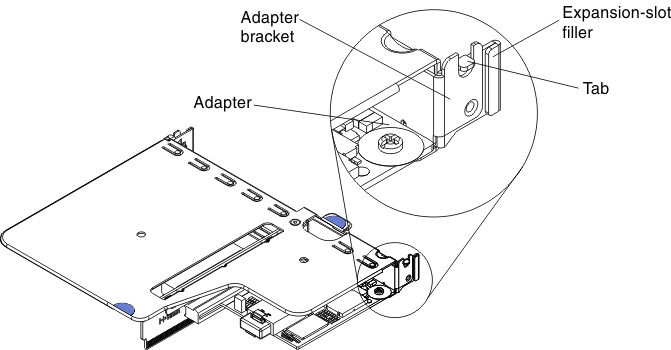Replacing an adapter
Use this information to replace an adapter.
The following notes describe the types of adapters that the server supports and other information that you must consider when you install an adapter:
- To confirm that the server supports the adapter that you are installing, see the Lenovo ServerProven website.
- Locate the documentation that comes with the adapter and follow those instructions in addition to the instructions in this section.
- The adapter slots are on the PCI riser-card assembly. You must first remove the PCI riser-card assembly to access the adapter slots.
- The expansion slots on the PCI riser-card assembly accommodate the various form factors of the non-hot-plug adapters as follows:
- Expansion slot 1: Dedicated to ServeRAID H1110 SAS/SATA Controller
- Expansion slot 2: Support one PCI Express Gen3 x8 half-length, full-height adapterFigure 1. PCI riser-card assembly
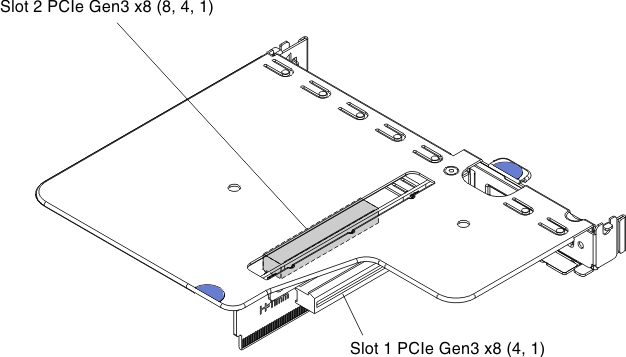
Read the safety information in Safety and Installation guidelines.
If you are replacing a server component in the server, you need to slide the server out from the rack enclosure, turn off the server and peripheral devices, and disconnect the power cords and all external cables.
To replace an adapter, complete the following steps.
Note
If your adapter was previously configured, back up or record its configuration information, if possible, before replacing the adapter. See the documentation for your adapter for information and instructions.
What to do next
- Install the server into the rack enclosure and push the server into the rack until it clicks into place.
- Reconnect the power cords and any cables that you removed.
- Turn on the peripheral devices and the server.
Note
If the server is configured for RAID operation through an optional ServeRAID adapter, you might have to reconfigure your disk arrays after you install an adapter. See the ServeRAID documentation on the Lenovo ServerRAID Support CD for additional information about RAID operation and complete instructions for using ServeRAID Manager.
Give documentation feedback