Power-supply LEDs
This section shows the power-supply LEDs on the server.
The following illustration shows the location of the power-supply LEDs (redundant power supplies) on the rear of the server.
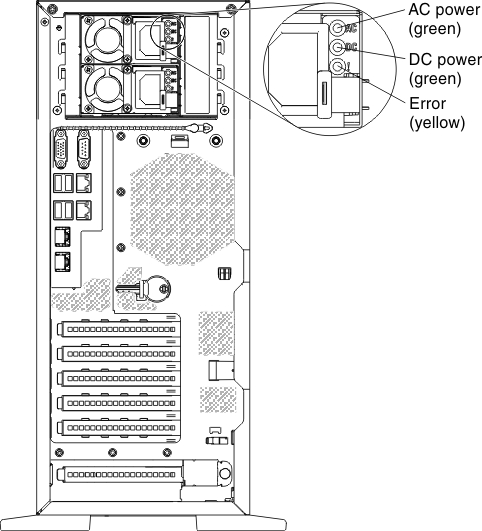
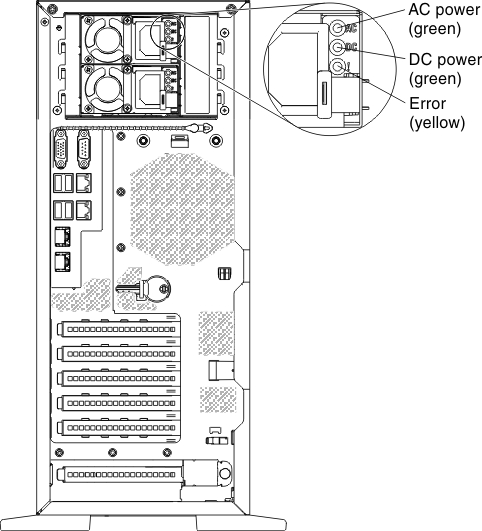
The following illustration shows the location of the power-supply LEDs (fixed power supplies) on the rear of the server.
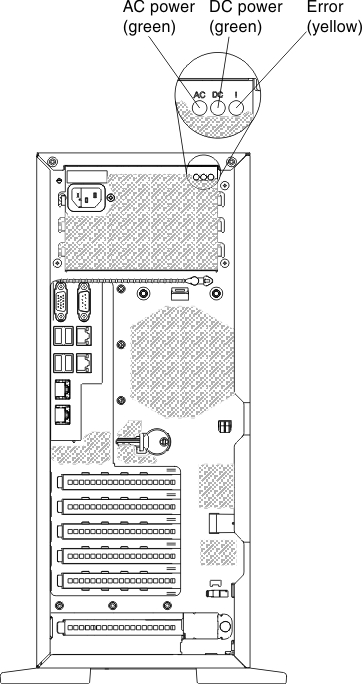
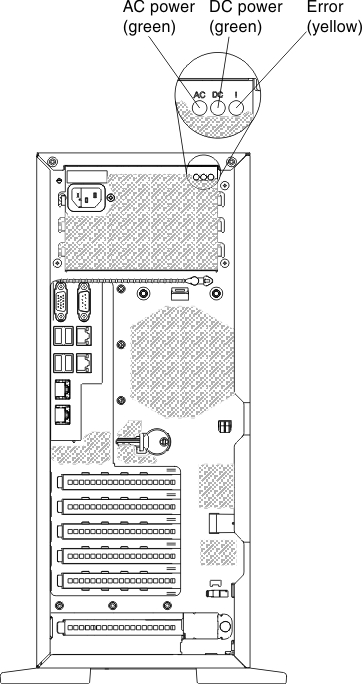
The following minimum configuration is required for the DC LED on the power supply to be lit:
- Power supply
- Power cord
Note
You must turn on the server for the DC LED on the power supply to be lit.
The following minimum configuration is required for the server to start:
- One microprocessor in microprocessor socket 1
- One 2 GB DIMM (per microprocessor) on the system board
- One power supply
- Power cord
- 2 cooling fans (fan 2 and rear fan)
The following table describes the problems that are indicated by various combinations of the power-supply LEDs and the power-on LED on the operator information panel and suggested actions to correct the detected problems.
| Power-supply LEDs | Description | Action | Notes | ||
|---|---|---|---|---|---|
| AC | DC | Error (!) | |||
| On | On | Off | Normal operation | ||
| Off | Off | Off | No ac power to the server or a problem with the ac power source. |
| This is a normal condition when no ac power is present. |
| Off | Off | On | Faulty power-supply | Replace the power supply. | |
| Off | On | Off | Faulty power-supply | Replace the power supply. | |
| Off | On | On | Faulty power-supply | Replace the power supply. | |
| On | Off | Off | Power supply not fully seated, faulty system board, faulty power supply, or system not power-on |
| Typically indicates a power-supply is not fully seated. |
| On | Off | On | Faulty power-supply | Replace the power supply. | |
| On | On | On | Faulty power-supply | Replace the power supply. | |
Give documentation feedback