Connecting the cables
The following illustrations show the locations of the input and output connectors of the server.
The following illustration shows the locations of the input and output connectors on the front of the server.
Figure 1. Front of server
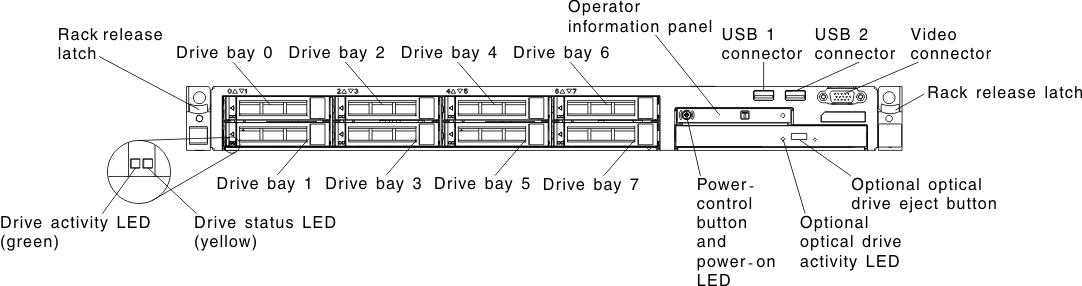
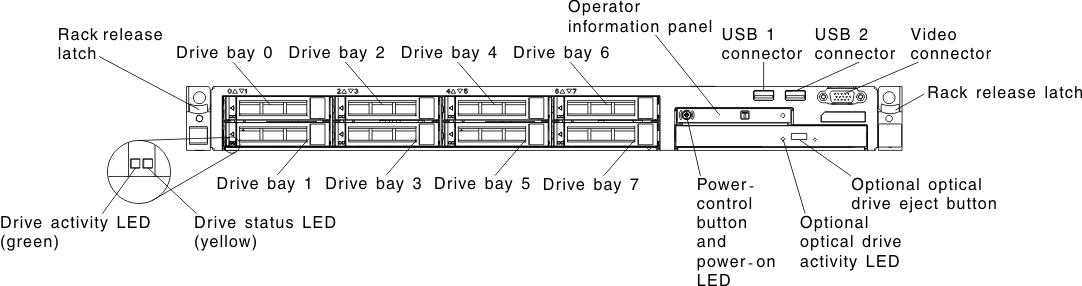
The following illustration shows the locations of the input and output connectors for both non-hot-swap and hot-swap power supplies respectively on the rear of the server.
Figure 2. Rear of server for non-hot-swap power supplies
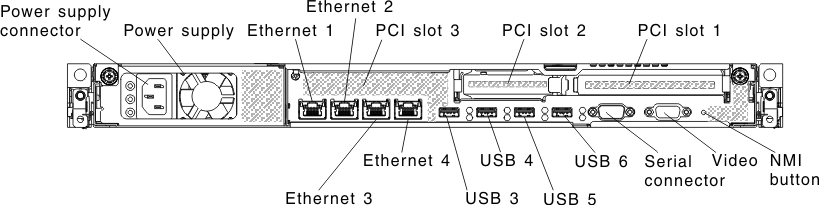
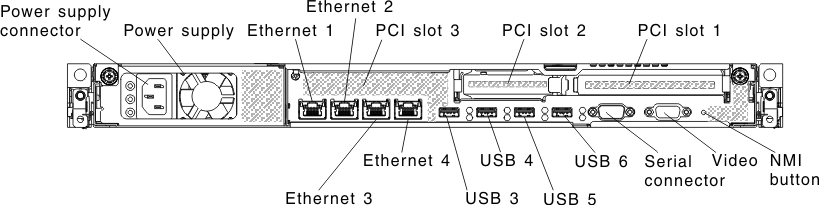
Figure 3. Rear of server for hot-swap power supplies
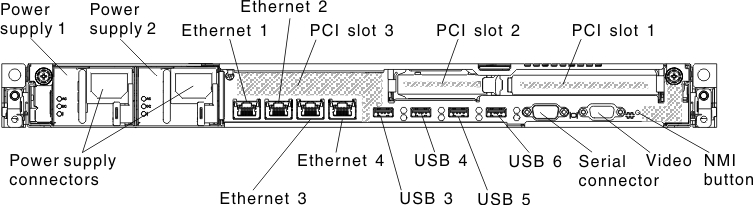
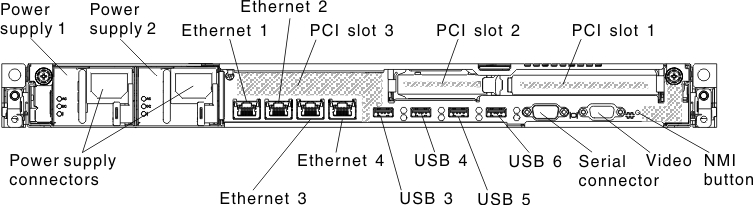
You must turn off the server before you connect or disconnect cables.
See the documentation that comes with any external devices for additional cabling instructions. It might be easier for you to route cables before you connect the devices to the server.
Give documentation feedback