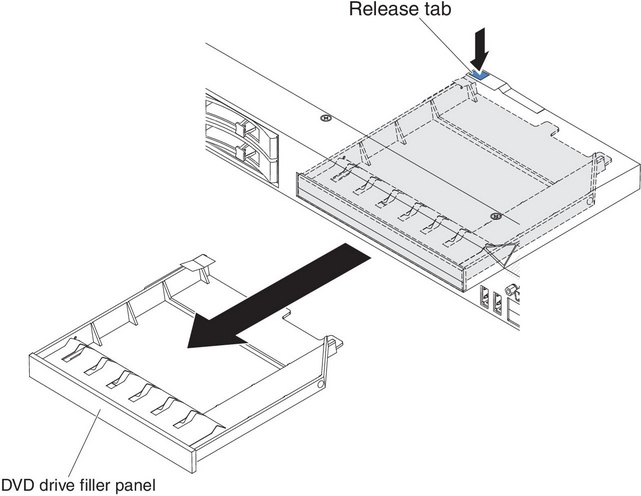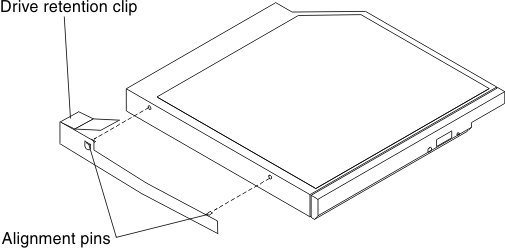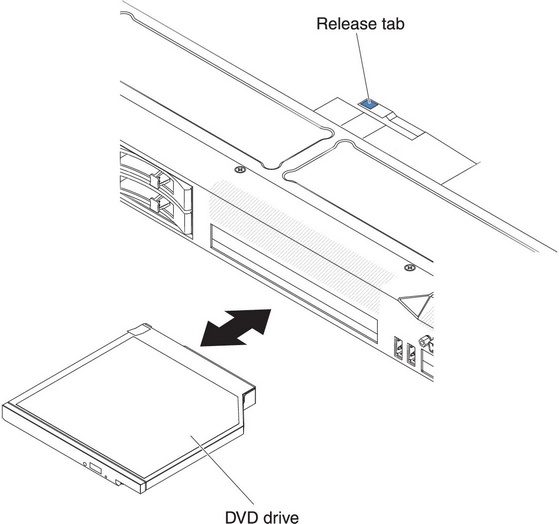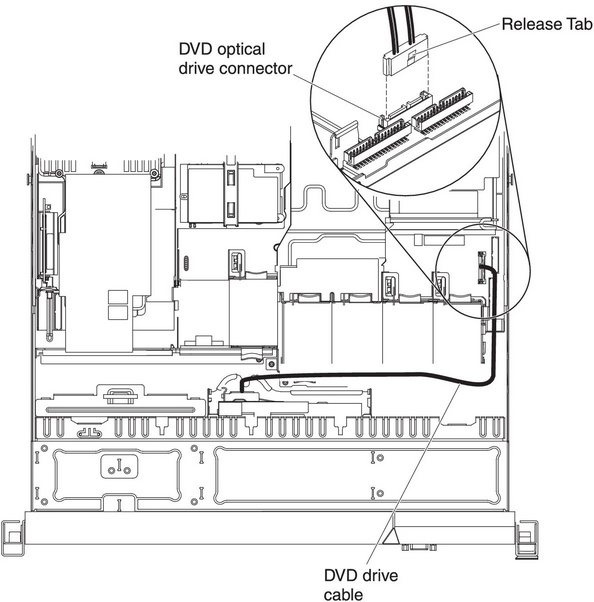Installing an optional DVD drive
Use this information to install an optional DVD drive.
The following notes describe the type of drives that the server supports and other information that you must consider when you install a hard disk drive.
- Locate the documentation that comes with the drive and follow those instructions in addition to the instructions in this chapter.
- Make sure that you have all the cables and other equipment that are specified in the documentation that comes with the drive.
- The server supports one ultra-slim SATA optical drive.
If you need to install an optional DVD drive, complete the following steps:
Give documentation feedback