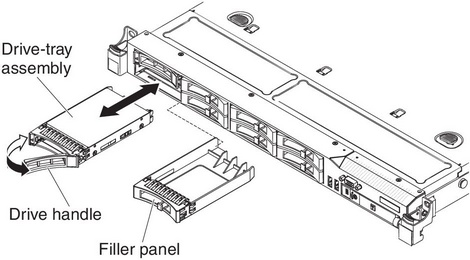Installing a hot-swap hard disk drive
Use this information to install a hot-swap hard disk drive.
The following notes describe the type of hard disk drives that the server supports and other information that you must consider when you install a hard disk drive.
- Locate the documentation that comes with the hard disk drive and follow those instructions in addition to the instructions in this chapter.
- Make sure that you have all the cables and other equipment that are specified in the documentation that comes with the drive.
- Select the bay in which you want to install the drive.
- Check the instructions that come with the drive to determine whether you have to set any switches or jumpers on the drive. If you are installing a SAS or SATA device, be sure to set the SAS or SATA ID for that device.
- The server supports up to eight 2.5-inch hot-swap SAS or hot-swap SATA hard disk drives.
- The electromagnetic interference (EMI) integrity and cooling of the server are protected by having all bays and PCI and PCI Express slots covered or occupied. When you install a drive, PCI, or PCI Express adapter, save the EMC shield and filler panel from the bay or PCI or PCI Express adapter slot cover in the event that you later remove the device.
- For a complete list of supported optional devices for the server, see Lenovo ServerProven website.
To install a 2.5-inch hot-swap SAS or SATA hard disk drive, complete the following steps:
- Read the safety information that begins on Safety and Installation guidelines.
- Remove the filler panel from the empty drive bay.
- Touch the static-protective package that contains the drive to any unpainted metal surface on the server; then, remove the drive from the package and place it on a static-protective surface.
- Install the hard disk drive in the drive bay:
- If you are installing additional hot-swap hard disk drives, do so now.
- Turn on the peripheral devices and the server.
Give documentation feedback