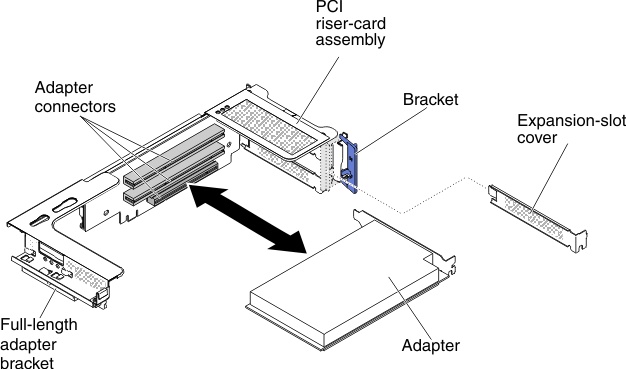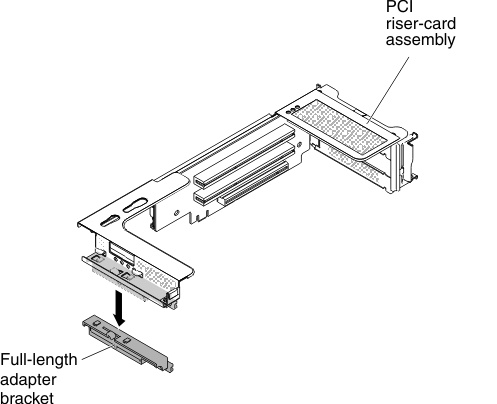Installing an adapter in a PCI riser-card assembly
The following notes describe the types of adapters that the server supports and other information that you must consider when you install an adapter.
- Locate the documentation that comes with the adapter and follow those instructions in addition to the instructions in this section.
- The server provides two internal SAS connectors and two SAS/SATA RAID riser-card slots on the system board. See System-board optional-device connectors for the location of the internal SAS/SATA RAID connector and riser-card slots. You can replace the Lenovo ServeRAID SAS/SATA adapter with an optional Lenovo ServeRAID SAS/SATA adapter in the slot. For configuration information, see the ServeRAID documentation at the Lenovo Support Portal.
- Do not set the maximum digital video adapter resolution above 1600 x 1200 at 75 Hz for an LCD monitor. This is the highest resolution that is supported for any add-on video adapter that you install in the server.
- The server does not support legacy 5V PCI adapters.
- When you install any PCI adapter, the power cords must be disconnected from the power source before you remove the PCI Express riser-card assembly and the PCI-X riser-card assembly. Otherwise, the active power management event signal will be disabled by the system-board logic, and the Wake on LAN feature might not work. However, after the server is powered-on locally, the active power manager active power management event signal will be enabled by the system-board logic.
- The server provides two PCI riser-card slots on the system board. If you want to install a PCI Express or PCI-X adapter, you must order the PCI riser-card option.
- If you are installing a ServeRAID-M5110 or ServeRAID-M5120 adapter, it can only be installed in PCI slot 1, 2, 4, or 5.
The following table shows the locations of the adapter expansion slots from the rear of the server.
| PCI riser-card assembly 1 | PCI riser-card assembly 2 | ||
|---|---|---|---|
| 1 | Full height, up to full length | 4 | Full height, up to full length |
| 2 | Full height, half length | 5 | Full height, up to full length |
| 3 | Full height, half length | 6 | Full height, half length |
To install an adapter, complete the following steps:
If you have other devices to install or remove, do so now. Otherwise, go to Completing the installation.
Give documentation feedback