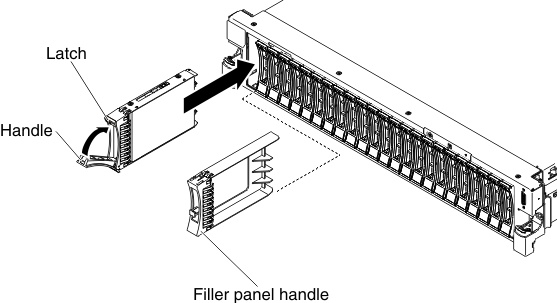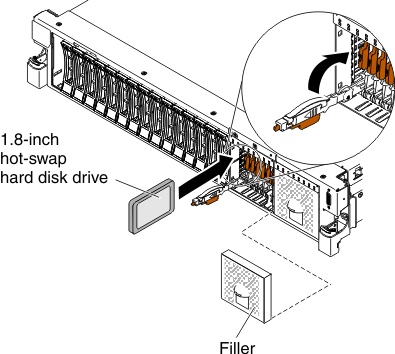Use this information to install a hot-swap drive.
To install a hot-swap drive, complete the following steps:
If you have only one hard disk drive, you must install it in the bay 0.
- Read the safety information that begins on Safety and Installation guidelines.
- Remove the filler panel from the empty drive bay. Keep the filler panel in a safe place.
- Touch the static-protective package that contains the drive to any unpainted metal surface on the server; then, remove the drive from the package and place it on a static-protective surface.
- Install a 2.5-inch hot-swap drive:
- Make sure that the tray handle is in the open (unlocked) position.
- Align the drive with the guide rails in the bay.
Figure 1. 2.5-inch hot-swap hard disk drives installation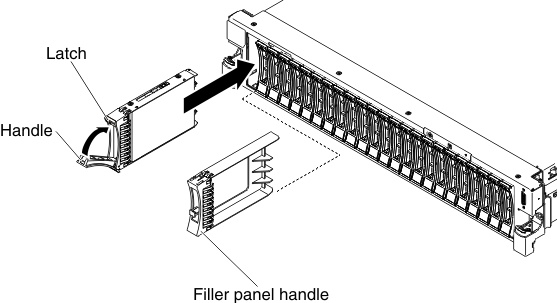
- Gently push the drive into the bay until the drive stops.
- Rotate the tray handle to the closed (locked) position.
- Install a 1.8-inch hot-swap drive:
- Insert the drive into the drive bay with the label side of the drive facing the right side of the server.
Figure 2. 1.8-inch hot-swap solid state drives installation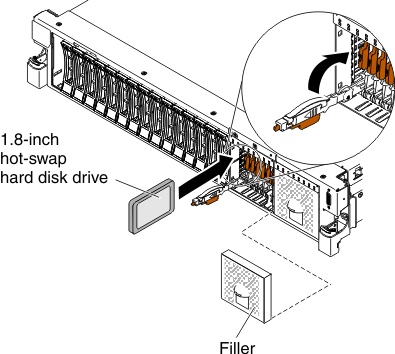
- Push the drive tray into the drive bay and rotate the drive tray handle to the closed position and ensure that the latch is in the locked position.
- Reinstall the filler panel.
- Check the hard disk drive status LED to verify that the hard disk drive is operating correctly. If the yellow hard disk drive status LED of a drive is lit continuously, that drive is faulty and must be replaced. If the green hard disk drive activity LED is flashing, the drive is being accessed.
If the server is configured for RAID operation using a ServeRAID adapter, you might have to reconfigure your disk arrays after you install hard disk drives. See the ServeRAID adapter documentation for additional information about RAID operation and complete instructions for using the ServeRAID adapter.