Replacing a microprocessor and heat sink
Use this information to replace a microprocessor and heat sink.
Attention
- When you handle static-sensitive devices, take precautions to avoid damage from static electricity. For details about handling these devices, see Handling static-sensitive devices.
- Be extremely careful when handling the microprocessor, the microprocessor socket contacts are very fragile.
- Do not use any tools or sharp objects to lift the locking levers on the microprocessor socket. Doing so might result in permanent damage to the system board.
- Each microprocessor socket must always contain either a socket cover or a microprocessor and heat sink.
- When replacing multiple microprocessors, open one microprocessor socket at a time to avoid damaging other microprocessor socket contacts.
- Be sure to use only the installation tools provided with the new microprocessor to remove or install the microprocessor. Do not use any other tool.
- The microprocessor installation tool has the microprocessor installed on the tool, and may have a protective cover over the microprocessor. Do not use the tool, or remove the cover until you are instructed to do so.
Note
- See Installing an additional microprocessor and heat sink for notes and other information that you must consider when you install a microprocessor.
- The server supports up to four Intel Xeon dual-core or quad-core microprocessors (two on the base system board and two on the optional microprocessor and memory expansion tray). See Lenovo ServerProven website for a list of supported microprocessors.
- Be sure to only install microprocessors that have the same speed, number of cores, and frequency.
- This procedure for replacing a microprocessor and heat sink also apply when replacing a microprocessor and heat sink on the microprocessor and memory expansion tray.
There are two types of microprocessor installation tools. The tools are similar in function and design; but, have a major difference.
Important
Be sure to use the installation tool that comes with your microprocessor installation tool assembly.
- Installation Tool A has one setting for installing one size of microprocessor that supports E5-26xx and E5-46xx microprocessors.
- Installation Tool B supports E5-26xx, E5-46xx, E5-26xx v2, and E5-46xx v2 microprocessors. Installation Tool B has two settings for installing two different sizes of microprocessors. The settings on Tool B are:
L
for smaller low core microprocessorsH
for larger high core microprocessors
Microprocessor Installation Tools A and B are shown in the next illustration.
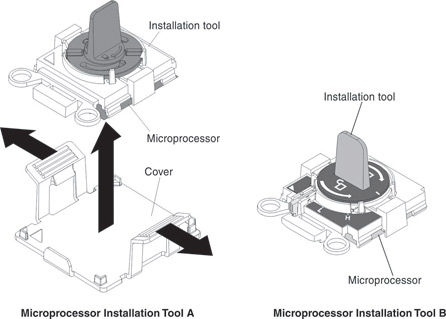
To install the microprocessor and heat sink, complete the following steps:
- Read the safety information and installation guidelines, see Safety and Installation guidelines.
- Install the microprocessor:
- Open the packaging that contains the new microprocessor installation tool assembly and carefully remove the installation tool assembly from the package.Attention
- The microprocessor FRU comes with two microprocessor tools: one tool is empty and one tool comes with a microprocessor and a cover on the bottom of the tool.
- Do not touch the microprocessor socket contacts. Contaminants on the microprocessor contacts, such as oil from your skin, can cause connection failures between the contacts and the socket.
- Handle the microprocessor carefully. Dropping the microprocessor during installation or removal can damage the contacts.
- Do not use excessive force when you press the microprocessor into the socket.
- Release the sides of the microprocessor protective cover on the bottom of the microprocessor and carefully remove the cover from the installation tool.
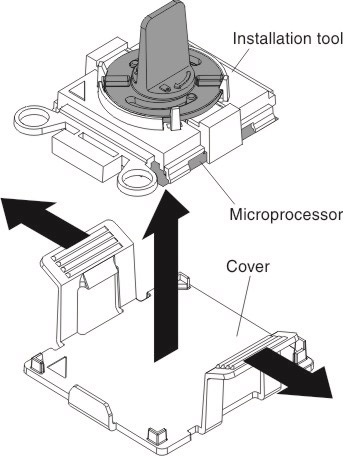
- Carefully align the installation tool with the microprocessor socket. The installation tool rests flush on the socket only if it is properly aligned.
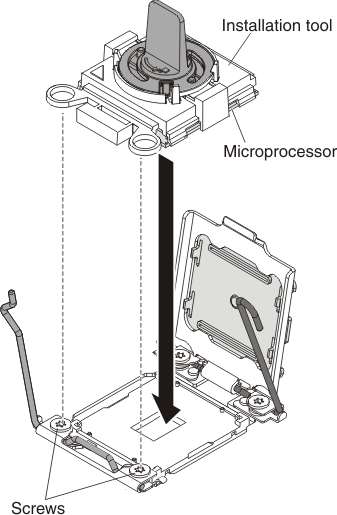
- Install the microprocessor using the appropriate instructions for your installation tool:
- If using Installation Tool A, twist the handle on the microprocessor tool assembly counterclockwise to the open position to insert the microprocessor into the socket; then, lift the installation tool out of the socket.
- If using Installation Tool B, twist the handle of the installation tool assembly counterclockwise until the microprocessor is inserted into the socket; then, lift the installation tool out of the socket.
The next illustration shows Installation Tool B with the tool handle in the open position.
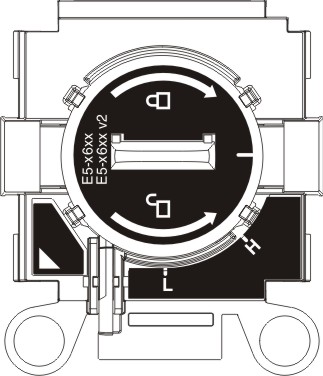 Attention
Attention- Do not press the microprocessor into the socket.
- Make sure that the microprocessor is oriented and aligned correctly, in the socket before you try to close the release levers and microprocessor retainer.
- Do not touch the thermal grease on the bottom of the heat sink or on top of the microprocessor. Touching the thermal grease will contaminate it.
- Remove the microprocessor dust cover.
- Close the microprocessor retainer on the microprocessor socket.
- Carefully close the microprocessor release levers to the closed position to secure the microprocessor in the socket. Make sure that you close the release lever on the left first; then, close the release lever on the right.
Close the microprocessor retainer and release levers in the order shown.
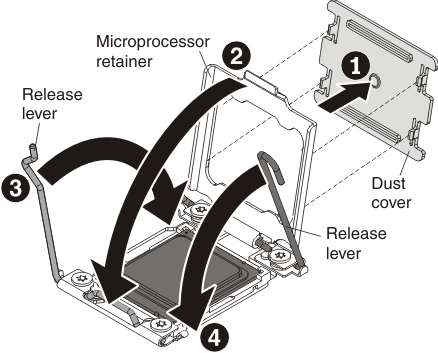
- Open the packaging that contains the new microprocessor installation tool assembly and carefully remove the installation tool assembly from the package.
- Reinstall the heat sink:
- Use an alcohol wipe to remove the thermal grease from bottom of the heat sink (see Replaceable server components for the alcohol wipes part number).
- Apply new thermal grease to the top of the microprocessor (see Thermal grease for instructions on how to apply thermal grease to the top of the microprocessor).AttentionDo not touch the thermal grease. Touching the thermal grease will contaminate it.
- Align the heat sink on the top of the microprocessor.
- Lower the heat sink and press down firmly on the heat sink.
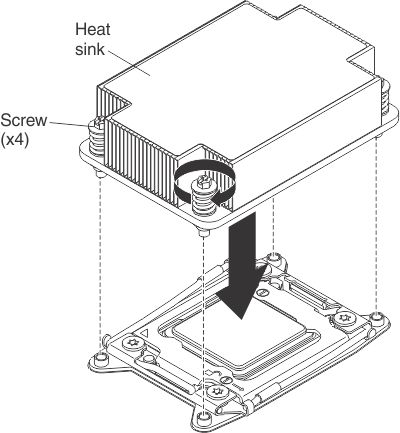
- Align the captive screws on the heat sink with the holes on the heat-sink retention module.
- Press down on the center of the heat sink; then, press firmly on the captive screws and tighten them, alternating between the screws in a figure-8 pattern as illustrated on the heat sink label until they are tightened. You can cause damage to the microprocessor if you tighten the screws on one side first, rather than rotating. Rotate each screw one full rotation at a time. Repeat this process until the screws are tightened.
- If you removed the microprocessor air baffle, reinstall it (see Replacing the microprocessor air baffle).NoteA microprocessor air baffle must be installed whenever the DIMM connectors closest to the microprocessor (on the left and the right) are empty. For example, when DIMM connectors 6 and 7 are empty on the system board, the microprocessor air baffle must be installed on microprocessor 1. This is applicable for all microprocessors.
- Reinstall the microprocessor and memory expansion tray, if one was removed (see Replacing the microprocessor and memory expansion tray assembly).
- Reinstall the DIMM air baffle, if one was removed (see Replacing the DIMM air baffle).
- Reconnect any cables that you disconnected from the adapters or system board.
- Reinstall the server cover (see Replacing the server top cover).
- Slide the server into the rack.
- Reconnect the power cords and any cables that you removed.
- Turn on the peripheral devices and the server.
Give documentation feedback