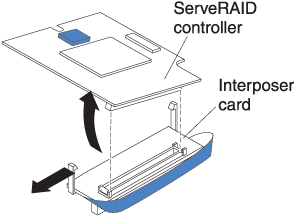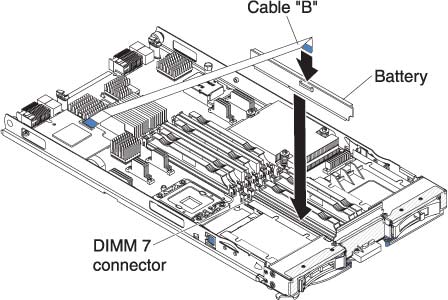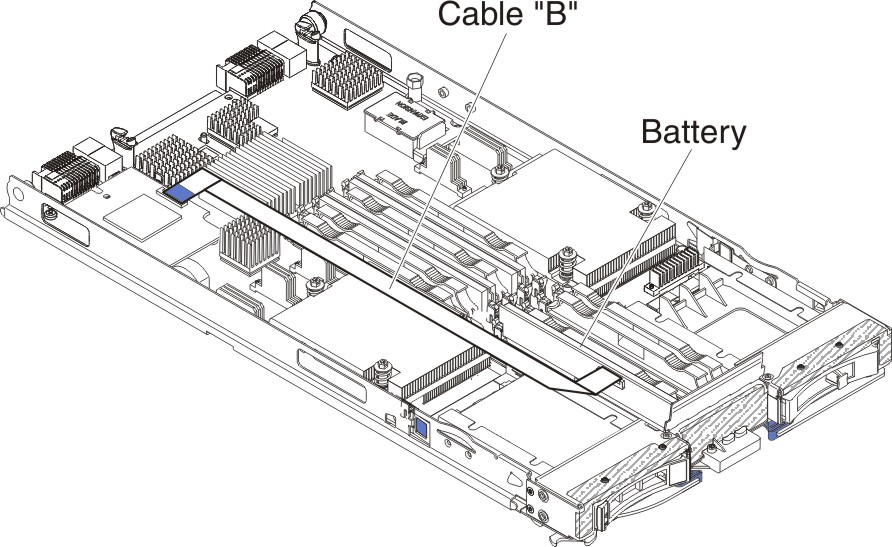Installing a storage interface card
Use this information to install a storage interface card in the blade server.
Note
This section does not apply to the IBM WebSphere DataPower Integration Blade XI50B Type 4195 appliance.
The storage interface card controls the SAS hot-swap storage drives. The following illustrations and installation instructions shows how to install a ServeRAID-MR10ie controller into the CIOv expansion connector of the blade server. The illustrations and installation instructions are similar for other CIOv storage interface cards.
Note
The backup-battery will be installed in DIMM connector seven and might affect how much memory is recognized by the blade server. Review the tables in Installing a memory module to make sure that your memory configuration will not be affected.
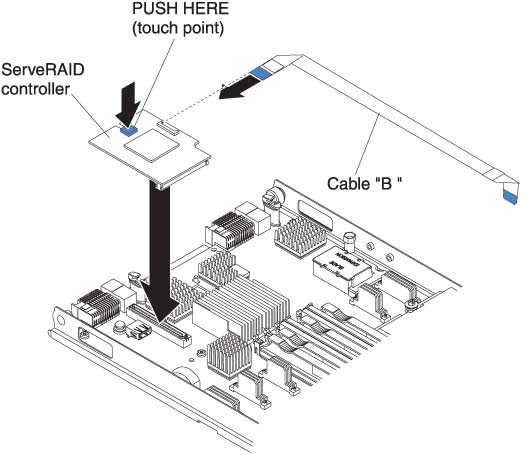
Attention
Before you install a ServeRAID-MR10ie controller in the blade server, make sure the PCIe speed is set to Gen1. You can configure the PCIe speed in the Setup utility by selecting System Settings and Devices and I/O Ports.
To install a storage interface card, complete the following steps.
Give documentation feedback