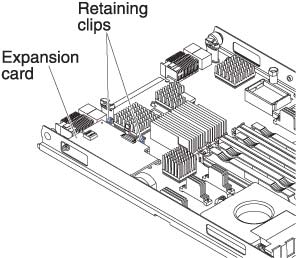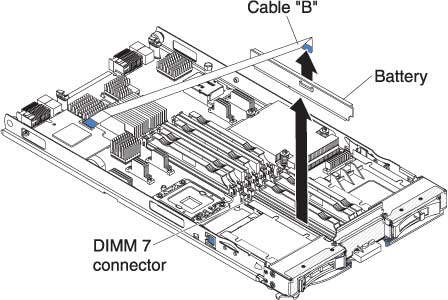Removing a storage interface card
Use this information to remove a storage interface card from the blade server.
Note
This information does not apply to the IBM WebSphere DataPower Integration Blade XI50B Type 4195 appliance.
The storage interface card controls the SAS hot-swap storage drives. The following illustrations and installation instructions shows how to remove a ServeRAID-MR10ie CIOv storage interface card from the blade server. The illustrations and removal instructions are similar for other CIOv storage interface cards.
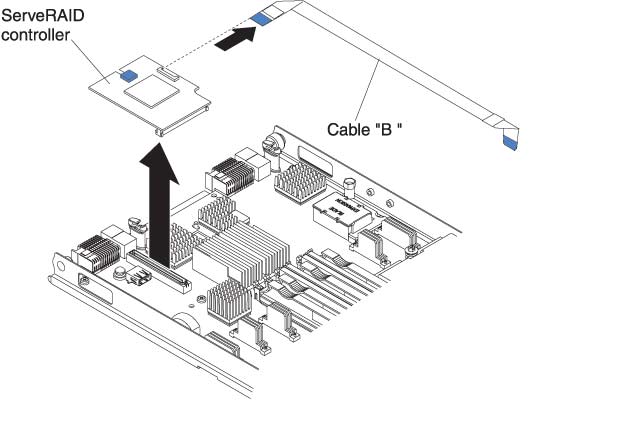
To remove a storage interface card, complete the following steps.
Give documentation feedback