Blade server
Blade servers can contain components such as microprocessors, memory, Ethernet controllers, and hard disk drives. They receive power, network connection, and I/O devices (such as DVD drive, keyboard, mouse, video port, USB ports, and a remote monitoring port) from the BladeCenter S chassis.
A SAS expansion card must be installed in each blade server that will access the integrated shared storage.
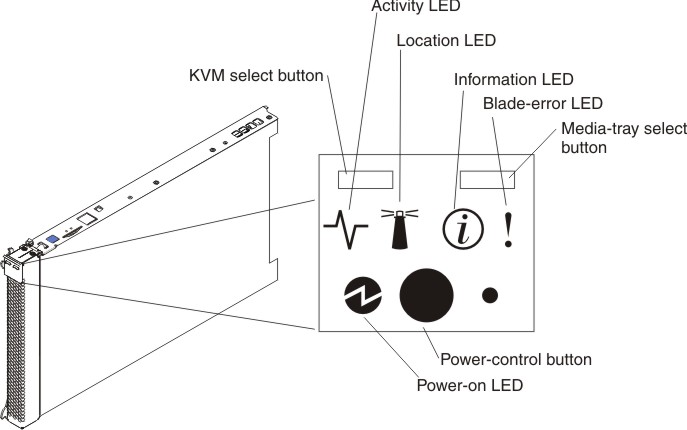
For more information about blade servers, see the blade server documentation.
To determine which blade servers are compatible with the BladeCenter S chassis, see the IBM ServerProven Web site.
Controls and indicators
- KVM select button
- When using an operating system that supports a local console and keyboard, press this button to associate the shared BladeCenter S chassis keyboard and video ports with the blade server.
- Activity LED
- When this green LED is lit, it indicates that there is activity on the hard disk drive or network.
- Location LED
- When this blue LED is lit, it has been turned on by the system administrator to aid in visually locating the blade server. The location LED can be turned off through the Web interface of the advanced management module or through the IBM Director Console.
- Information LED
- When this amber LED is lit, it indicates that information about a system error for the blade server has been placed in the advanced management module event log. The information LED can be turned off through the Web interface of the advanced management module or through the IBM Director console.
- Blade-error LED
- When this amber LED is lit, it indicates that a system error has occurred in the blade server. The blade-error LED will turn off after one of the following events:
- Correcting the error
- Reseating the blade server in the BladeCenter S chassis
- Cycling the BladeCenter S chassis power
- Media-tray select button
- Press this button to associate the shared BladeCenter S chassis media tray (removable-media drive and front-panel USB ports) with the blade server. The LED on the button flashes while the request is being processed, then is lit when the ownership of the media tray has been transferred to the blade server. It can take approximately 20 seconds for the operating system in the blade server to recognize the media tray.
If there is no response when you press the media-tray select button, use the advanced management module to determine whether local control has been disabled on the blade server.
- Power-control button
- This button is behind the control panel door. Press this button to turn on or turn off the blade server.
The power-control button has effect only if local power control is enabled for the blade server. Local power control is enabled and disabled through the Web interface of the advanced management module.
Press down the power button for five seconds to begin powering down the blade server.
- Power-on LED
- This green LED indicates the power status of the blade server in the following manner:
- Flashing rapidly: The service processor (BMC) is initializing the blade server.
- Flashing slowly: The blade server has completed initialization and is waiting for a power-on command.
- Lit continuously: The blade server has power and is turned on.