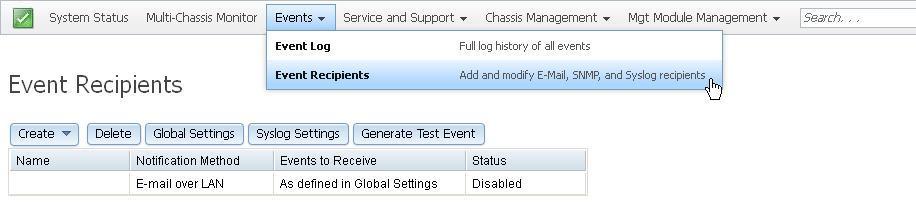The CMM event log contains all log events that are received from all components in the chassis.
All of the log events that are received by the CMM are also sent to the Lenovo XClarity Administrator or the Flex System Manager management node, if one is installed. See "CMM event log" in the Installation and Service Guide for your Flex System chassis for a complete list of all non-device-specific events and recommended actions, sorted by event ID. Device-specific event information is in the documentation for the device.
- When CMM system event logs are sent over a network, the data is sent unencrypted and can be read by any user that is connected to the network.
- System events that a CMM sends to the syslog server are facility 1 user-level messages. Each message is assigned a priority that is based on the severity of the event.
To access the CMM event log and configure event recipient notifications in the CMM web interface, open the Events menu and click Event Log.
The following illustration shows the Event Recipients page.
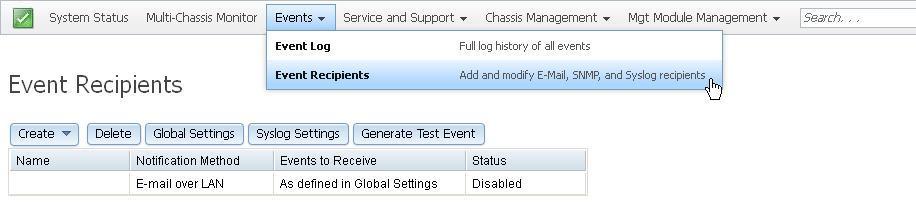
The following table describes the options that are available from the Event Log page.
| Navigation bar option | Selection | Description |
|---|
| Events | Event Log | The Event Log page provides detailed information about important events that occur on the CMM and components in the chassis. Each log entry contains the following attributes:- Severity - Whether the event is an Informational, Warning, or Critical event.
- Service State - Whether the event is considered a serviceable event.
- Source - The component type than an event is associated with:
- Audit - Events related to a change in the management module configuration.
- SERVPROC - Events related to a change in management module activities, such as user login.
- Power_xx - Events related to power modules.
- IOMod_xx - Events related to I/O modules.
- Cool_xx - Events related to fan modules.
- Node_xx - Events related to compute nodes.
- Sequence Number - Unique numerical value assigned to an event.
- Date - Date and time an event was logged.
- CMM Event ID - Numerical ID that is associated with an event, and that appears when the node event ID does not equal the CMM event ID.
- Event ID - Numerical ID associated with an event. Click the individual Event ID number to obtain additional description information and view suggested actions.
- Message - Description of the event. Some events provide additional data which can be accessed by through the more link.
The Event Log page also contains the following options, which are located above the event log table: - Export - Exports the event log in .csv, .pdf, or comma-delimited format. Select log events to export by checking the box in the first column.
- Delete Events - Deletes selected events from the Event Log page.
- Settings - Monitors the state of the event log and generates a log event when the event log is 75% and 100% full. This event can be transmitted to remote alert recipients.
- Search Events - Searches the event log for the entered text.
- Refresh - Refreshes the Event Log view.
- Filter Events - Filters the content of the log with user-selected criteria.
|
| Events | Event Recipients | The Event Recipients page contains options to manage a list of recipients that will be notified of system events. For each event that occurs, a message is transmitted to an email server, SNMP trap receiver, or syslog server. Options are available to configure each recipient and manage global settings that apply to all event recipients. Multiple recipients can be configured with unique properties specified for each. You can verify that the event notification feature works correctly by generating a test event. The types of recipients and attributes for each are listed as follows: - Email recipient
- Descriptive name - Name of recipient.
- Email address - Email address of recipient.
- Status - Enable or disable the selected recipient definition.
- Events to receive - Select to use global settings or filter so that only critical events are sent.
To enable an email recipient, go to the SMTP tab on the Network page to configure the email server correctly. - SNMP recipient
- Descriptive name - Name of recipient.
- Status - Enable or disable the selected recipient definition.
- Events to receive - Options to use global settings for sending events, or to send critical events only.
The destination of a SNMP trap cannot be configured on the Event Recipients page. If you are using SNMPv1, click Mgt Module Management > Network > SNMP. If you are using the default SNMPv3, click Mgt Module Management > User Accounts; then click the user name and click the SNMPv3 in the User Properties window. - Syslog recipient
- Filtering level - Filter event notifications by selecting one of the following categories of events: Informational, Warning and Error.
- Host - Server IP address.
- Port - Port number.
- Status - Enable or disable this definition.
In addition to the individual recipient options, the Event Recipient page also contains the following global options: - Retry limit.
- Delay between retry attempts.
- Send the event log with email notifications.
- Class of events that causes a message to be sent. For example, the event messages might be limited to critical events for power modules and fan modules.
- Generate a test message to make sure the recipient configuration is correct.
|