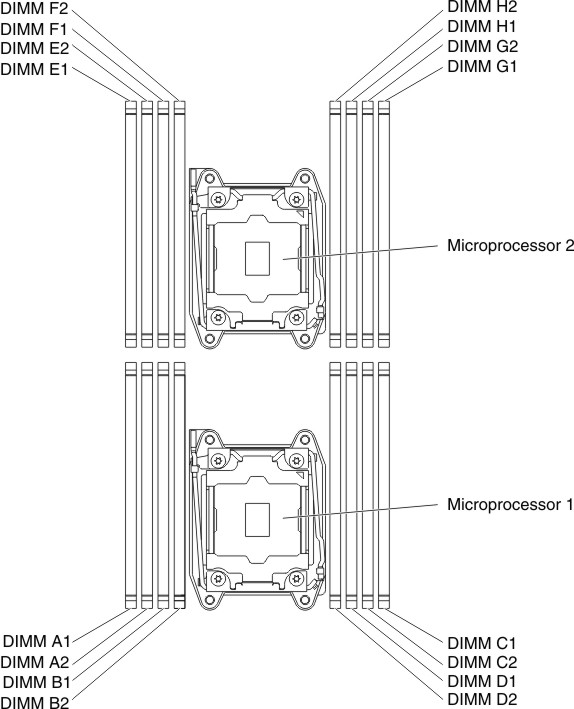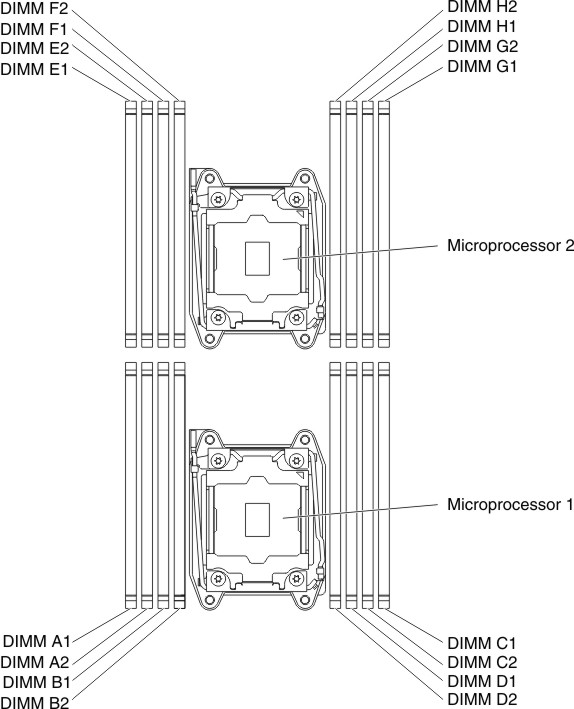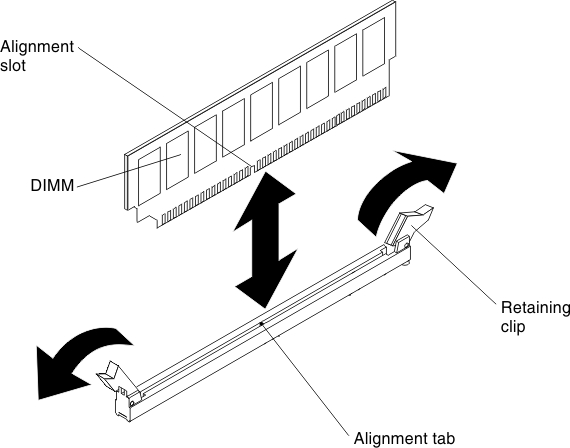Use this information to install a DIMM.
Read the safety information in Safety and Installation guidelines.
If you are replacing a server component or installing an optional device in the server, you need to take out the node out from the rack enclosure, turn off the server and peripheral devices, and disconnect all external cables.
Static electricity that is released to internal server components when the server is powered on might cause the server to halt, which might result in the loss of data. To avoid this potential problem, always use an electrostatic-discharge wrist strap or other grounding system when you work inside the server with the power on.
The following illustration shows the location of the DIMM connectors on the system board.
Figure 1. The location of the DIMM connectors on the system board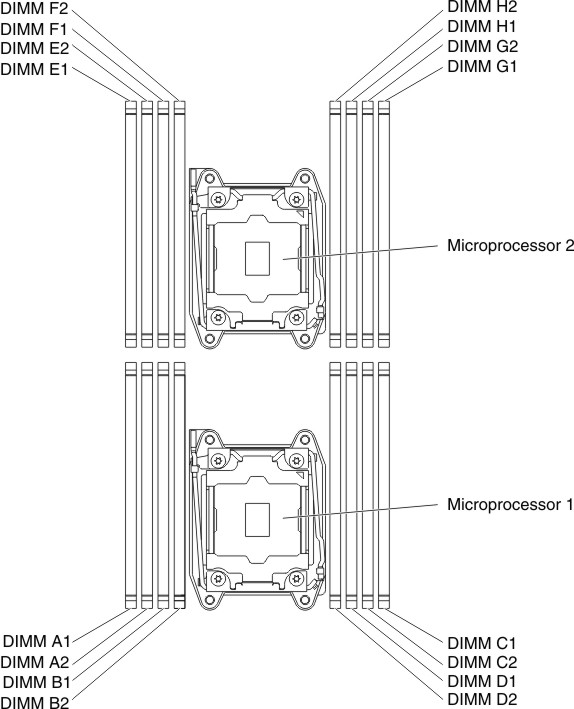
To install a DIMM, complete the following steps.
- Remove the compute node (see Removing a compute node from a chassis).
- Remove the air baffle if installed (see Removing the air baffle).
- Locate the DIMM connectors on the system board. Determine the connectors into which you will install the DIMMs. Install the DIMMs in the sequence shown in the following table.
Table 1. DIMM installation sequence (normal mode). Two column table for documenting the number of DIMMs and installation sequence (connectors).| Number of DIMMs | Installation sequence (connectors) |
|---|
| Microprocessor 1 installed | A1, C1, B1, D1, A2, C2, B2, D2 |
| Microprocessor 1 and 2 installed | A1, E1, C1, G1, B1, F1, D1, H1, A2, E2, C2, G2, B2, F2, D2, H2 |
Table 2. DIMM installation sequence (sparing mode). Two column table for documenting the number of DIMMs and installation sequence (connectors).| Number of DIMMs | Installation sequence (connectors) |
|---|
| Microprocessor 1 installed | A1, A2, C1, C2, B1, B2, D1, D2 |
| Microprocessor 1 and 2 installed | A1, A2, E1, E2, C1, C2, G1, G2, B1, B2, F1, F2, D1, D2, H1, H2 |
Table 3. DIMM installation sequence (mirror mode/lockstep mode). Two column table for documenting the number of DIMMs and installation sequence (connectors).| Number of DIMMs | Installation sequence (connectors) |
|---|
| Microprocessor 1 installed | A1, B1, C1, D1, A2, B2, C2, D2 |
| Microprocessor 1 and 2 installed | A1, B1, E1, F1, C1, D1, G1, H1, A2, B2, E2, F2, C2, D2, G2, H2 |
- Open the retaining clip on each end of the DIMM connector.
To avoid breaking the retaining clips or damaging the DIMM connectors, open and close the clips gently.
Figure 2. DIMM installation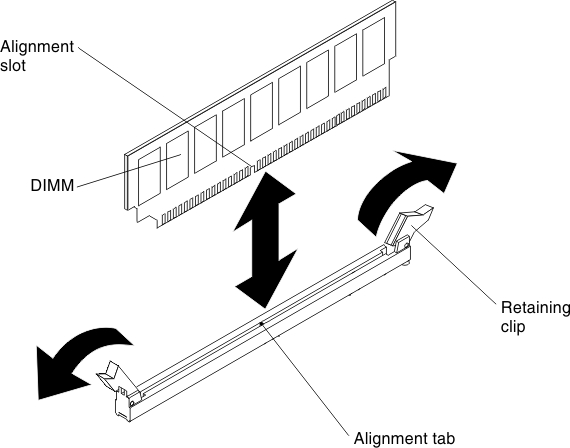
- Touch the static-protective package that contains the DIMM to any unpainted metal surface on the outside of the server. Then, remove the DIMM from the package.
- Turn the DIMM so that the alignment slot align correctly with the alignment tab.
- Insert the DIMM into the connector by aligning the edges of the DIMM with the slots at the ends of the DIMM connector.
- Firmly press the DIMM straight down into the connector by applying pressure on both ends of the DIMM simultaneously. The retaining clips snap into the locked position when the DIMM is firmly seated in the connector.
If there is a gap between the DIMM and the retaining clips, the DIMM has not been correctly inserted; open the retaining clips, remove the DIMM, and then reinsert it.
- Reconnect any cable that you removed.
- Reinstall the air baffle (see Installing the air baffle).
- Reinstall compute node (see Installing a compute node in a chassis).
If you have replaced a server component or installed an optional device in the server, you need slide the server into the rack, reconnect the power cords and all external cables, and turn on the server and peripheral devices.