General settings
Use the information in this topic to understand login attempt authentication and how to specify the wait time before disconnection of an inactive session.
- Local only: Users are authenticated by a search of the local use account configured on the IMM2. If there is no match of the user ID and password, access is denied.
- LDAP only: The IMM2 attempts to authenticate the user using an LDAP server. Local user accounts on the IMM2 are not searched with this authentication method.
- Local first, then LDAP: Local authentication is attempted first. If local authentication fails; then, LDAP authentication is attempted.
- LDAP first, then Local: LDAP authentication is attempted first. If LDAP authentication fails; then, local authentication is attempted.
- Only locally administered accounts are shared with the IPMI and SNMP interfaces. These interfaces do not support LDAP authentication.
- IPMI and SNMP users can login using the locally administered accounts when the User authentication method field is set to LDAP only.
In the Web inactivity session timeout field, you can specify how long, in minutes, the IMM2 waits before it disconnects an inactive web session. Select No timeout to disable this feature. Select User picks timeout to select the timeout period during the login process.
The inactivity timeout applies only to web pages that do not automatically refresh. If a web browser continuously request web page updates when a user navigates to a web page that automatically refreshes, the inactivity timeout will not automatically end the users session. Users can choose whether or not to have the web page content automatically refreshed every 60 seconds. See Page auto refresh for additional information describing the auto refresh setting.
The General tab is shown in the following illustration.
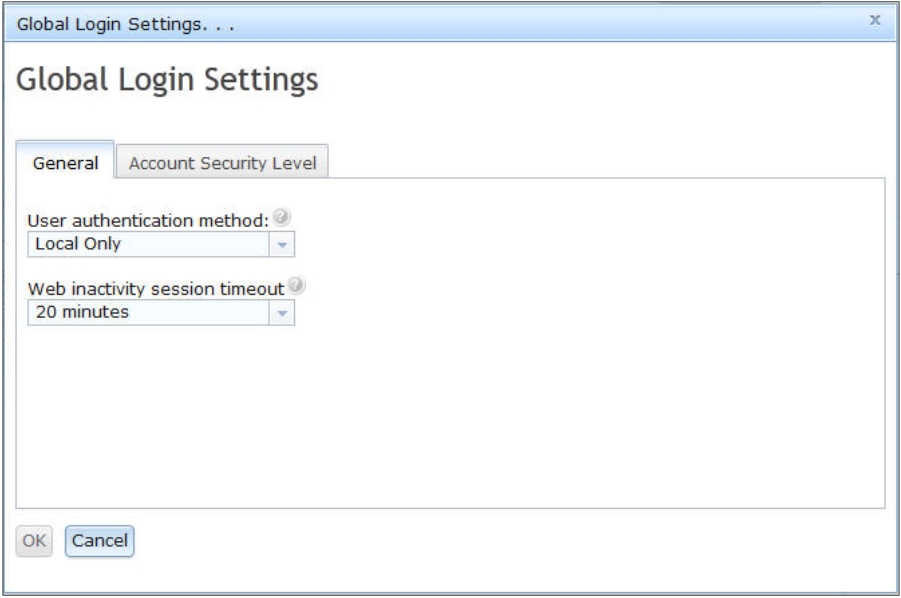
- System Status: The system and power status will be refreshed automatically every three seconds.
- Server Power Actions: The power status will be refreshed automatically every three seconds.
- Remote Control: The Start remote control buttons will be refreshed automatically every second. The Session List table will be refreshed automatically once every minute.