Managing the event log
Use this information to get a description of the events that are reported by the IMM2 and information about all remote access attempts and configuration changes.
Click the Event Log option to display the Event Log window. The Event Log window includes a description of the events that are reported by the IMM2 and information about all remote access attempts and configuration changes. All events in the log are time stamped using the IMM2 date and time settings. Some events generate alerts, if they are configured to do so on the Event Recipients window. You can also sort and filter events in the event log. The capacity of the IMM2 logs can hold approximately 1024 event records and 1024 audit records. The actual number of records is dependent on the size of the each log's record content.
Click the Event Log option. The following window opens.

After selection of the Event Log option, the Event Log window opens.
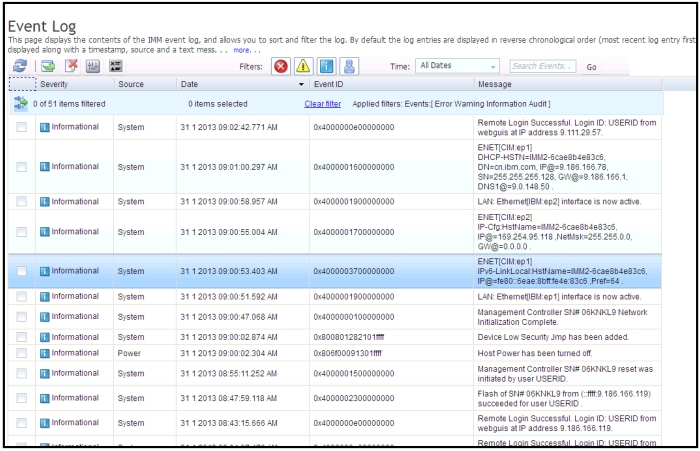
To sort and filter events in the event log, select the column heading. You can save all or save selected events in the event log to a file using the Export button. To select specific events, choose one or more events on the main Event Log page and left-click on the Export button (as shown in the following illustration).
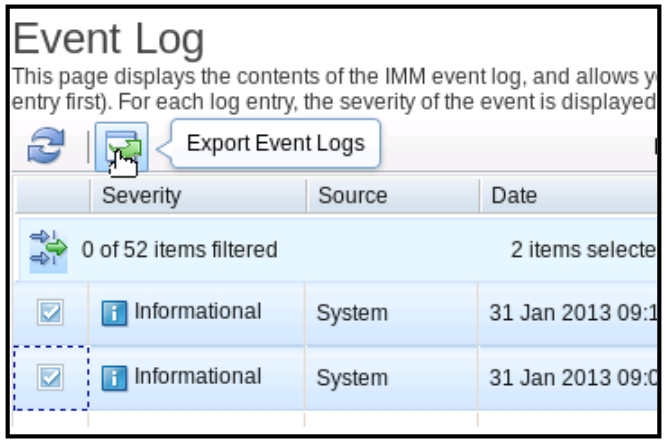
To choose which type of events you want to delete, click Delete Events. You must select the category of events you wish to delete.
The following illustration shows the Delete Events window.
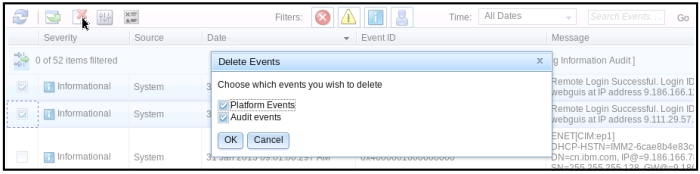
To select the type of event log entries that you want to display, click the appropriate button (as shown in the following illustration).

To search for specific types of events or keywords, type the type of event or keyword in the Search Events field and click Go (as shown in the following illustration).
