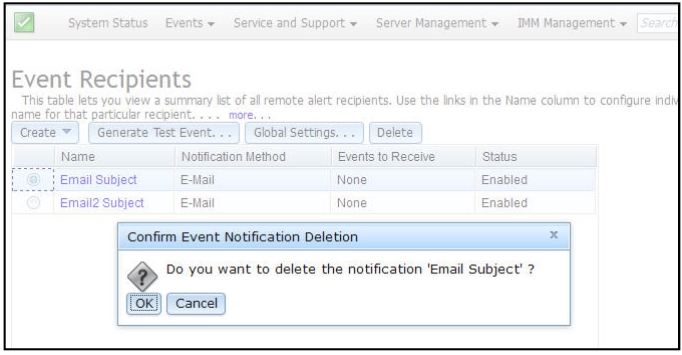Notification of system events
To add and modify email and syslog notifications use the information in this topic.
Select the Event Recipients option to add and modify email and syslog notifications.
The following illustration shows selection of the Event Recipients option.
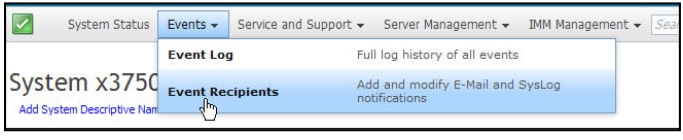
The Event Recipients option enables you to manage who will be notified of system events. You can configure each recipient and manage settings that apply to all Event Recipients. You can also generate a test event to verify notification feature operation.
The following illustration shows the Event Recipients page.
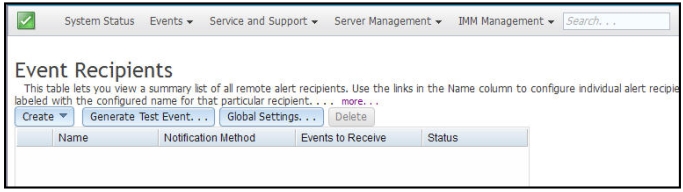
The following illustration shows additional information that is displayed when you click the more link on the Event Recipients page.
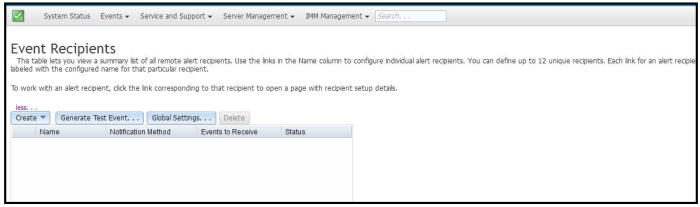
Creating email and syslog notifications
Select the Create tab to create email and syslog notifications.
The following illustration shows the options available in the Create menu.
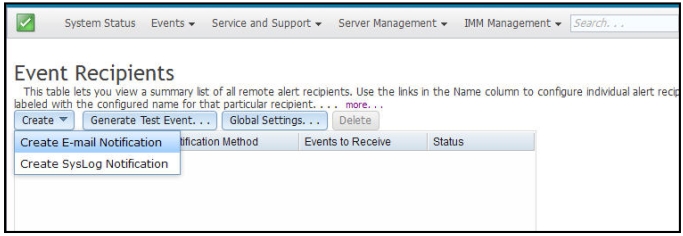
In the Create E-mail Notification option you can setup a target email address and choose the types of events for which you want to be notified. In addition you can click Advanced Settings to select the starting index number. To include the event log in the email, select the Include the event log contents in the e-mail body check box.
The following illustration shows the Create E-mail Notification screen.
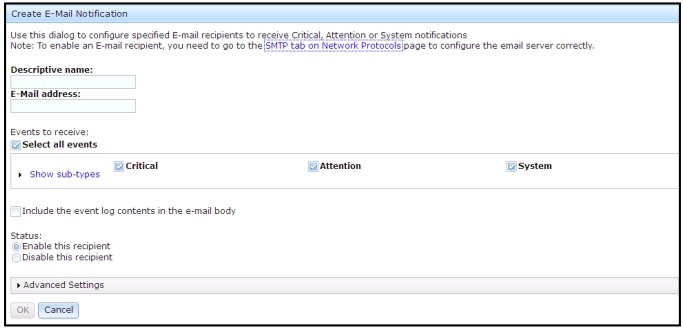
The following illustration shows the selections in the Advance Settings pane.
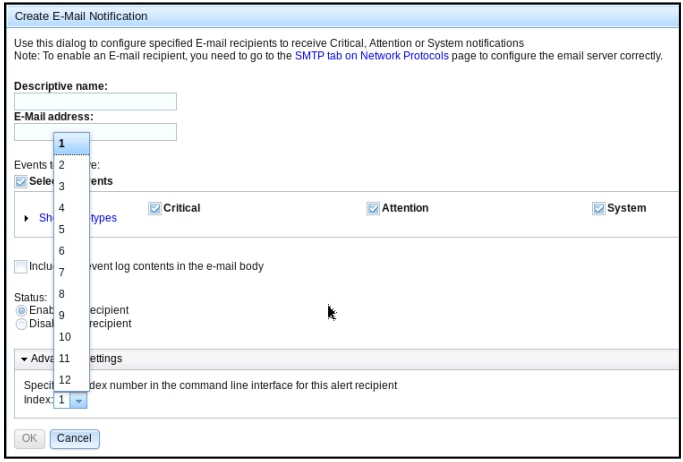
In the Create Syslog Notification option you can setup the host name and IP address of the syslog collector and choose the types of events for which you want to be notified. You can click Advanced Settings to select the starting index number. You can also specify the port you want to use for this type of notification.
The following illustration shows the Create Syslog Notification screen.
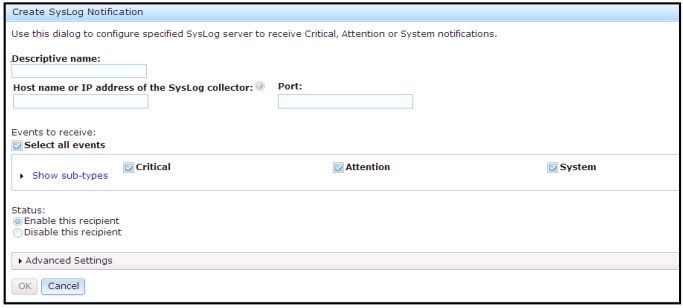
The following illustration shows the selections in the Advance Settings pane.
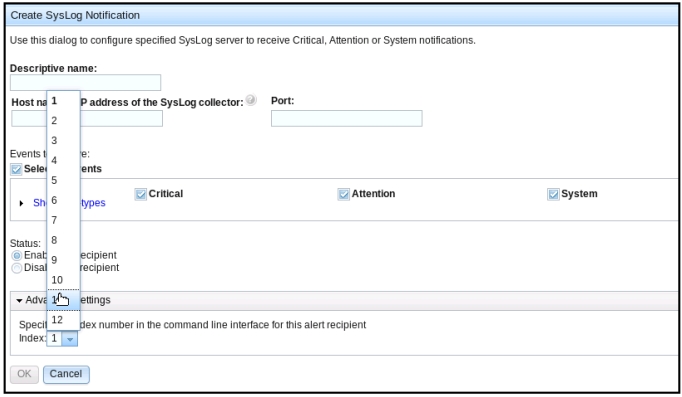
Generating test events
Use the Generate Test Event... tab to send a test email to a selected email target. After selection of the event notification, click OK to generate the test event. The test event is sent to the recipient with notification that this is a test.
The following illustration shows the Generate Test Event window.
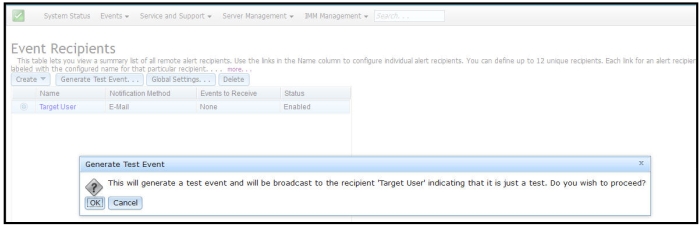
Setting limits to retry notifications
Use the Global Settings... tab to set a limit in which to retry the event notification, retry the delay between event notification entries (in minutes), and retry the delay between attempts (in minutes).
The following illustration shows the settings for the Retry limit option.
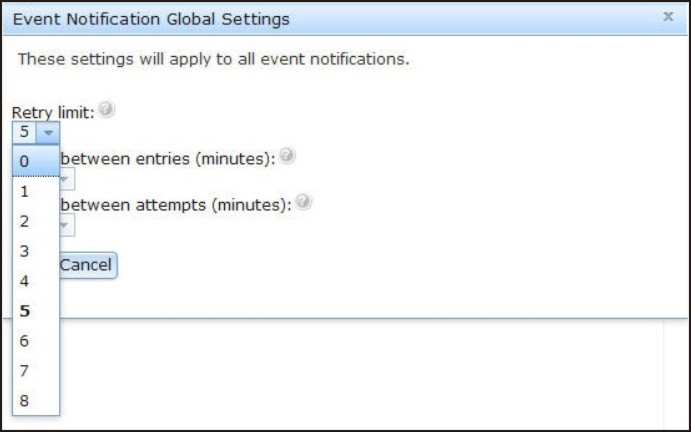
The following illustration shows the settings for the Delay between entries (minutes) option.
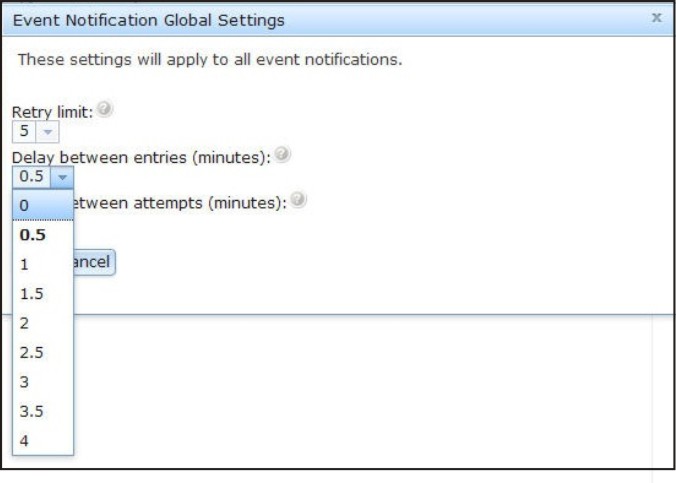
The following illustration shows the settings for the Delay between attempts (minutes) option.
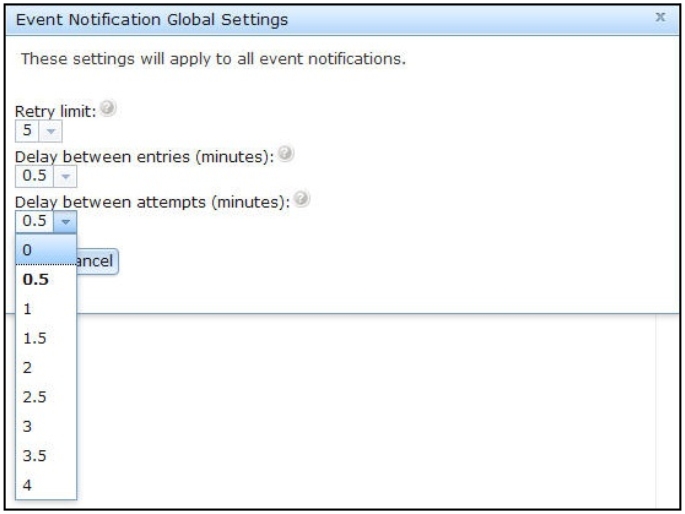
Deleting email or syslog notifications
Use the Delete tab to remove an email or syslog notification target.
The following illustration shows the Confirm Event Notification Deletion window.