User accounts
Use the information in this topic to create, modify, and view user accounts that have access to the IMM2 console.
Select the Users Accounts tab to create, modify, and view user accounts (as shown in the following illustration).
Note
The IMM2 subsystem comes with one login profile.
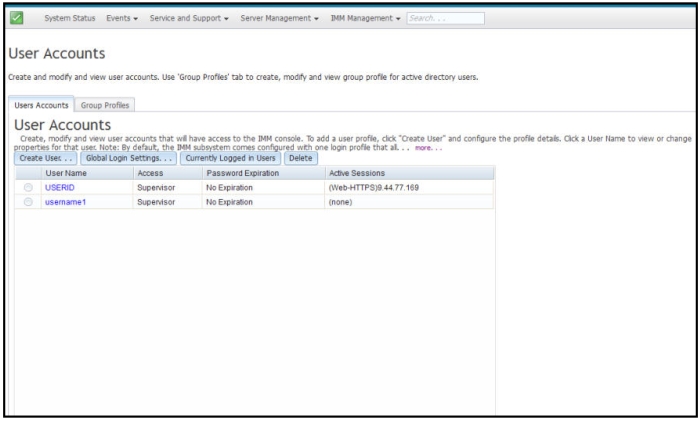
Create user
Click the Create User... tab to create a new user account. Complete the following fields: User name, Password, and Confirm Password (as shown in the following illustration).
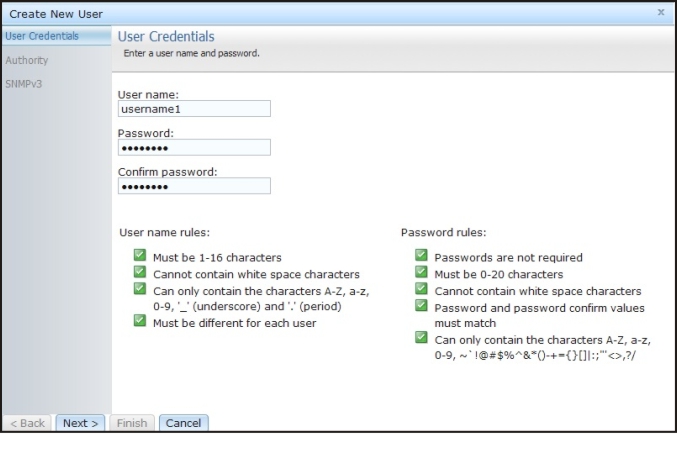
User properties
Click the User Properties tab to modify existing user accounts (as shown in the following illustration).
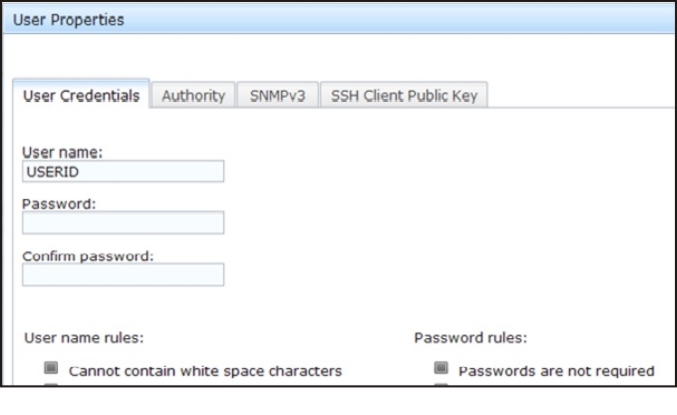
User authority
When a user sets the authority level of an IMM2 login ID, the resulting IPMI privilege level of the corresponding IPMI User ID is set according to the following priorities:
- If a user sets the IMM2 login ID authority level to Supervisor, the IPMI privilege level is set to Administrator.
- If a user sets the IMM2 login ID authority level to Read Only, the IPMI privilege level is set to User.
- If a user sets the IMM2 login ID authority level to any of the following types of access, the IPMI privilege level is set to Administrator:
- User Account Management Access
- Remote Console Access
- Remote Console and Remote Disk Access
- Adapter Configuration - Networking & Security
- Adapter Configuration - Advanced
- If a user sets the IMM2 login ID authority level to Remote Server Power/Restart Access or Ability to Clear Event Logs, the IPMI privilege level is set to Operator.
- If a user sets the IMM2 login ID authority level to Adapter Configuration - Basic, the IPMI privilege level is set to User.
SNMP access rights
Click the SNMPv3 tab to set SNMP access for the account. The following user access options are available:
- Authentication protocol
- SpecifyHMAC-SHA as the authentication protocol. These are the algorithms used by the SNMPv3 security model for authentication. If the Authentication Protocol is not enabled, no authentication protocol will be used. MD5 authentication is no longer an option due to security problem
- Privacy protocol
- The data transfer between the SNMP client and the agent can be protected using encryption. The supported methods are DES and AES. Privacy protocol is valid only if the authentication protocol is set toHMAC-SHA. Auth/NoPriv is not an option
- Privacy password
- Specify the encryption password in this field.
- Confirm privacy password
- Specify the encryption password again for confirmation.
- Access type
- Specify either Get or Set as the access type. SNMPv3 users with Get as the access type can perform only query operations. SNMPv3 users with Set as the access type, can perform query operations and modify settings (for example, setting the password for a user).
- Hostname/IP address for traps
- Specify the trap destination for the user. This can be an IP address or hostname. Using traps, the SNMP agent notifies the management station about events, (for example, when a processor temperature exceeds the limit).
Give documentation feedback