Enabling encapsulation
When you manage Lenovo chassis and servers in Lenovo XClarity Administrator, you can configure Lenovo XClarity Administrator to change the firewall rules for the devices so that incoming requests are accepted only from Lenovo XClarity Administrator. This is referred to as encapsulation. You can also enable or disable encapsulation on chassis and servers that are already managed by Lenovo XClarity Administrator.
When enabled on devices that support encapsulation, Lenovo XClarity Administrator changes the device encapsulation mode to encapsulationLite,
and changes the firewall rules on the device to limit incoming requests from only this Lenovo XClarity Administrator.
When disabled, the encapsulation mode is set to normal
. If encapsulation was previously enabled on the devices, the encapsulation firewall rules are removed.
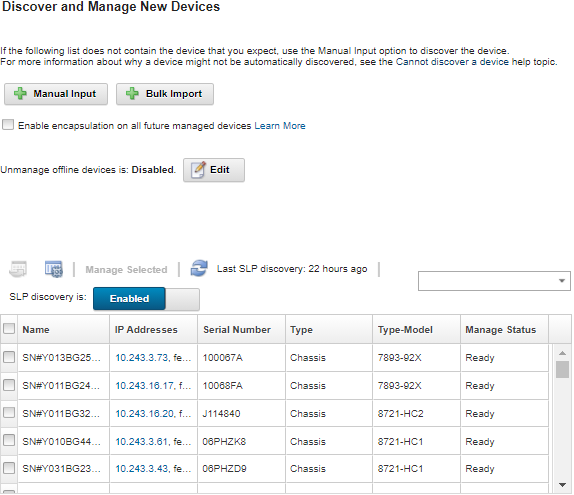
You can also enable or disable encapsulation individually for specific managed devices at any time by navigating to the device summary page, selecting the device, and clicking or .