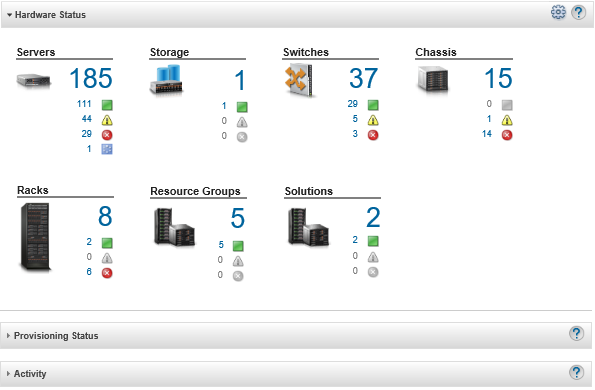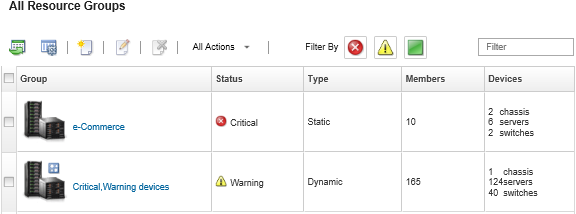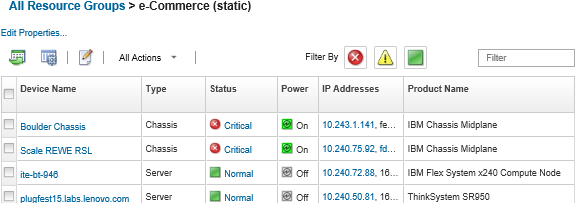You can view the status of all managed devices in a resource group.
Procedure
Complete the following steps to view the status of devices in a resource group.
- From the Lenovo XClarity Administrator menu bar, click . The dashboard page is displayed with an overview and status of all managed devices and other resources, including resource groups.
- From the XClarity Administrator menu bar, click . The All Resource Groups page is displayed.
The All Resource Groups page lists each resource group, including the name of the group, the number of managed devices that are in the group, and the status of the device with the highest severity in the group.
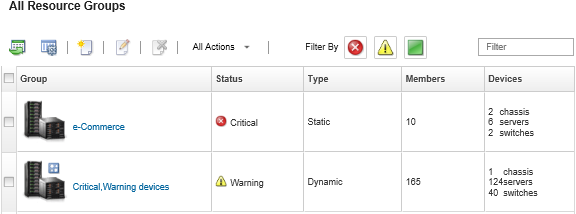
From this page, you can perform the following actions:
Create a new resource group (see Creating a dynamic resource group and Creating a static resource group)
Edit group membership by selecting a group and clicking the Edit icon ( ).
).
Edit group properties by selecting the group and clicking .
Remove a resource group by selecting a group and clicking the Delete icon ( ).
).
Removing a group only removes the group definition. It does not affect the devices in the group.
Export detailed information about all devices in one or more resource groups to a CSV file clicking the Export icon ( ).
).
- From the All Resource Groups page, click the name in the Groups column to display the list of devices in that group.
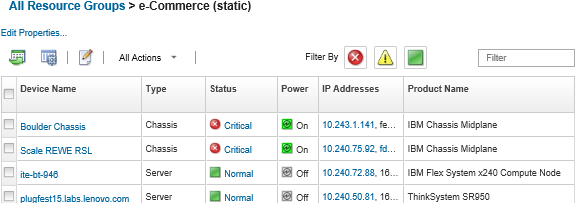
From this page, you can perform the following actions:
Add or remove devices in a static resource group by clicking the Edit icon ( ).
).
Display detailed information about a specific device in the resource group by clicking the device name in the Device Name column.
Export detailed information about all devices in one or more resource groups to a CSV file clicking the Export icon ( ).
).
 )
) )
) )
)