You can enable or disable specific ports on a RackSwitch or Flex System switch
Procedure
To enable or disable switch ports, complete the following steps.
- From the Lenovo XClarity Administrator menu bar, click . The Switches page is displayed with a tabular view of all switches that are installed in managed chassis.
You can sort the table columns to make it easier to find the switches that you want to manage. In addition, enter text (such as a name or IP address) in the Filter field to further filter the switches that are displayed.
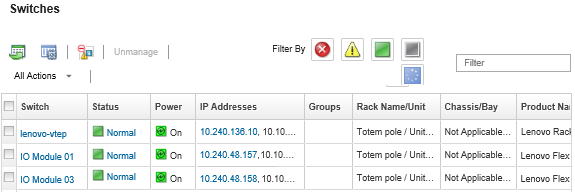
- Click the switch in the Switches column. The Summary page is displayed, showing the properties and a list of components that are installed in that switch.
- Click Ports in the left navigation to display the status and configuration of all ports in the switch:
For Flex switches, click the
Refresh icon ( ) to collect the current port data. Collecting data might take several minutes
) to collect the current port data. Collecting data might take several minutes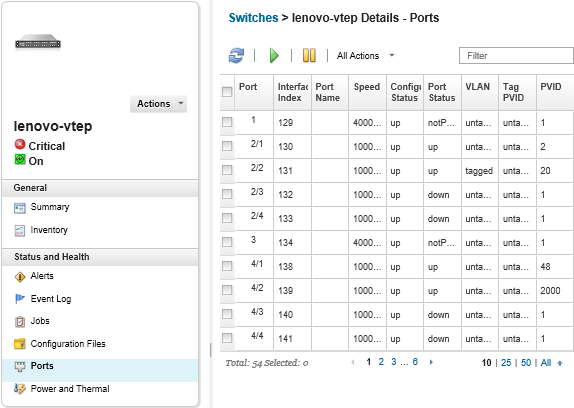
- Select the port, and then click the Enable icon (
 ) or Disable icon (
) or Disable icon ( ).
).