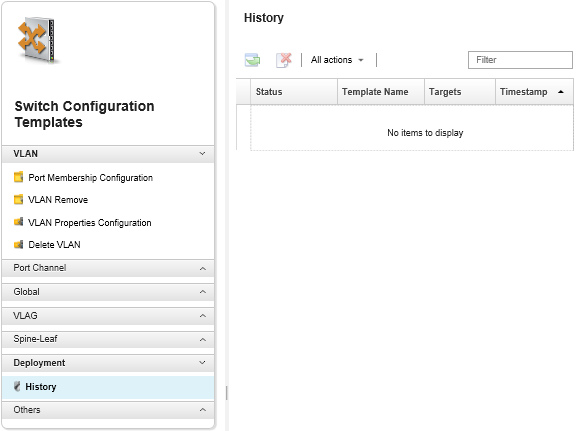Viewing switch-configuration deployment history
You can view information about switch-configuration templates that have been deployed to managed switches, including the template name, template type, timestamp, and the switches to which they were deployed. Each deployment contains a snapshot of the template as it was when it was deployed.
Procedure
Complete the following steps to view switch-configuration deployment history.
After you finish
View the information about each deployed template, including what was deployed and what succeeded or failed, by clicking the template name in the table.
Clear the deployment history by selecting a deployment and clicking the Delete icon (
 ).
).
Give documentation feedback