Setting default server-configuration preferences
You can define values to be selected by default when creating server configuration patterns. The values can be changed during server pattern creation.
Procedure
To set default server-configuration settings, complete the following steps.
- From the Lenovo XClarity Administrator menu bar, click Provisioning, and then click the help icon (
 ) after Configuration Patterns to display the Configuration Patterns: Getting Started page.
) after Configuration Patterns to display the Configuration Patterns: Getting Started page. - Click Set Configuration Pattern Preference to display the Configuration Pattern Preference dialog.
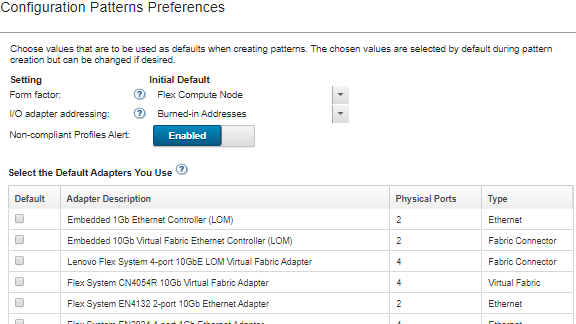
- Select the default server form factor.
- Select the default I/O adapter addressing mode.
Burned in. Use existing World Wide Name (WWN) and Media Access Control (MAC) addresses that are provided with the adapter from manufacturing.
Virtual. Use virtual I/O adapter addressing to simplify the management of LAN and SAN connections. Virtualizing I/O-addresses reassigns the burned-in hardware addresses with virtualized Fibre WWN and Ethernet MAC addresses. This can speed deployment by pre-configuring SAN zone membership and facilitate failover by eliminating the need to reconfigure SAN-zoning and LUN-masking assignments when replacing hardware.
When virtual addressing is enabled, both Ethernet and Fibre Channel addresses are allocated by default regardless of defined adapters. You can choose the pool from which Ethernet and Fibre Channel addresses are allocated.
You can also edit virtual-address settings by clicking the Edit icon (
 ) next to the address modes.Restriction: Virtual addressing is supported for only servers in Flex System chassis. Rack and tower servers are not supported.
) next to the address modes.Restriction: Virtual addressing is supported for only servers in Flex System chassis. Rack and tower servers are not supported.
- Choose whether to enable or disable raising an alert when a server’s configuration settings do not match the assigned server-configuration profile
Alerts are raised only for non-compliance with an active profile (in the ASSIGNED or ERROR_ACTIVATING state).
When the server's configuration becomes compliant or if the server profile is unassigned, the non-compliant profile alert is deleted.
- Select one or more default I/O adapters that you want to use as preferred adapters in the selection lists.
- Click Save.