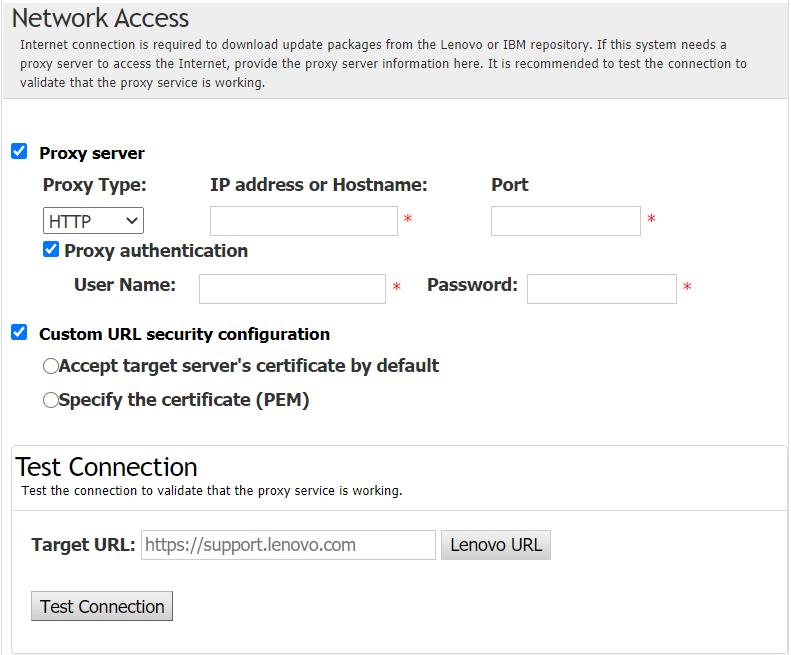Claiming server in ThinkShield Portal
The ThinkEdge server ownership can be claimed in Lenovo ThinkShield Key Vault Portal, and then UpdateXpress can activate the locked-down server through the Portal.
Prerequisite:
The UpdateXpress application is running on a server installed with a supported operating system. For details of supported operating systems, see Supported operating systems.
This function is only supported in the ThinkEdge servers. For details of supported servers, see the ThinkEdge series in Supported server models.
To claim the server in ThinkShield Portal, do the following:
Give documentation feedback