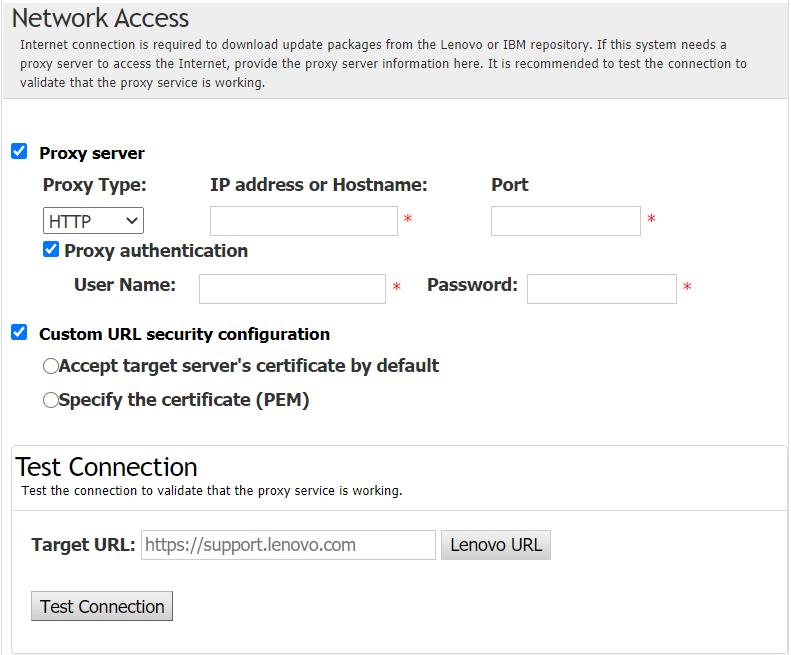The UpdateXpress application can update a local machine with UXSPs or individual updates acquired from the Web site.
Prerequisite:- The UpdateXpress application is running on a local machine to be updated.
- The machine is running a supported operating system. For details of supported operating systems, see Supported operating systems.
To update a local machine from the Web site, do the following:
- Launch the UpdateXpress application. See Launching the UpdateXpress application.
- In the Welcome window, click Next.
- In the Target Server window, select Manage the local server. If Input BMC access information is selected, input the BMC information in this window and click Next.
- In the Task window, select Perform updating on target server and click Next.
- In the Update Setting window, do one or more of the following:
To upgrade the backup system firmware, select Only update the backup image of the BMC (and UEFI where applicable) and click Next.
To downgrade the firmware, select Enable updating to a back-level firmware and click Next.
- In the Updates Location window, select Check the Lenovo support web site, and click Next.
- In the Update Type window, select the target update type, and click Next.
- In the Target Directory window, specify the location for the updates to be downloaded or accept the default location, and click Next.
- On the Internet Access page, if users have no special requirement for security access, click Test Connection to check the network connection of the Target URL, and click Next. If users have more security concerns, before clicking Test Connection, do one or more of the following:
- In the Update Recommendation window, do one or more of the following:
To display all update packages, select Show updates of undetected devices.
To update the component, select the target component, and click Next.
- In the Acquire Updates window, the acquisition table displays the acquiring progress of the packages. When the progress is completed, click Next.
- In the Update Execution window, click Begin Update and confirm to continue on the pop window. The execution table displays the upgrade progress of the packages. When the upgrade progress is completed, click Next.
- In the Finish window, click the log to check the updates, and click Close to exit.