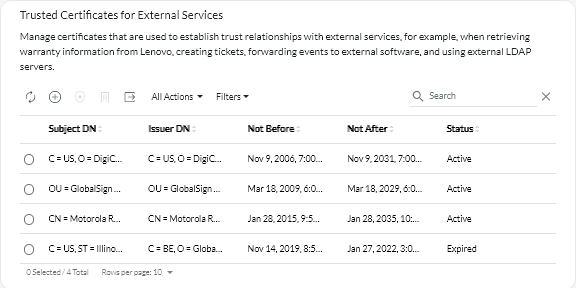Adding a trusted certificate for external services
These certificates are used to establish trust relationships with external services. For example, certificates in this truststore are used when retrieving warranty information from Lenovo, creating tickets, forwarding events to an external application (such as Splunk), and using external LDAP servers.
Before you begin
Certificates in this trust store are not trusted when establishing connections for other services unless you also add them to the main trusted-certificates truststore. Removing certificates from this truststore prevents successful operation of these services.
Procedure
To add a trusted certificate, complete the following steps.
After you finish
You can perform the following actions from the Trusted Certificates for External Services card.
- View details of a selected trusted certificate by clicking the View icon (
).
- Save a selected trusted certificate to the local system by clicking the View icon (
), and then clicking Save as pem.
- Delete a selected trusted certificate by clicking the Delete icon (
).