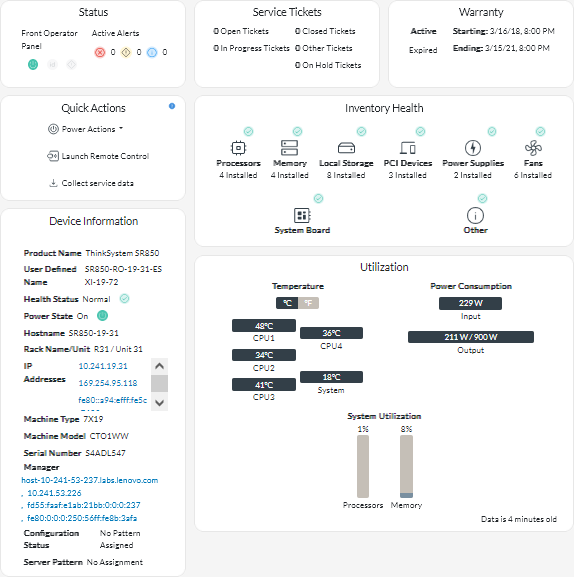You can view detailed information about each device, including the overall summary of device health and status, inventory, alerts and events, system metrics, and firmware.
Procedure
To view the details for a device, complete the following steps.
- From the XClarity Orchestrator menu bar, click Resources (
 ), and then click the device type to display a card with a tabular view of all managed devices of that type.
), and then click the device type to display a card with a tabular view of all managed devices of that type. - Click the row for the device to display the device summary cards for that device.
- Complete one or more of the following actions.
The details on each card might vary depending on the device type.
- Click Summary to view an overall summary of the device, including device information, inventory, health, OS information, system metrics, service tickets, and warranty. This page also includes the Quick Actions card that lists actions that you can perform on the device (such as performing power actions, collect service data, and launching a remote-control session).
- Click Inventory to view details about hardware components in the device (such as processors, memory modules, drives, power supplies, fans, PCI devices, and system board).
- Inventory is not supported for these storage devices: ThinkSystem DS2200, Lenovo Storage S2200 and S3200, and Flex System V7000 Storage Node.
- Firmware details are not available for these storage devices: ThinkSystem DS4200 and DS6200, and Lenovo Storage DX8200C, DX8200D, and DX8200N.
- Click Alerts Log to display the list of active alerts and alert statistics for the device (see Monitoring active alerts).
- Click Events Log to display the list of events for the device (see Monitoring events).
- Click Firmware to display a list of current firmware levels for the device and device components.
- Click Service to display information about service-data archives and service tickets for the device.
- Click Utilization to display system utilization, temperature, and power metrics over time for ThinkAgile and ThinkSystem devices.
- Click Advisory to display a list of online customer advisories, including the abstract and link for each advisory. Click a link to open a webpage with details for that advisory.
After you finish
In addition to displaying summary and detailed information about a device, you can perform the following actions on a device from this page.
- Launch the web interface for the baseboard management controller from the Summary tab by clicking the main IP address for the device.
- Launch the web interface for the device from the Summary tab by clicking the IP address.
- Launch the web interface for the resource manager that manages the device from the Summary tab by clicking the resource manager name or IP address.