Monitoring events
From Lenovo XClarity Orchestrator, you have access to a historical list of all resource and audit events.
About this task
A resource event identifies a hardware or orchestrator condition that occurred on a managed device, resource manager, or XClarity Orchestrator. You can use these events to track and analyze hardware and orchestrator-server related issues.
An audit event is a record of user activities that were performed from a resource manager or XClarity Orchestrator. You can use these audit events to track and analyze authentication-related issues.
The event log contains both resource and audit events. It can contain a maximum of 100,000 events from all sources. A maximum of 50,000 events can be from a single resource manager and its managed devices. A maximum of 1,000 events can be from a single managed device. When the maximum number of events is reached, the oldest event is discarded when the next event is received.
The Severity column identifies the severity of the event. The following severities are used.
- (
) Informational. No action is required.
- (
) Warning. Action can be deferred, or no action is required.
- (
) Critical. Immediate action is required.
- None. The alert is informational and does not require service.
- (
) User. Take appropriate recovery action to resolve the issue.
- (
 ) Support. If Call Home is enabled for XClarity Orchestrator or for the resource manager that manages the associated device, the alert is typically submitted to Lenovo Support Center unless an open service ticket for the same alert ID already exists for the device (see Automatically opening service tickets using Call Home).
) Support. If Call Home is enabled for XClarity Orchestrator or for the resource manager that manages the associated device, the alert is typically submitted to Lenovo Support Center unless an open service ticket for the same alert ID already exists for the device (see Automatically opening service tickets using Call Home).If Call Home is not enabled, it is recommended that you manually open a service ticket to resolve the issue (see Manually opening a service ticket in the Lenovo Support Center).
Procedure
To view events, complete one or more of the following steps.
- View all resource or audit events
Click from the XClarity Orchestrator menu bar to display the Events card. Then, click the Resource Events or Audit Events tab to the view log entries.
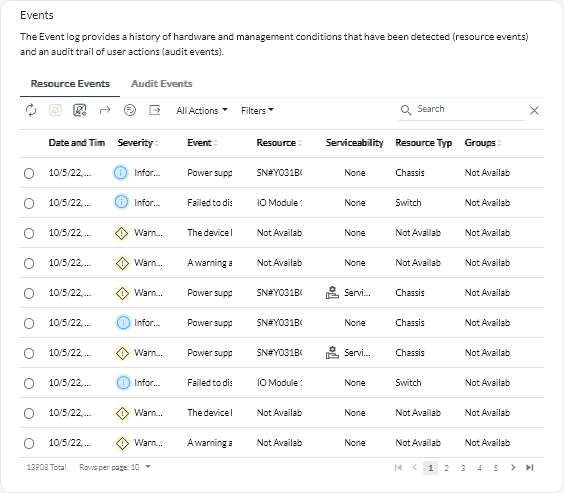
- View resource or audit events for a specific device
- Click Resources (
 ) from the XClarity Orchestrator menu bar, and then click the device type to display a card with a tabular view of all managed devices of that type.
) from the XClarity Orchestrator menu bar, and then click the device type to display a card with a tabular view of all managed devices of that type. - Click the row for a device to display the device summary cards for that device.
- Click the Events log tab to display the Events page for that device.
- Click Resources (