Installing a VMware operating system
The wizard provides a step by step guidance for installing an operating system. Follow the instructions on the screen and the tips listed below to install a VMware operating system.
Verify that the installation settings are correct, and click
 to start installation.Figure 1. Installation Summary
to start installation.Figure 1. Installation Summary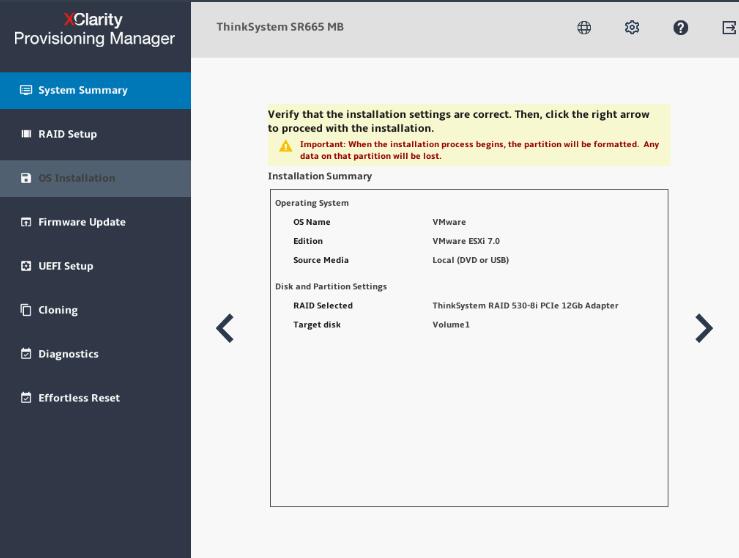
Wait for several minutes until the installation procedure is completed. LXPM will be automatically restarted to make all installed drivers take effect.
NoteIf a warning window is displayed, press Enter to continue or just wait for several minutes and the installation will continue automatically.When the VMware interface is displayed, press F2, input the authorized login name and password for local host, and press Enter to enter into VMware.
Give documentation feedback