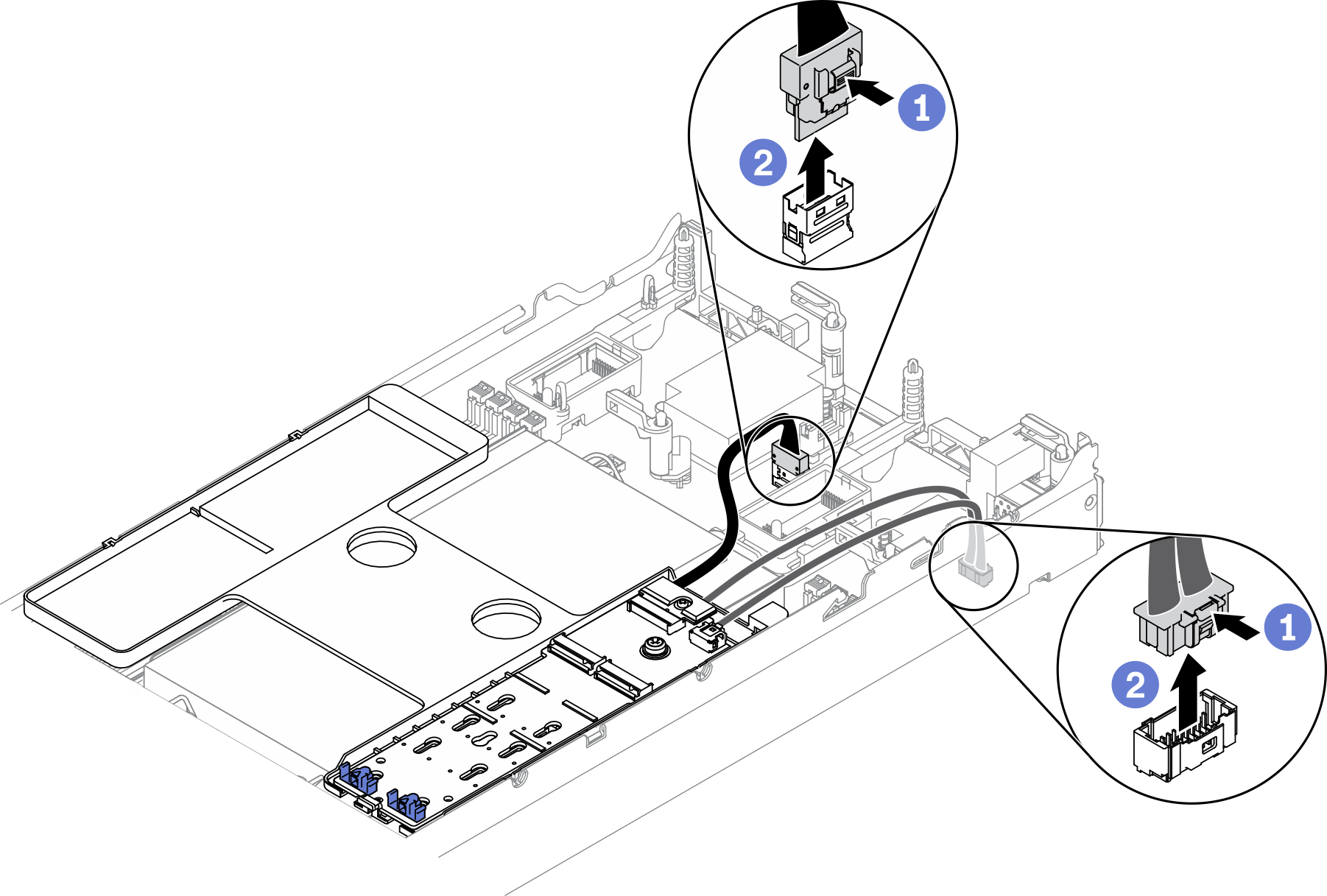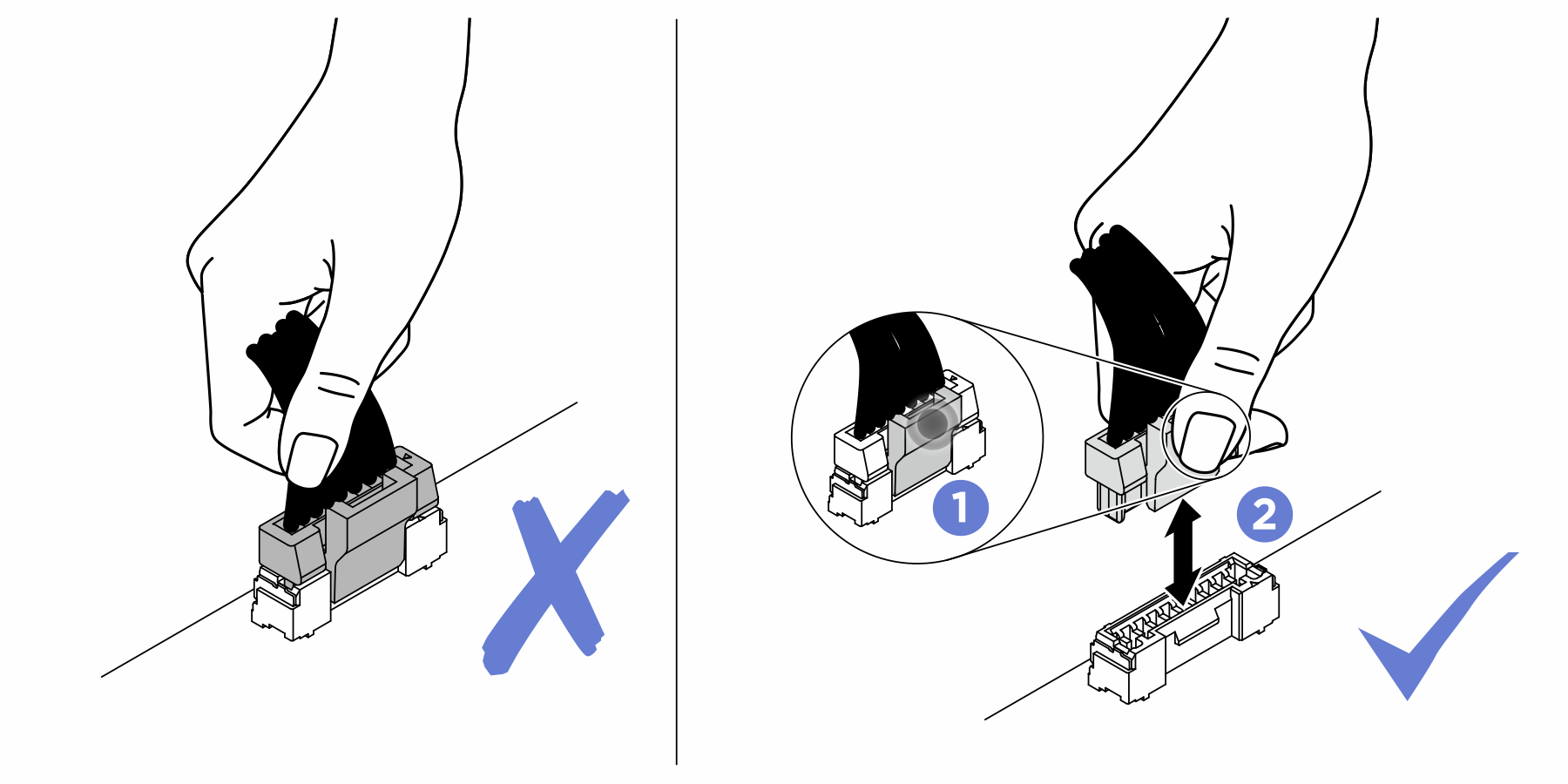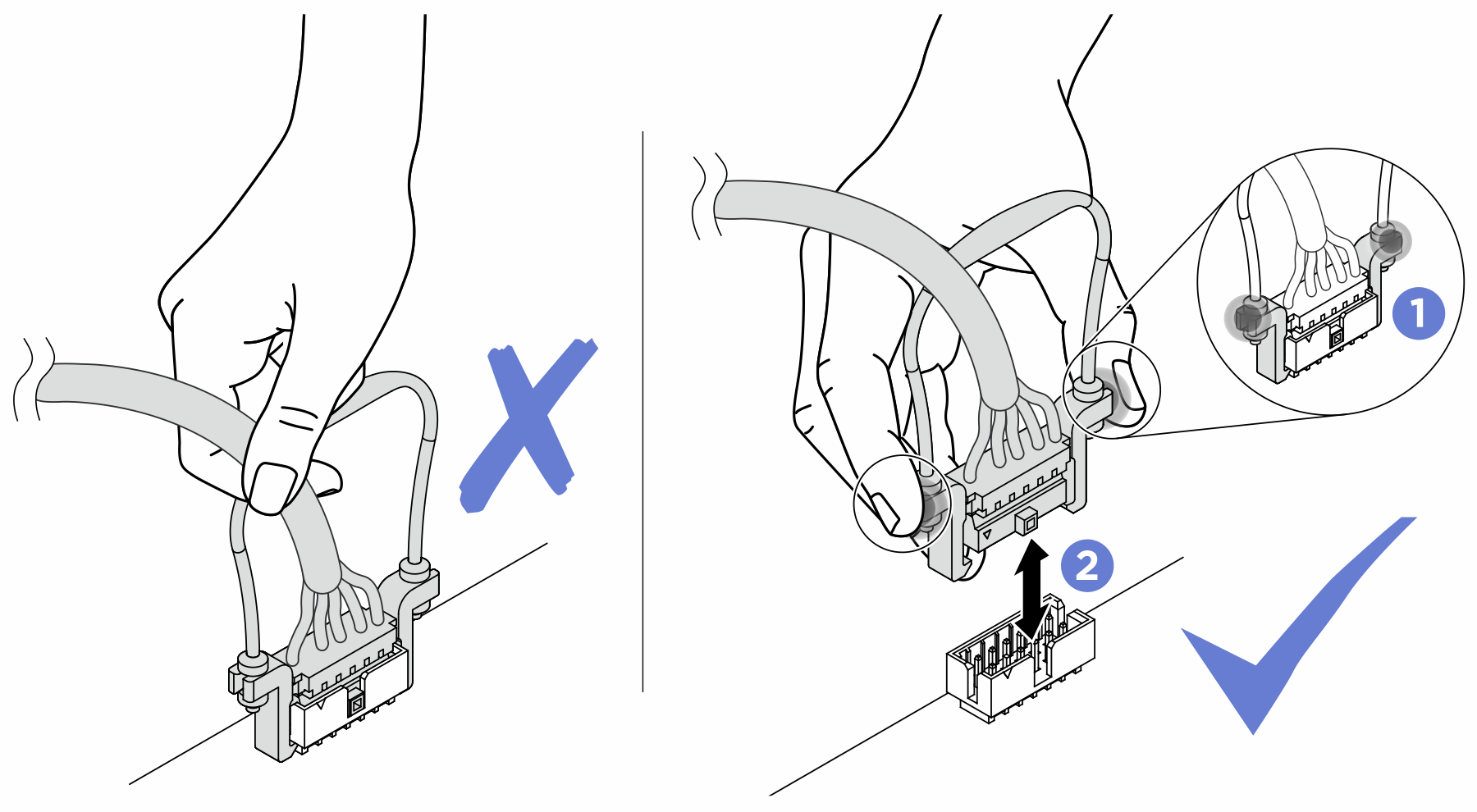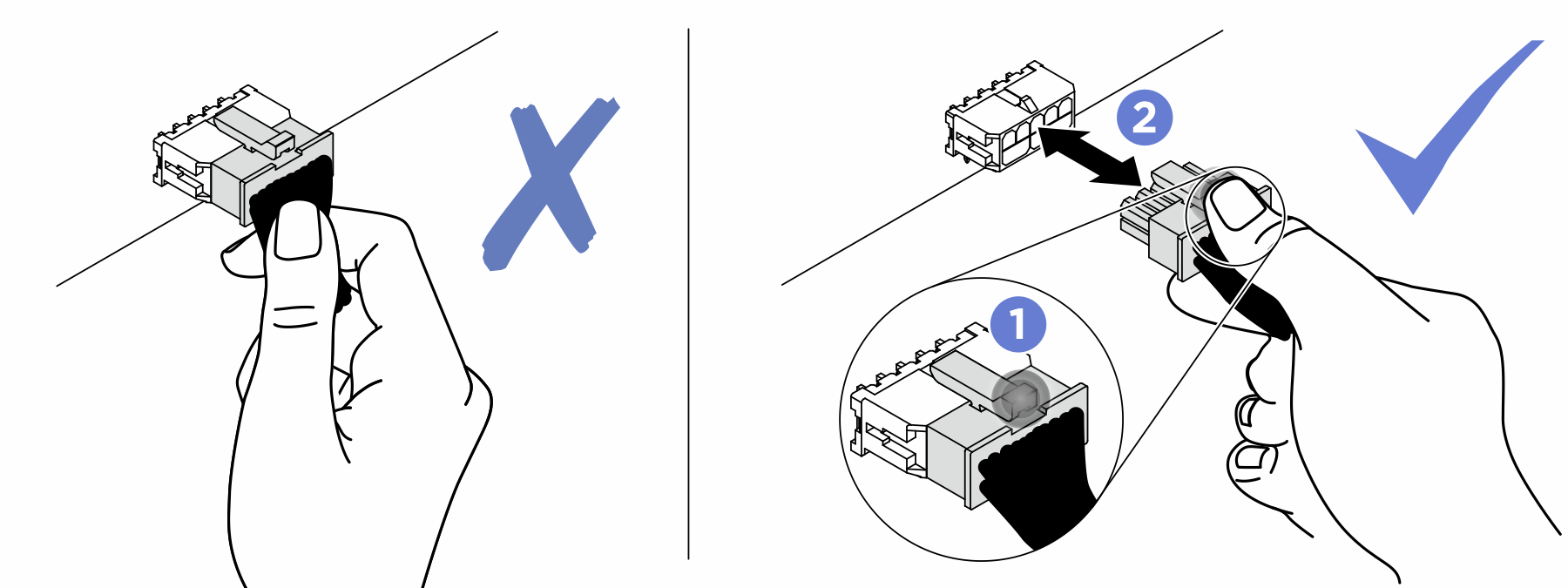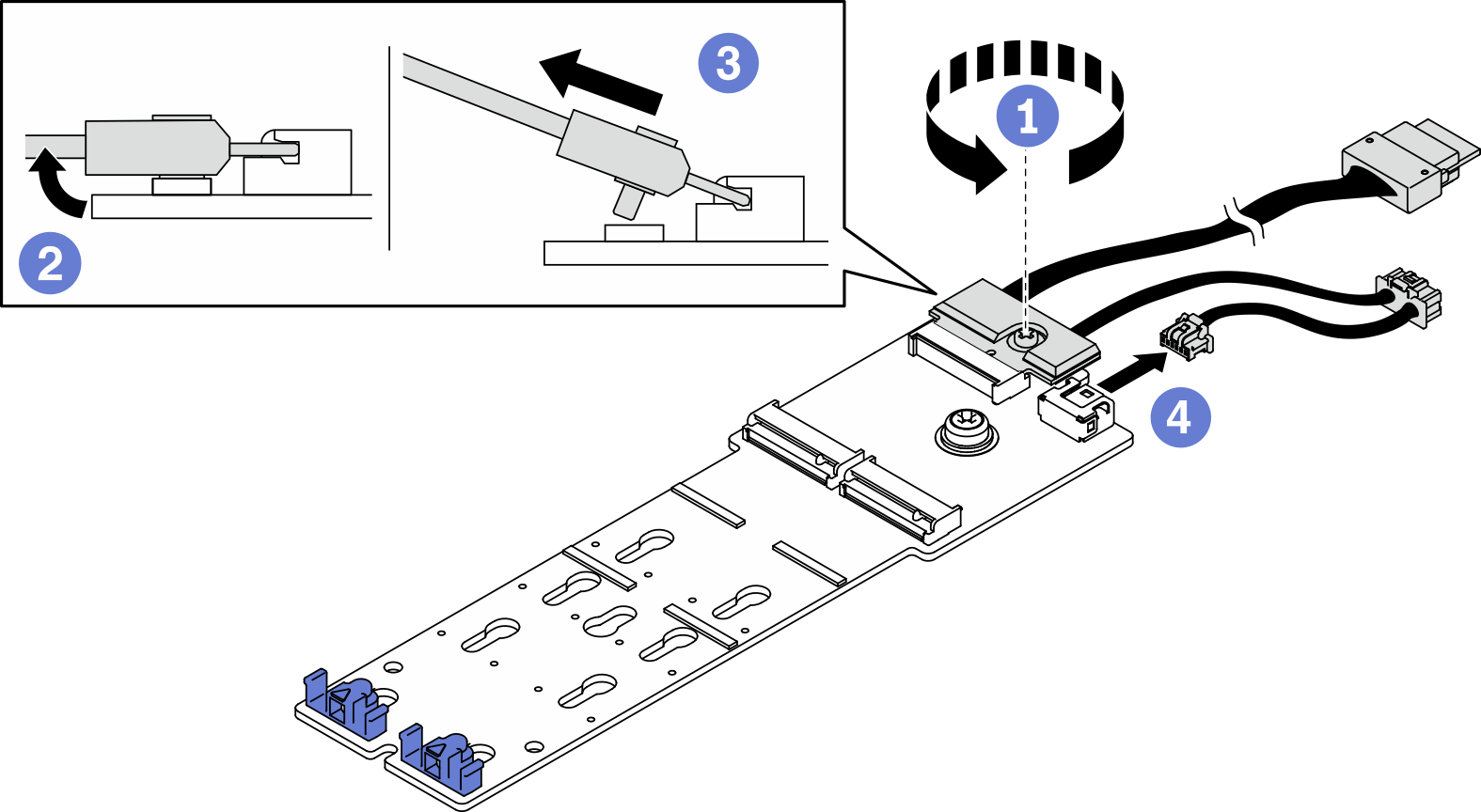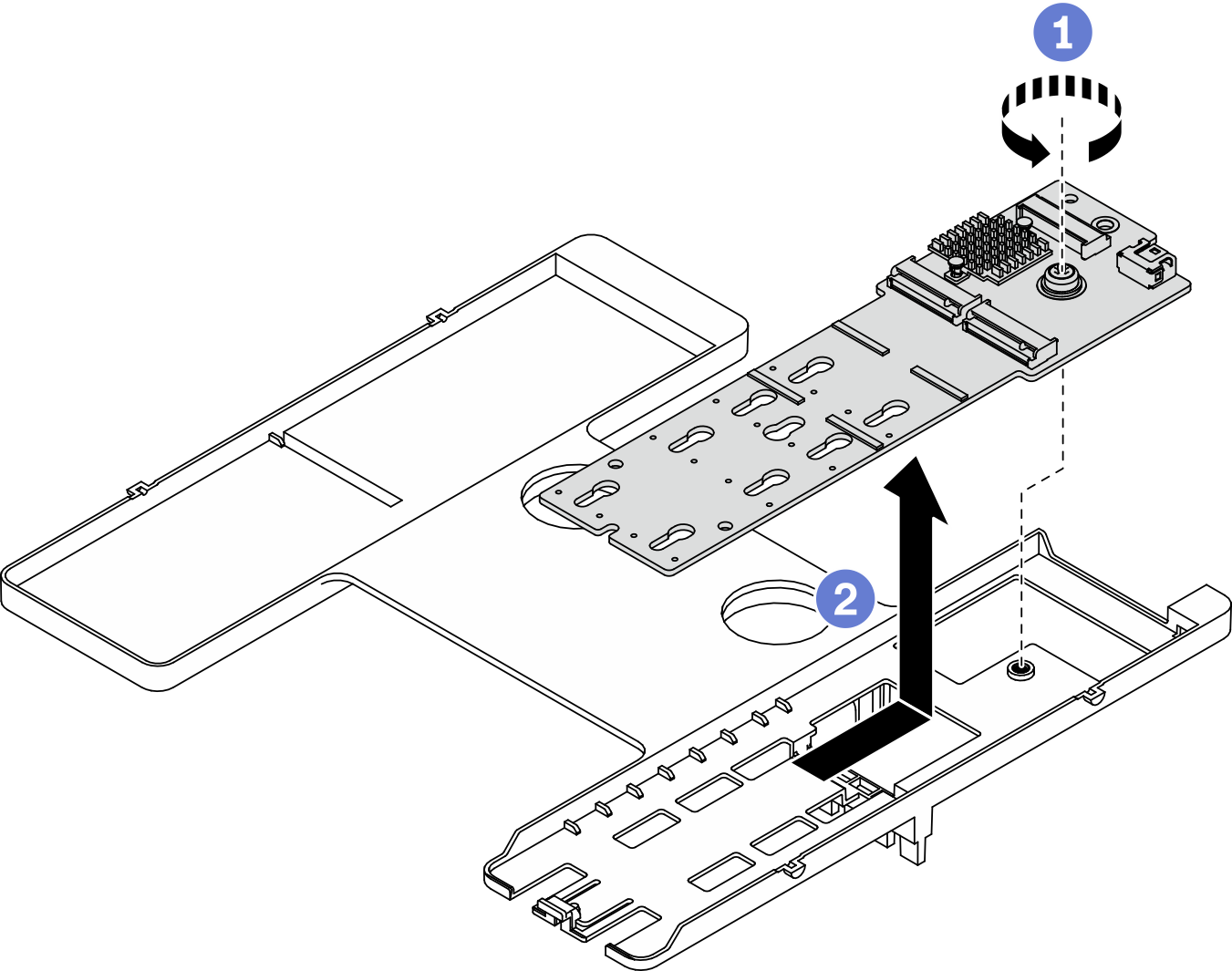Remove the M.2 backplane assembly
Use this information to remove the M.2 backplane assembly.
About this task
Read Safety inspection checklist and Installation Guidelines to ensure that you work safely.
Power off the corresponding compute node that you are going to perform the task on.
Remove the compute node from the chassis. See Remove the compute node from chassis.
Before you make changes to the drives, drive controllers, drive backplanes, or drive cables, make sure to back up all important data stored in drives.
Before you remove any component of a RAID array (drive, RAID card, etc.), back up all RAID configuration information.
Make sure you have the M.2 backplane assembly filler available if no M.2 backplane assembly is going to be installed after the removal.
Procedure
- If no M.2 backplane assembly is going to be installed to the air baffle, complete the following:
Reinstall the removed I/O expansion adapter back to I/O expansion adapter connector 2 if needed. See System-board layout and Install an I/O expansion adapter
.Install the M.2 backplane assembly filler on the air baffle. See Install the M.2 backplane assembly filler.
If you are instructed to return the component or optional device, follow all packaging instructions, and use any packaging materials for shipping that are supplied to you.
Demo video