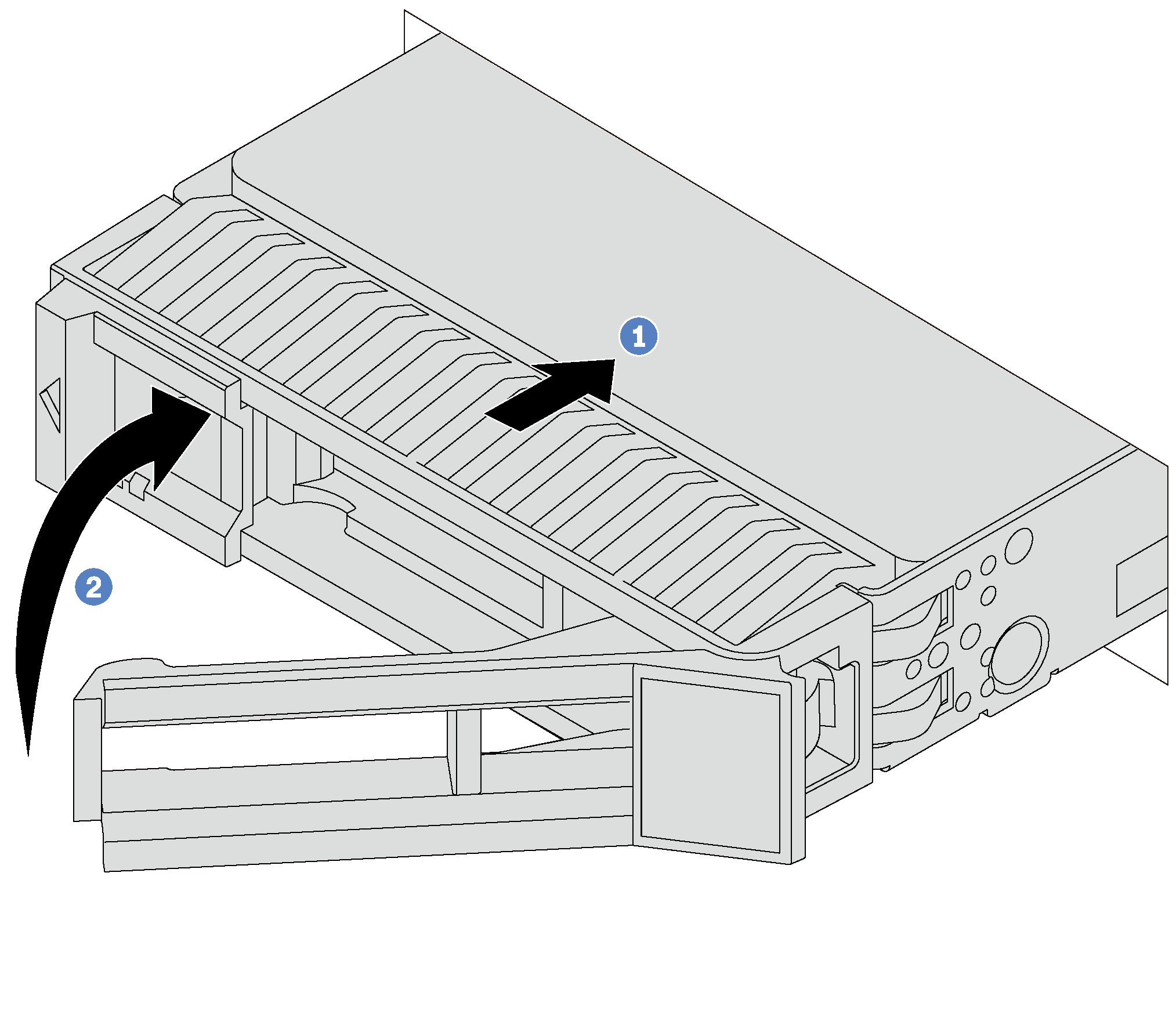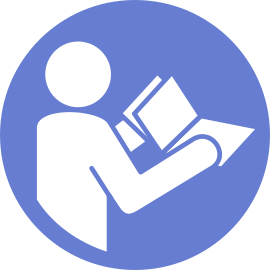Install a hot-swap drive
Use this information to install a hot-swap drive.
For a list of supported drives, see Lenovo ServerProven website.
The drive bays are numbered to indicate the installation order (starting from number “0”). Follow the installation order when you install a drive. See Front view.
- You can mix drives of different types and different capacities in one system, but not in one RAID array. The following order is recommended when installing the drives:
Drive type priority: SAS SSD, SATA SSD, SAS HDD, SATA HDD
Drive capacity priority: the lowest capacity first
The drives in a single RAID array must be the same type, same size, and same capacity.
If there is a drive filler installed, remove it and keep it in a safe place.
Touch the static-protective package that contains the new drive to any unpainted surface on the outside of the server. Then, take the new drive out of the package and place it on a static-protective surface.
To install a hot-swap drive, complete the following steps:
Watch the procedure
A video of this procedure is available at YouTube.