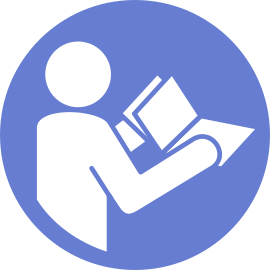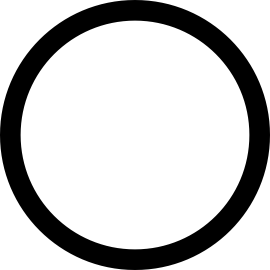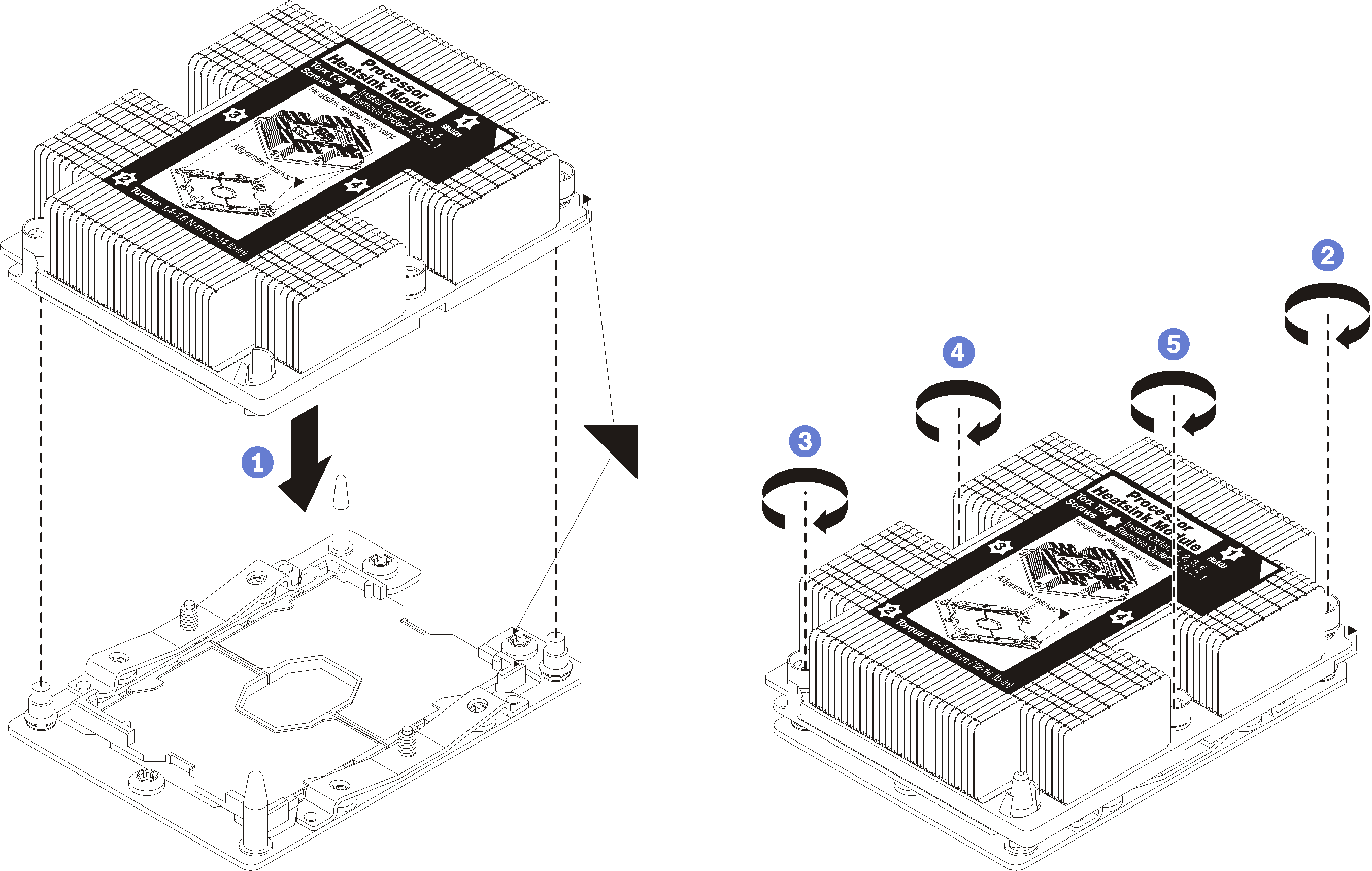Install a processor-heat-sink module
The processor and heat sink are installed together as part of a processor-heat-sink-module (PHM) assembly. PHM installation requires a Torx T30 driver.
Intel Xeon SP Gen 2 processors are supported on the system board with part number 01PE840. If you use the system board with part number 00MX681, update your system firmware to the latest level before installing a Intel Xeon SP Gen 2 processor. Otherwise, the system cannot be powered on.
Each processor socket must always contain a cover or a PHM. When removing or installing a PHM, protect empty processor sockets with a cover.
Do not touch the processor socket or processor contacts. Processor-socket contacts are very fragile and easily damaged. Contaminants on the processor contacts, such as oil from your skin, can cause connection failures.
Remove and install only one PHM at a time. If the system board supports multiple processors, install the PHMs starting with the first processor socket.
Do not allow the thermal grease on the processor or heat sink to come in contact with anything. Contact with any surface can compromise the thermal grease, rendering it ineffective. Thermal grease can damage components, such as electrical connectors in the processor socket. Do not remove the grease cover from a heat sink until you are instructed to do so.
To ensure the best performance, check the manufacturing date on the new heat sink and make sure it does not exceed 2 years. Otherwise, wipe off the existing thermal grease and apply the new grease onto it for optimal thermal performance.
PHMs are keyed for the socket where they can be installed and for their orientation in the socket.
See Lenovo ServerProven website for a list of processors supported for your server. All processors on the system board must have the same speed, number of cores, and frequency.
- If you are going to install one of the following processors, replace your heat sink with a heat pipe heat sink (part number: 01KP650 or 01KP651):
Intel Xeon Platinum 8156 4C 105W 3.6 GHz processor
Intel Xeon Platinum 8256 4C 105W 3.8 GHz processor
Intel Xeon Gold 5120T 14C 105W 2.2 GHz processor
Intel Xeon Gold 5122 4C 105W 3.6 GHz processor
Intel Xeon Gold 5217 8C 115W 3.0 GHz processor
Intel Xeon Gold 5218T 16C 105W 2.1GHz processor
Intel Xeon Gold 5220T 18C 105W 2.2 GHz processor
Intel Xeon Gold 5222 4C 105W 3.8 GHz processor
Intel Xeon Gold 6126T 12C 125W 2.6 GHz processor
Intel Xeon Gold 6128 6C 115W 3.4 GHz processor
Intel Xeon Gold 6130T 16C 125W 2.1 GHz processor
Intel Xeon Gold 6138T 20C 125W 2.0 GHz processor
Intel Xeon Gold 6230N 20C 125W 2.3 GHz processor
Intel Xeon Gold 6230T 20C 125W 2.1 GHz processor
Intel Xeon Gold 6238T 22C 125W 1.9 GHz processor
Before you install a new PHM or replacement processor, update your system firmware to the latest level. See Update the firmware.
Installing an additional PHM can change the memory requirements for your system. See Memory module installation rules for a list of processor-to-memory relationships.
Optional devices available for your system might have specific processor requirements. See the documentation that comes with the optional device for information.
Complete the following steps to install a PHM.
Watch the procedure
A video of this procedure is available at YouTube.
Remove the fan filler and install two new system fans that come with the processor option kit. See Install a system fan.
NoteThe Intel Xeon SP Gen 2 processor does not come with a system fan. If you are installing a Intel Xeon SP Gen 2 processor, ensure that you have ordered the ThinkSystem SR530 FAN Option Kit and install it.
If there are memory modules to install, install them. See Install a memory module.