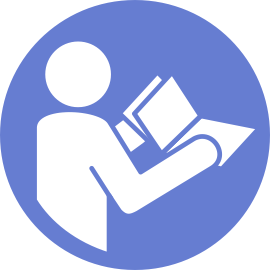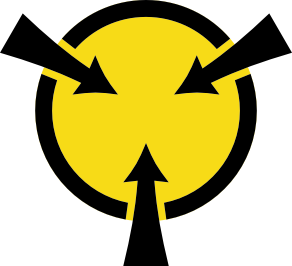Install a hot-swap drive
Install a hot-swap drive by sliding it into the drive bay and closing the drive bay handle.
The following notes describe the type of drives that your server supports and other information that you must consider when you install a drive and place it on a static-protective surface.
- Depending on your server models, your server supports the following drive types:
NVMe SSD
SAS/SATA SSD
SAS/SATA HDD
For a list of supported drives, see: Lenovo ServerProven website
The drive bays are numbered to indicate the installation order (starting from number
0
). Follow the installation order when you install a drive. See Front view.- You can mix drives of different types, different sizes, and different capacities in one system, but not in one RAID array. The following order is recommended when installing the drives:
Drive type priority: NVMe SSD, SAS SSD, SATA SSD, SAS HDD, SATA HDD
Drive size priority: 2.5 inch, 3.5 inch
Drive capacity priority: the lowest capacity first
The drives in a single RAID array must be the same type, same size, and with the same capacity.
Some server models support NVMe drives and the installed bays for NVMe drives vary by model:
For server models with a 2.5-inch AnyBay backplane installed, you can install up to four NVMe drives in the bays 4–7.
For server models with a 3.5-inch AnyBay backplane installed, you can install up to four NVMe drives in the bays 8–11.
Determine the available drive bays based on the drive bay labels. The following labels indicate the drive bays that can support NVMe drives. Otherwise, only SAS/SATA drives can be supported.
Figure 1. Drive bay labels for NVMe drives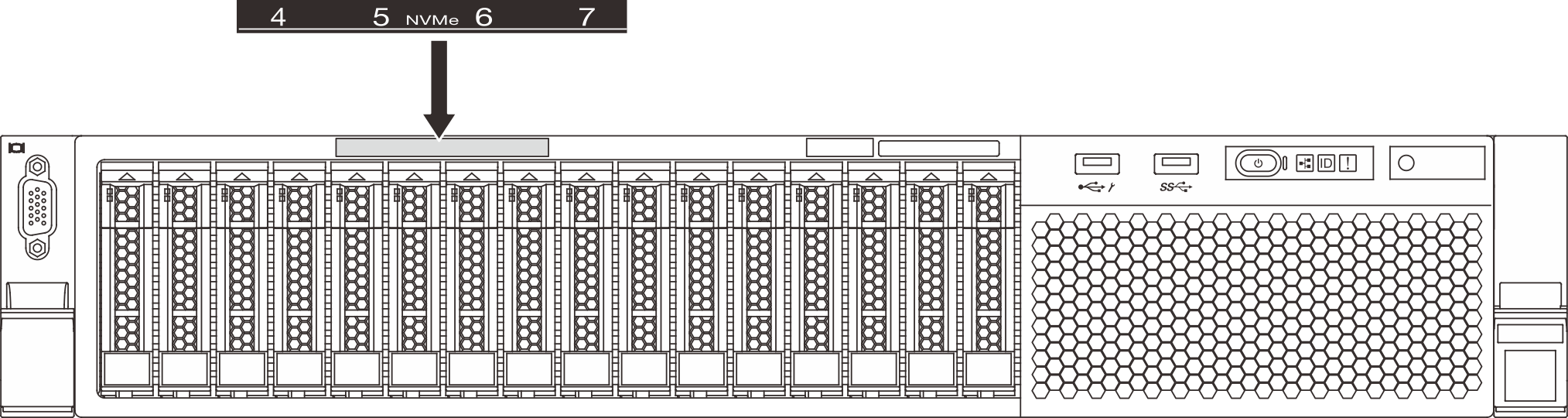 ImportantEnsure that you install the correct type of drives into corresponding drive bays. Drive type information is available on the bottom of the front side of a drive.
ImportantEnsure that you install the correct type of drives into corresponding drive bays. Drive type information is available on the bottom of the front side of a drive.- Remove the drive filler, and keep the drive filler in a safe place for future use.Figure 2. 2.5-inch drive filler removal
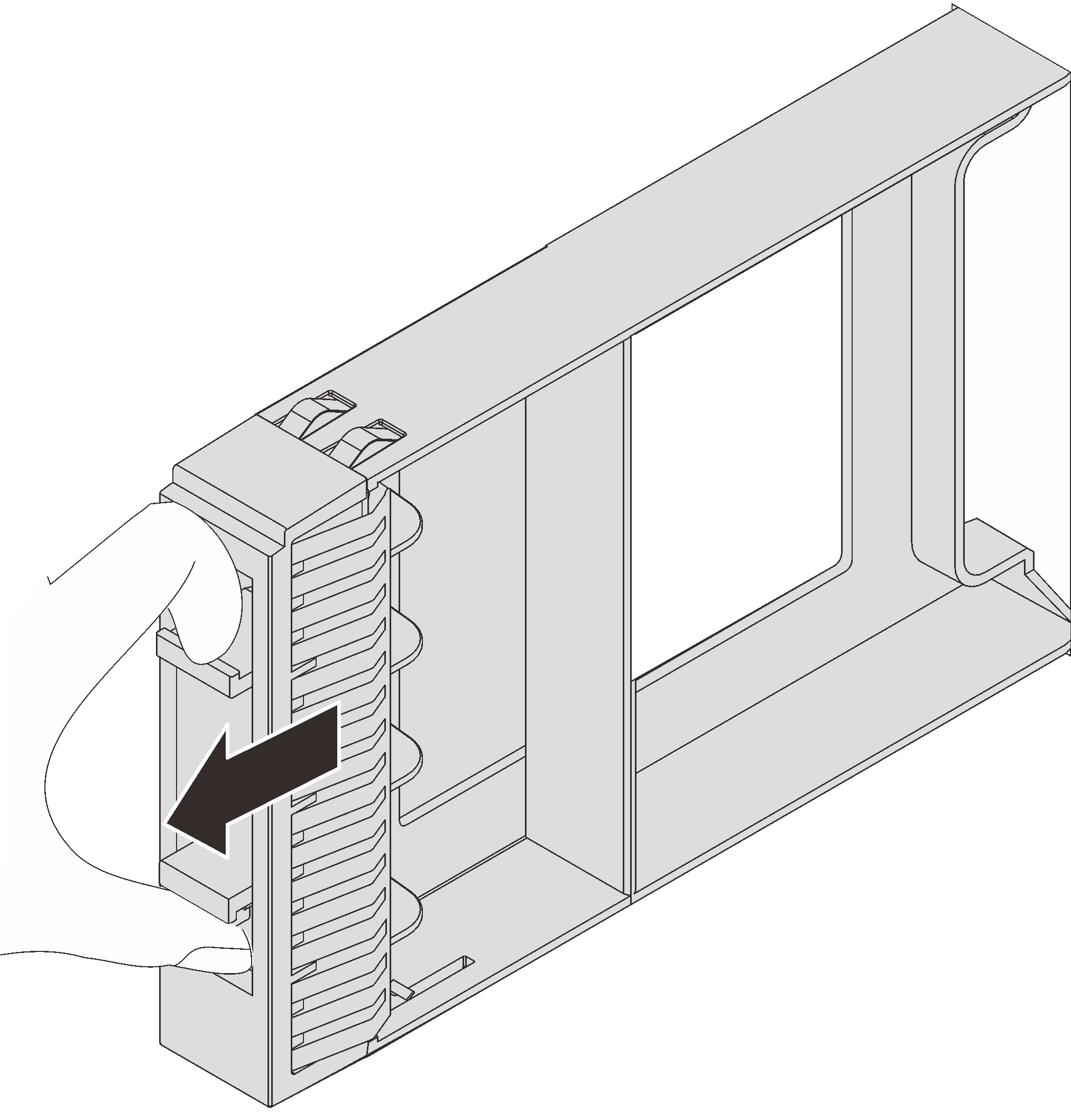 Figure 3. 3.5-inch drive filler removal
Figure 3. 3.5-inch drive filler removal
Touch the static-protective package that contains the new drive to any unpainted surface on the outside of the server. Then, take the new drive out of the package and place it on a static-protective surface.
To install a hot-swap drive, complete the following steps:
Watch the procedure
A video of this procedure is available at YouTube.
Figure 4. 2.5-inch hot-swap drive installation 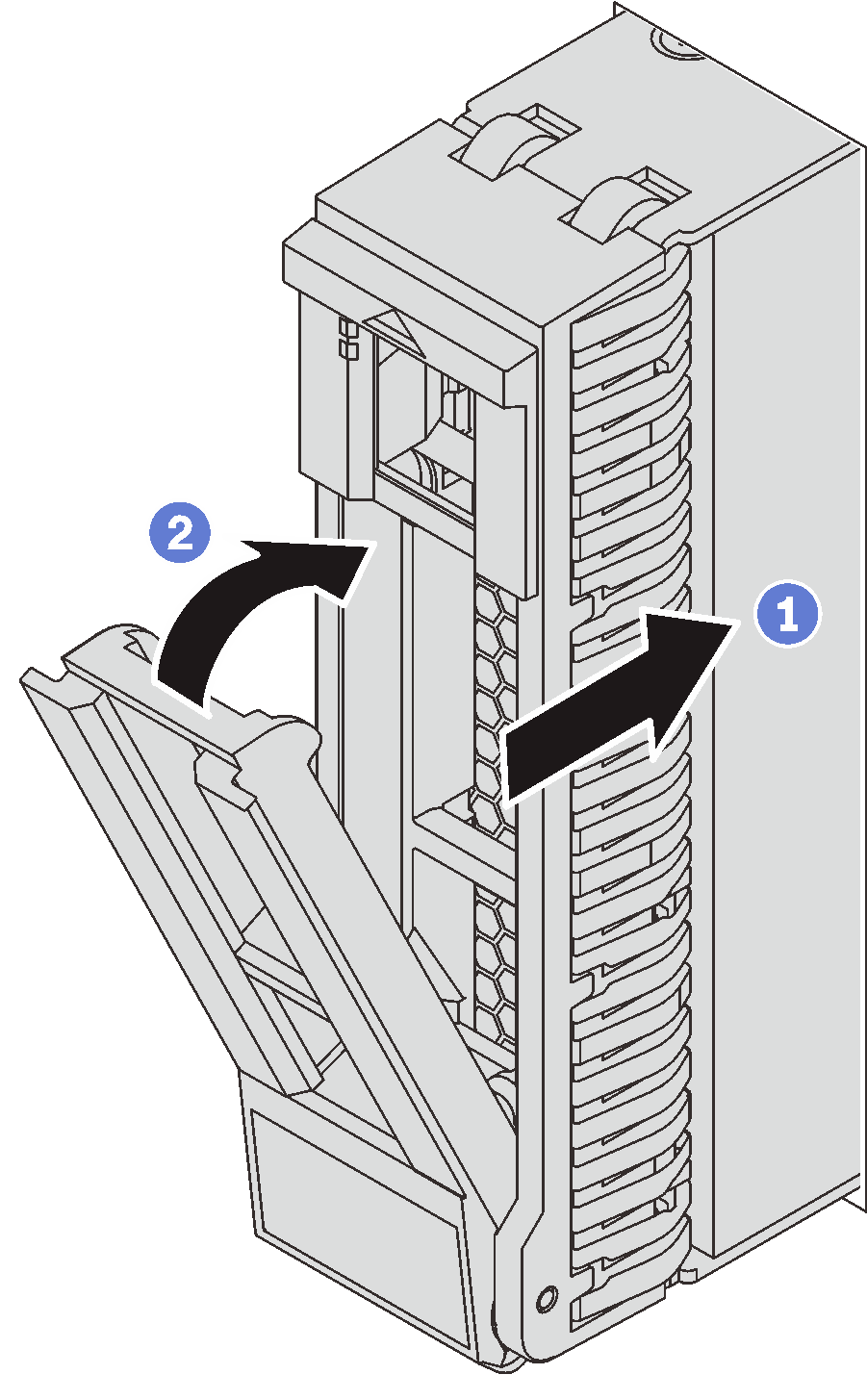 | Figure 5. 3.5-inch hot-swap drive installation 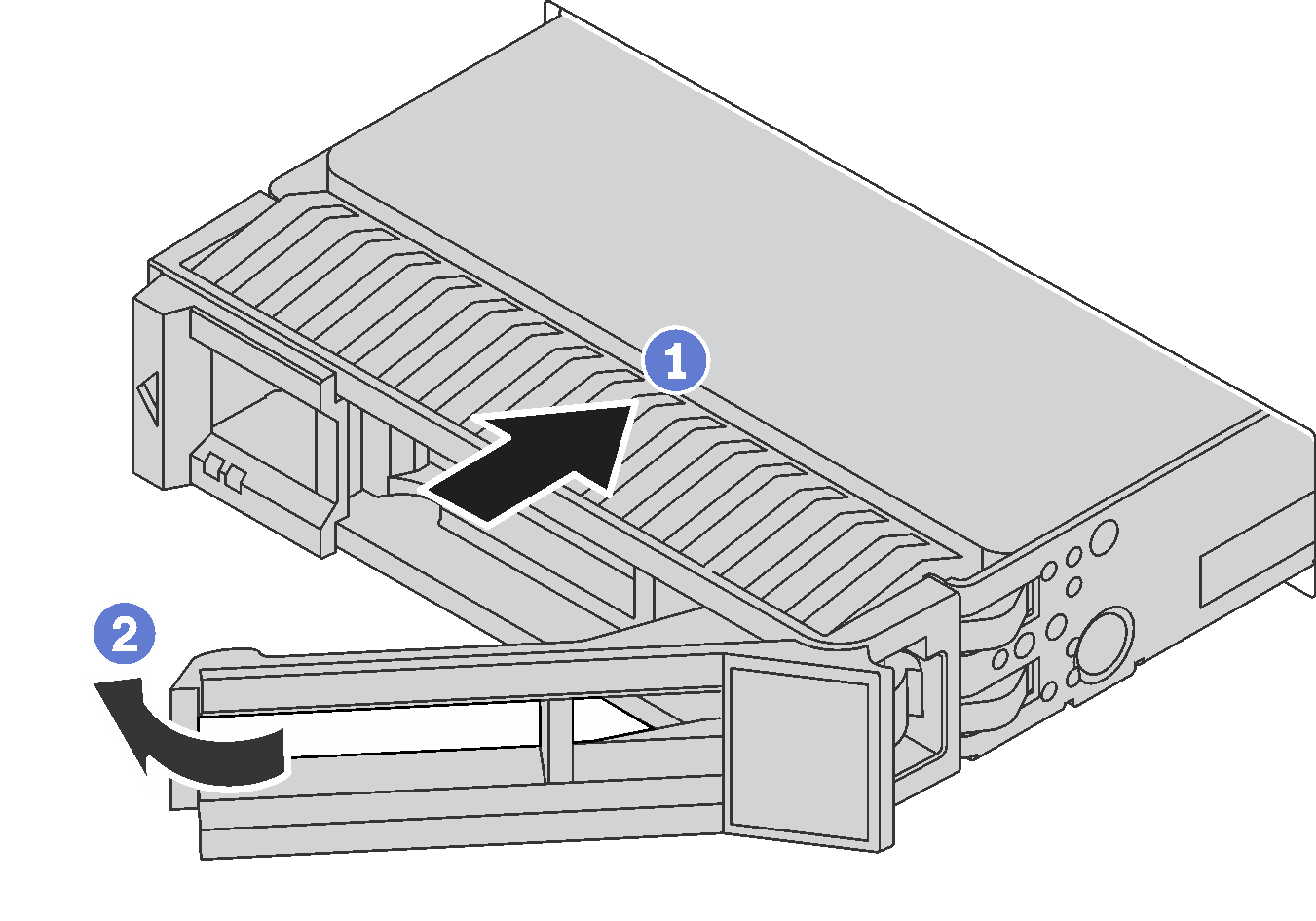 |