LCD diagnostics panel
The LCD diagnostics panel is attached to the front of the server, while it allows quick access to system information such as errors, system status, firmware, network, and health information.
Location of the LCD diagnostics panel
| Location | The LCD diagnostics panel is attached to the front of the server. 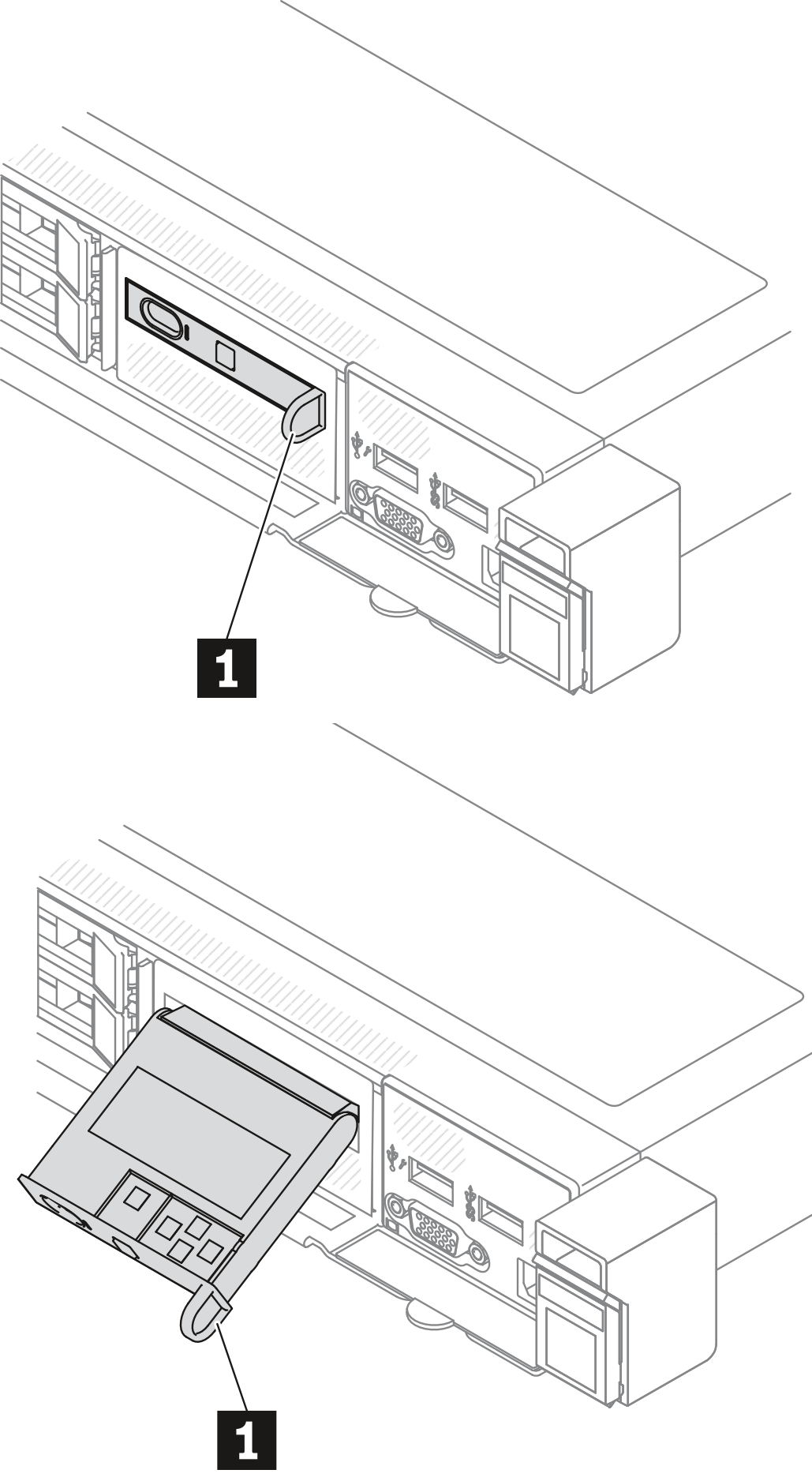 |
| Callout | 1 The handle with which the panel can be pulled out from the server. Note
|
Display panel overview
The diagnostics device consists of an LCD display and 5 navigation buttons.
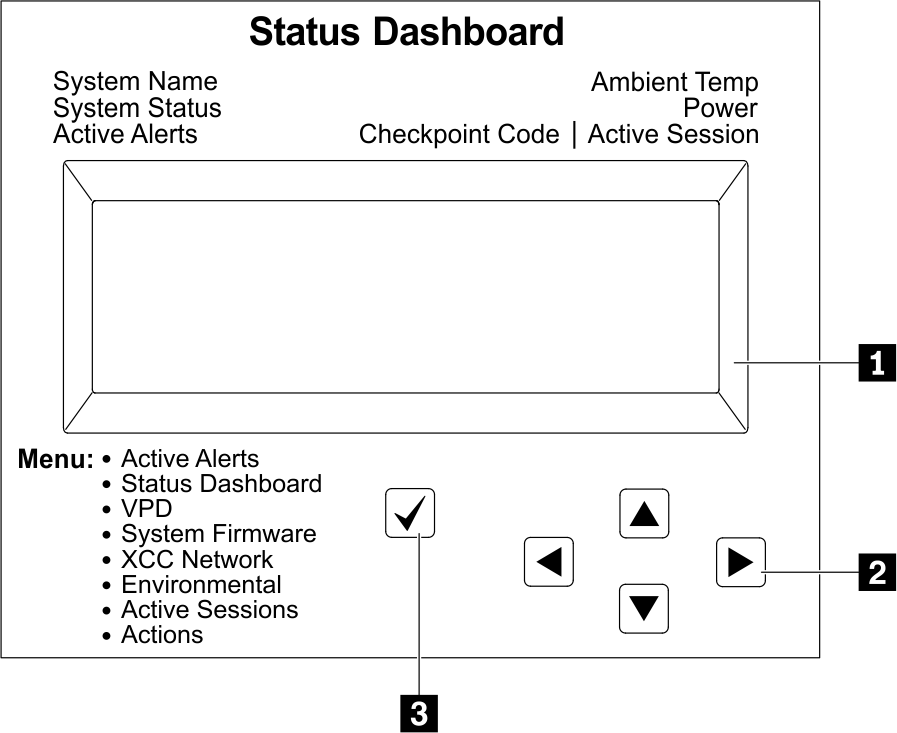 | 1 LCD display |
| 2 Scroll buttons (up/down/left/right) Press the scroll buttons to locate and select system information. | |
| 3 Select button Press the select button to select from the options in the menu. |
Option flow diagram
The LCD diagnostics panel displays various system information. Navigate through the options with the scroll buttons.
The external LCD diagnostics handset displays various system information. Navigate through the options with the scroll buttons.
Depending on the model, the options and entries on the LCD display might be different.
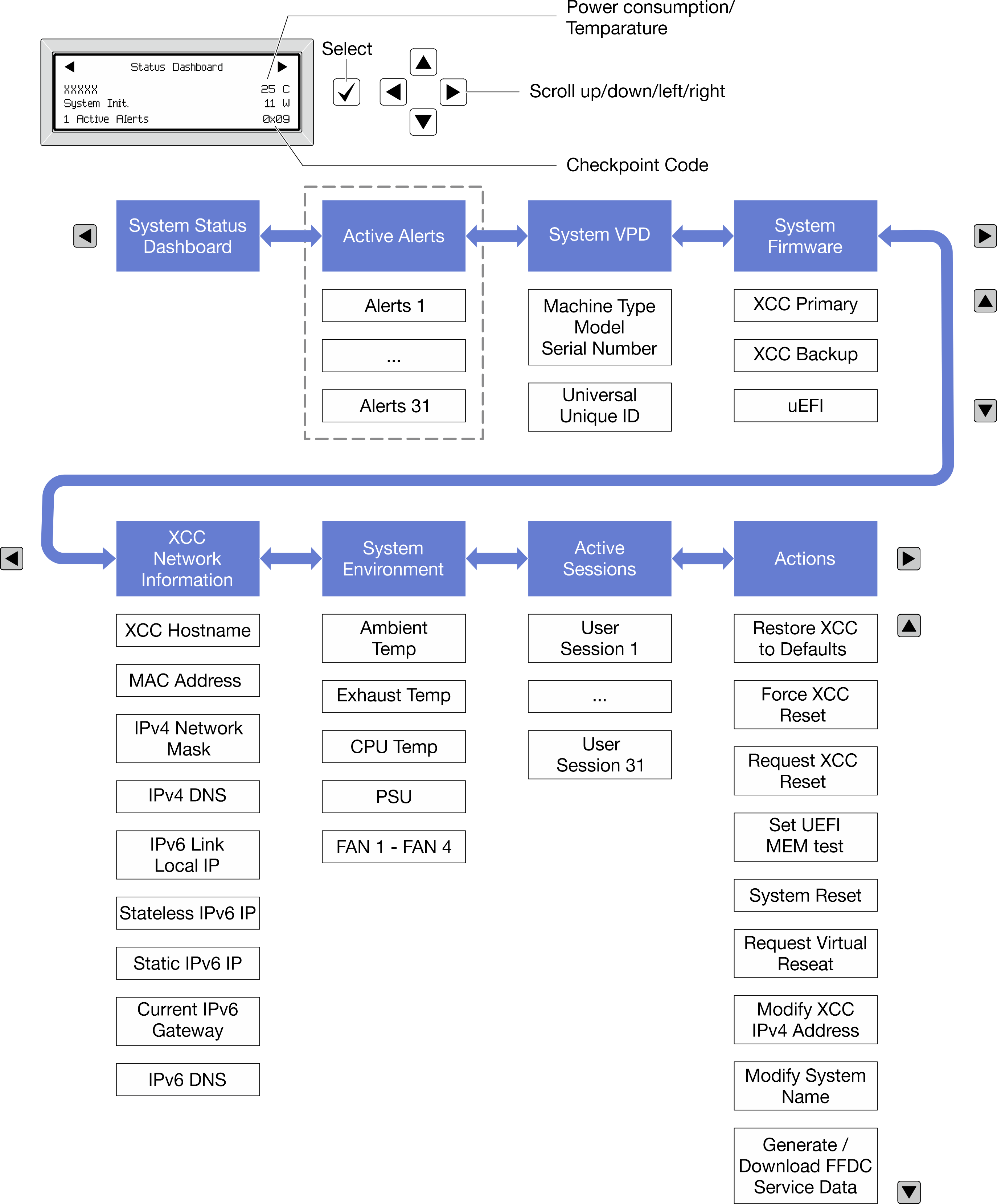
Full menu list
Following is the list of available options. Switch between an option and the subordinate information entries with the select button, and switch among options or information entries with the scroll buttons.
Depending on the model, the options and entries on the LCD display might be different.
| Home Menu | Example |
|---|---|
1 System name 2 System status 3 Active alert quantity 4 Temperature 5 Power consumption 6 Checkpoint code | 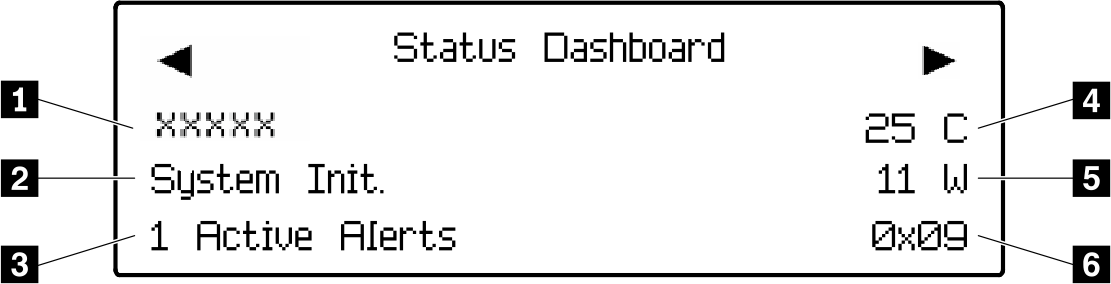 |
| Sub Menu | Example |
|---|---|
Home screen: Active error quantity Note The Active Alertsmenu displays only the quantity of active errors. If no errors occur, the Active Alertsmenu will not be available during navigation. | |
Details screen:
|
|
| Sub Menu | Example |
|---|---|
|
|
| Sub Menu | Example |
|---|---|
UEFI
|
|
XCC Primary
|
|
XCC Backup
|
|
| Sub Menu | Example |
|---|---|
Note Only the MAC address that is currently in use is displayed (extension or shared). |
|
| Sub Menu | Example |
|---|---|
|
|
| Sub Menu | Example |
|---|---|
| Quantity of active sessions | Active User Sessions: 1 |
| Sub Menu | Example |
|---|---|
Several quick actions are available:
|
|