Operator information panel
The operator information panel of the server provides controls and LEDs.
The following illustration shows the operator information panel of the server.
Figure 1. Operator information panel
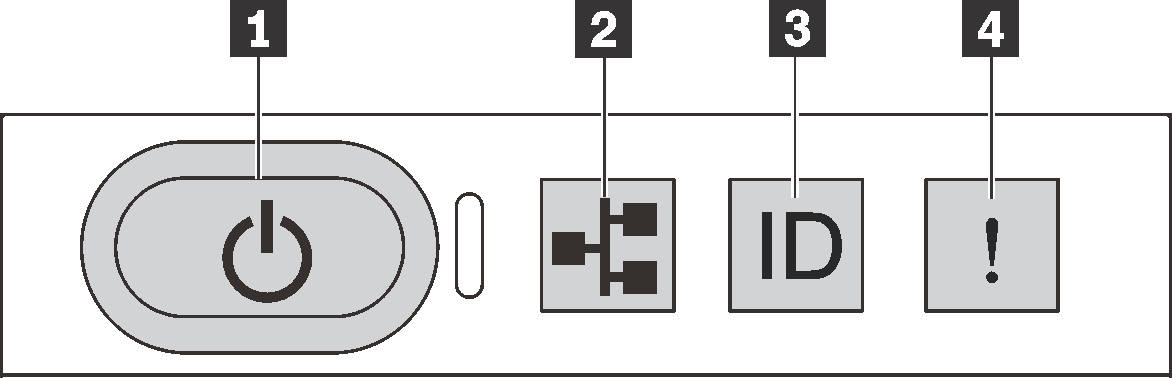
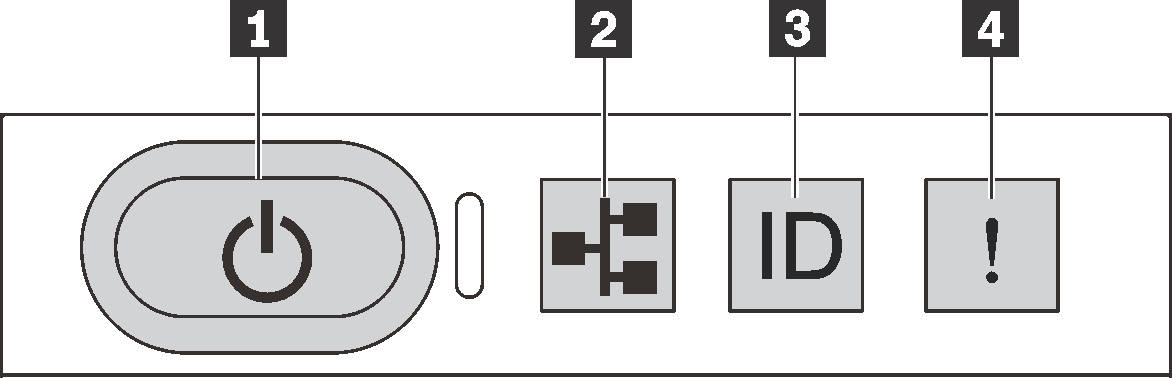
| 1 Power button with power status LED | 2 Network activity LED |
| 3 System ID button with system ID LED | 4 System error LED |
2 Network activity LED
The network activity LED on the operator information panel helps you identify the network connectivity and activity.
| Status | Color | Description |
|---|---|---|
| On | Green | The server is connected to a network. |
| Blinking | Green | The network is connected and active. |
| Off | None | The server is disconnected from the network. |
Compatibility of the NIC adapter and the network activity LED:
| NIC adapter | Network activity LED |
|---|---|
| LOM adapter | Support |
| ML2 NIC adapter | Support |
| PCIe NIC adapter | Not support |
4 System error LED
The system error LED helps you to determine if there are any system errors.
| Status | Color | Description | Action |
|---|---|---|---|
| On | Yellow | An error has been detected on the server. Causes might include but not limited to the following errors:
| Check the event log to determine the exact cause of the error. For information about troubleshooting, see Troubleshooting by symptom . |
| Off | None | The server is off or the server is on and is working correctly. | None. |
Give documentation feedback