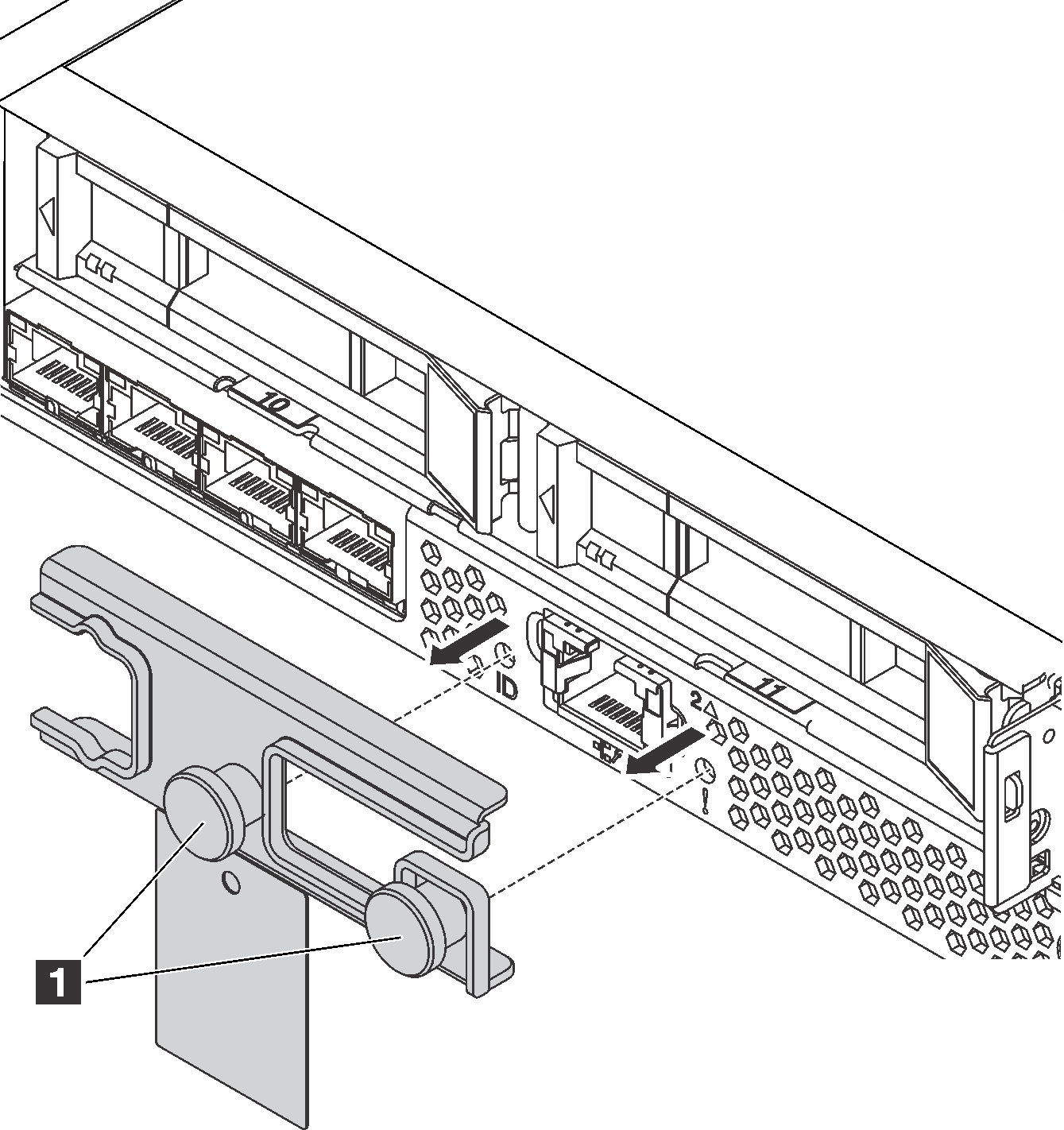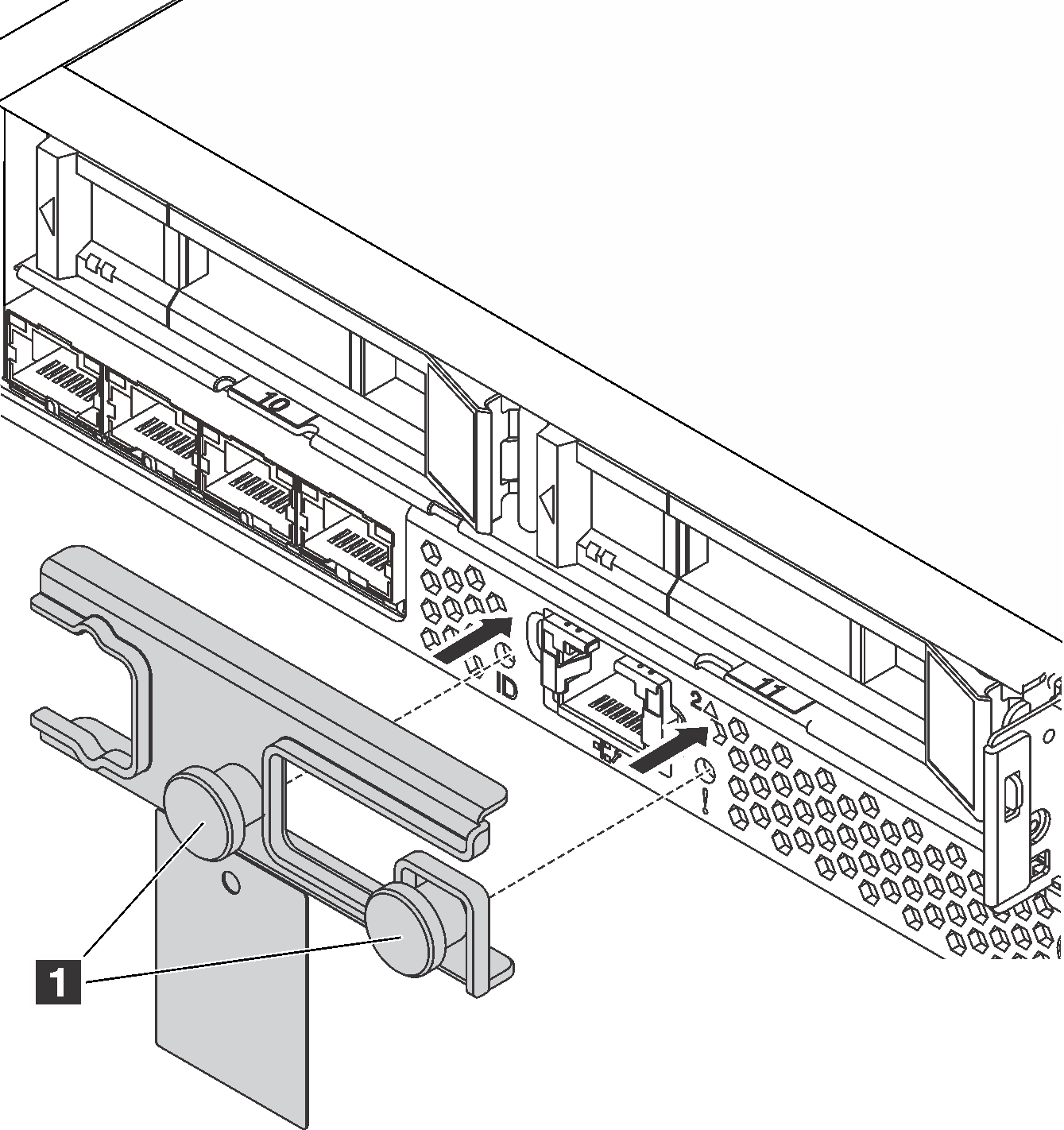Rear view
The rear of the server provides access to several connectors and components, including the power supplies, PCIe adapters, hot-swap drive bays, serial port, and Ethernet connectors.
Rear view of server models with three PCIe slots
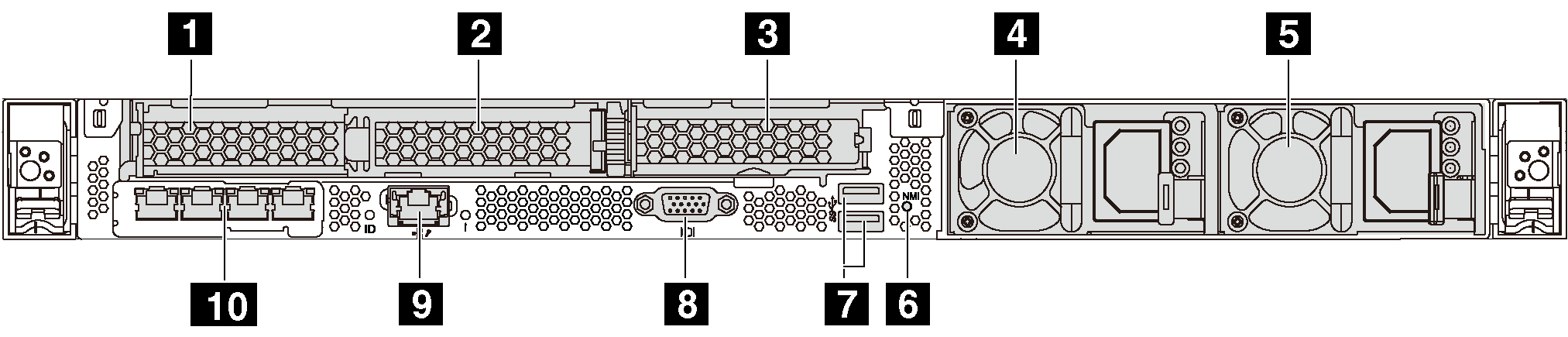
| 1 PCIe slot 1 on riser 1 assembly | 2 PCIe slot 2 on riser 1 assembly |
| 3 PCIe slot 3 on riser 2 assembly | 4 Power supply 1 |
| 5 Power supply 2 (available on some models) | 6 NMI button |
| 7 USB 3.0 connectors | 8 VGA connector |
| 9 XClarity Controller network connector | 10 Ethernet connectors on LOM adapter (available on some models) |
1 2 PCIe slots on riser 1 assembly
Type 1
Slot 1: PCIe x16 (x8, x4, x1), low-profile
Slot 2: PCIe x16 (x16, x8, x4, x1), low-profile
Type 2
Slot 1: ML2 x8 (x8, x4, x1), low-profile
Slot 2: PCIe x16 (x16, x8, x4, x1), low-profile
Type 3
Slot 1: ML2 x16 (x16, x8, x4, x1), low-profile
Slot 2: PCIe x16 (x8, x4, x1), low-profile
Slot 3: PCIe x16 (x16, x8, x4, x1), low-profile
4 Power supply 1
5 Power supply 2 (available on some models)
The hot-swap redundant power supplies help you avoid significant interruption to the operation of the system when a power supply fails. You can purchase a power supply option from Lenovo and install the power supply to provide power redundancy without turning off the server.
On each power supply, there are three status LEDs near the power cord connector. For information about the LEDs, see Rear view LEDs.
6 NMI button
Press this button to force a nonmaskable interrupt (NMI) to the processor. By this way, you can make the operating system halt (such as Windows Blue Screen of Death) and take a memory dump. You might have to use a pen or the end of a straightened paper clip to press the button.
7 USB 3.0 connectors (2)
Used to attach a device that requires a USB 2.0 or 3.0 connection, such as a USB keyboard, USB mouse, or USB storage device.
8 VGA connector
Used to attach a high-performance monitor, a direct-drive monitor, or other devices that use a VGA connector.
9 XClarity Controller network connector
Used to attach an Ethernet cable to manage the system using XClarity Controller.
10 Ethernet connectors on LOM adapter (available on some models)
The LOM adapter provides two or four extra Ethernet connectors for network connections.
The leftmost Ethernet connector on the LOM adapter can be set as XClarity Controller network connector. To set the Ethernet connector as XClarity Controller network connector, start Setup utility, go to and select Shared. Then, go to Shared NIC on and select PHY Card.
Rear view of server models with two PCIe slots
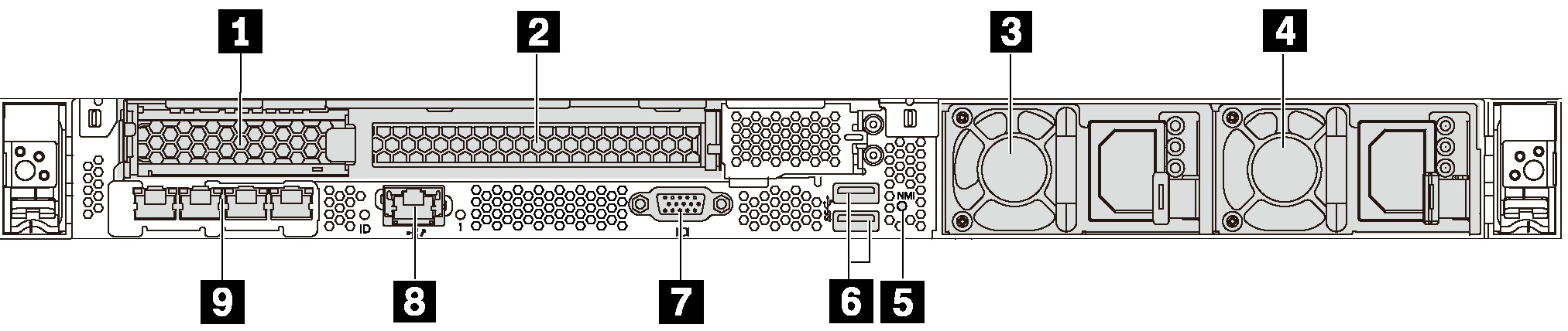
| 1 PCIe slot 1 on riser 1 assembly | 2 PCIe slot 2 on riser 1 assembly |
| 3 Power supply 1 | 4 Power supply 2 (available on some models) |
| 5 NMI button | 6 USB 3.0 connectors |
| 7 VGA connector | 8 XClarity Controller network connector |
| 9 Ethernet connectors on LOM adapter (available on some models) |
1 2 PCIe slots on riser 1 assembly
Type 1
Slot 1: PCIe x16 (x8, x4, x1), low-profile
Slot 2: PCIe x16 (x16, x8, x4, x1), full-height, half-length
Type 2
Slot 1: ML2 x8 (x8, x4, x1), low-profile
Slot 2: PCIe x16 (x16, x8, x4, x1), full-height, half-length
Type 3
Slot 1: ML2 x16 (x16, x8, x4, x1), low-profile
Slot 2: PCIe x16 (x8, x4, x1), full-height, half-length
3 Power supply 1
4 Power supply 2 (available on some models)
The hot-swap redundant power supplies help you avoid significant interruption to the operation of the system when a power supply fails. You can purchase a power supply option from Lenovo and install the power supply to provide power redundancy without turning off the server.
On each power supply, there are three status LEDs near the power cord connector. For information about the LEDs, see Rear view LEDs.
5 NMI button
Press this button to force a nonmaskable interrupt (NMI) to the processor. By this way, you can make the operating system halt (such as Windows Blue Screen of Death) and take a memory dump. You might have to use a pen or the end of a straightened paper clip to press the button.
6 USB 3.0 connectors (2)
Used to attach a device that requires a USB 2.0 or 3.0 connection, such as a USB keyboard, USB mouse, or USB storage device.
7 VGA connector
Used to attach a high-performance monitor, a direct-drive monitor, or other devices that use a VGA connector.
8 XClarity Controller network connector
Used to attach an Ethernet cable to manage the system using XClarity Controller.
9 Ethernet connectors on LOM adapter (available on some models)
The LOM adapter provides two or four extra Ethernet connectors for network connections.
The leftmost Ethernet connector on the LOM adapter can be set as XClarity Controller network connector. To set the Ethernet connector as XClarity Controller network connector, start Setup utility, go to and select Shared. Then, go to Shared NIC on and select PHY Card.
Rear view of server models with two hot-swap drive bays and one PCIe slot
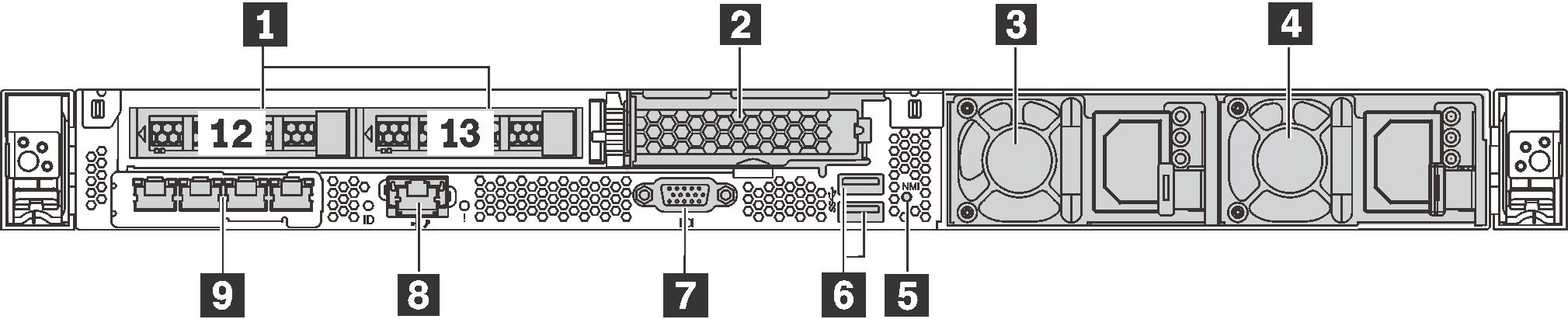
| 1 Rear 2.5-inch drive bays | 2 PCIe slot 3 |
| 3 Power supply 1 | 4 Power supply 2 (available on some models) |
| 5 NMI button | 6 USB 3.0 connectors |
| 7 VGA connector | 8 XClarity Controller network connector |
| 9 Ethernet connectors on LOM adapter (available on some models) |
1 Rear 2.5-inch drive bays
Used to install two 2.5-inch hot-swap drives on the rear of the server.
The number of the installed drives in your server varies by model. When you install drives, follow the order of the drive bay numbers.
The EMI integrity and cooling of the server are protected by having all drive bays occupied. The vacant drive bays must be occupied by drive bay fillers or drive fillers.
2 PCIe slot 3Slot 3: PCIe x16 (x16, x8, x4, x1), low-profile
3 Power supply 1
4 Power supply 2 (available on some models)
The hot-swap redundant power supplies help you avoid significant interruption to the operation of the system when a power supply fails. You can purchase a power supply option from Lenovo and install the power supply to provide power redundancy without turning off the server.
On each power supply, there are three status LEDs near the power cord connector. For information about the LEDs, see Rear view LEDs.
5 NMI button
Press this button to force a nonmaskable interrupt (NMI) to the processor. By this way, you can make the operating system halt (such as Windows Blue Screen of Death) and take a memory dump. You might have to use a pen or the end of a straightened paper clip to press the button.
6 USB 3.0 connectors (2)
Used to attach a device that requires a USB 2.0 or 3.0 connection, such as a USB keyboard, USB mouse, or USB storage device.
7 VGA connector
Used to attach a high-performance monitor, a direct-drive monitor, or other devices that use a VGA connector.
8 XClarity Controller network connector
Used to attach an Ethernet cable to manage the system using XClarity Controller.
9 Ethernet connectors on LOM adapter (available on some models)
The LOM adapter provides two or four extra Ethernet connectors for network connections.
The leftmost Ethernet connector on the LOM adapter can be set as XClarity Controller network connector. To set the Ethernet connector as XClarity Controller network connector, start Setup utility, go to and select Shared. Then, go to Shared NIC on and select PHY Card.
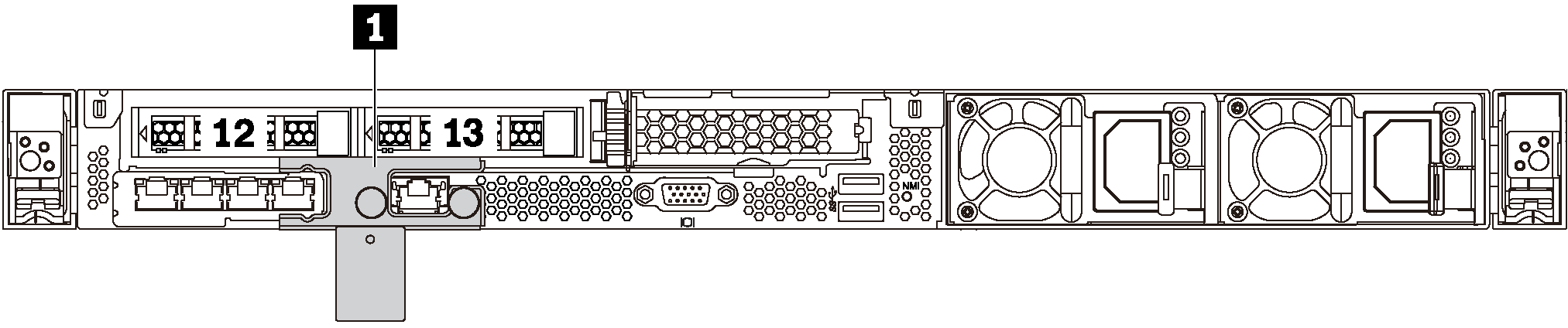
1 Shipping bracket (available on some models)
For server models with two hot-swap drive bays in the rear, if the server is installed in a rack and shipped to you, the server comes with a shipping bracket installed.
Before turning on the server, ensure that you remove the shipping bracket.
For server models with two hot-swap drive bays in the rear, if the server is installed in a rack for shipping, be sure to install the shipping bracket.