Coolant leak problems (Liquid to Air Module)
Use this information to resolve coolant leak problems with the L2AM.
Options to identify coolant leaks
Coolant leaks can be identified through the following practices:
If the server is on remote maintenance,
A Lenovo XClarity Controller event shows:
FQXSPUN0019M: Sensor Liquid Leak has transitioned to critical from a less severe state.
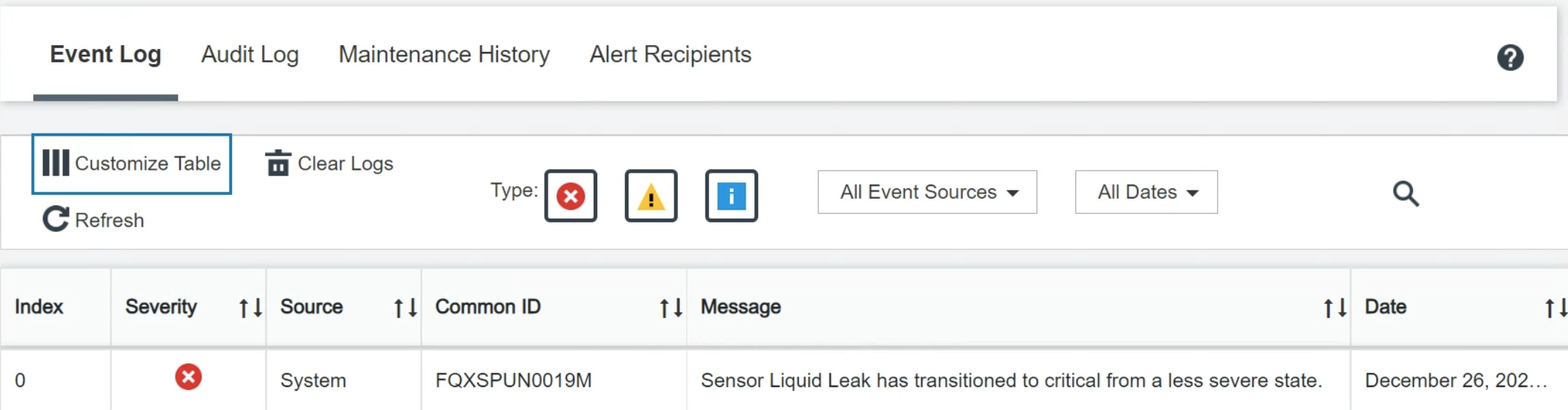
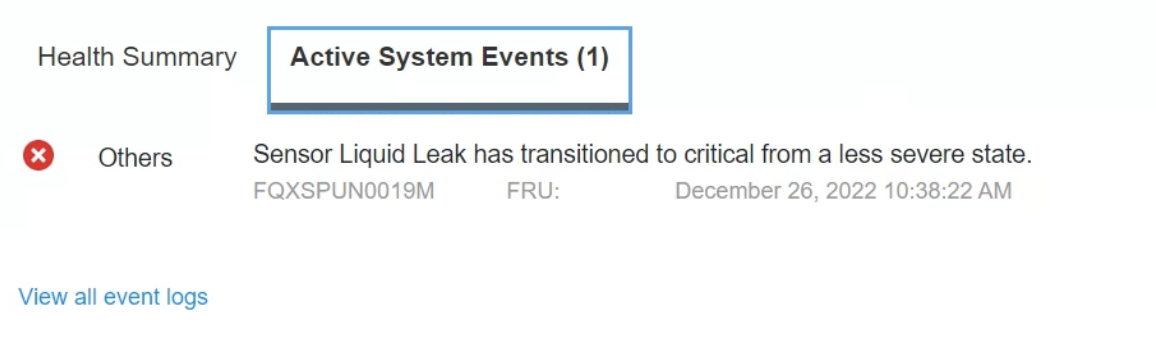
Lenovo XClarity Controller has defined lots of system conditions as IPMI sensors. Users can use IPMI commands to check system running status. Here are examples of executing ipmitool, an open-source common tool which follows Intel’s IPMI standard. Check for coolant leakage status with command lines as shown.
 The event logs shown with the parameter:
The event logs shown with the parameter:sel elist
Liquid Leak ׀ EAh ׀ ok ׀ 30.1 ׀ Transition to Critical from less severe
If coolant leakage happens, the log above will show up. The status of all sensors can be fetched with the parameter:sdr elist
If the server is within reach, and the amber LED is lit on the front operator panel, potential coolant leaks may have occurred. It is required to open the top cover to check the LED status of the liquid detection sensor module. See Front operator panel LEDs and Liquid detection sensor LED for more details.
Steps to resolve coolant leaks
If the LED on the liquid detection sensor module is blinking green, follow the procedures to get help.
Check for green coolant leakage around the radiator, coolant pipes and pumps.
If green coolant found, power off the server and remove the L2AM.
Clean up the coolant from any components in the chassis. Inspect the server for any signs of moisture in sockets or gaps.
Contact Lenovo Support.