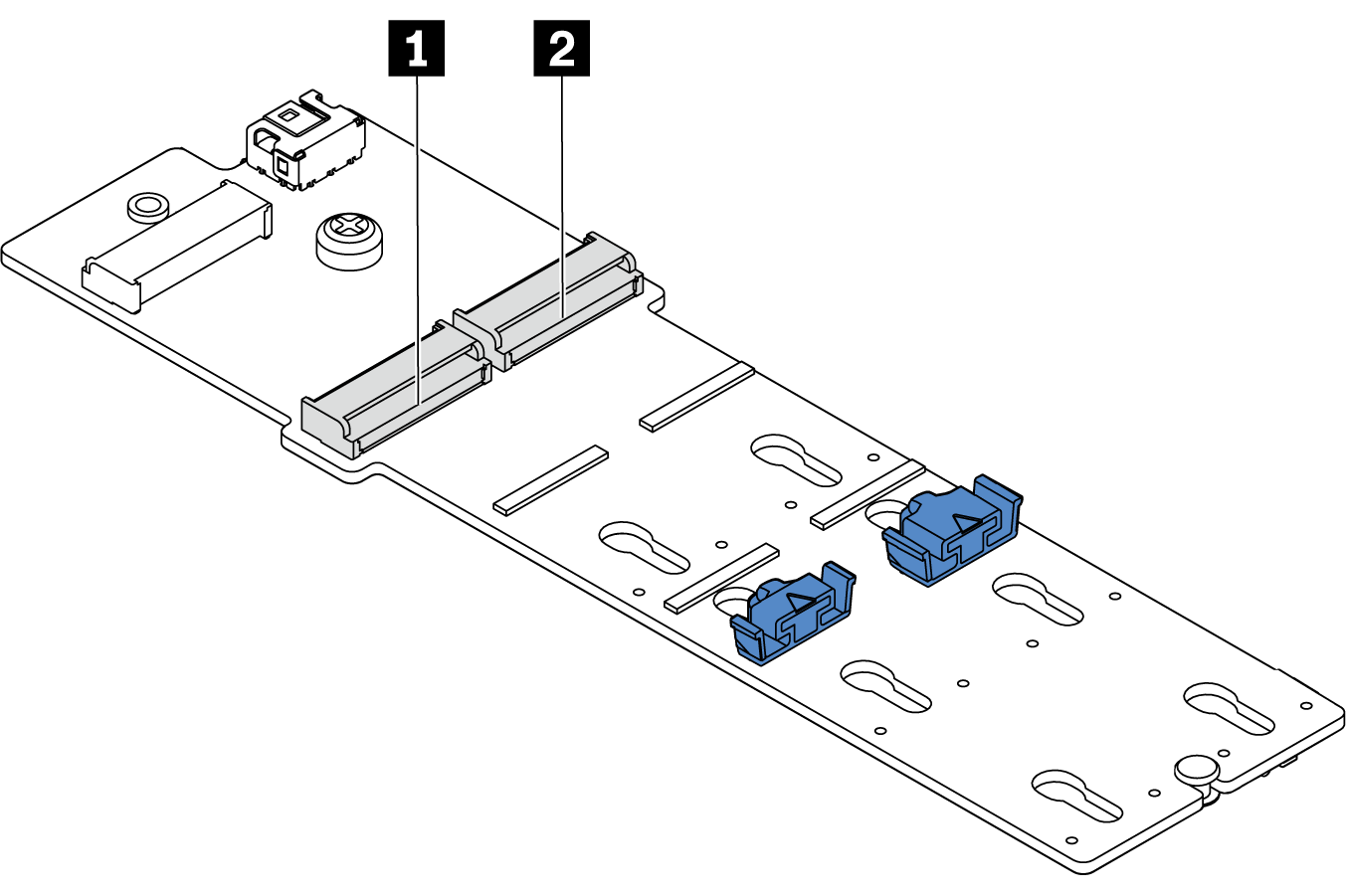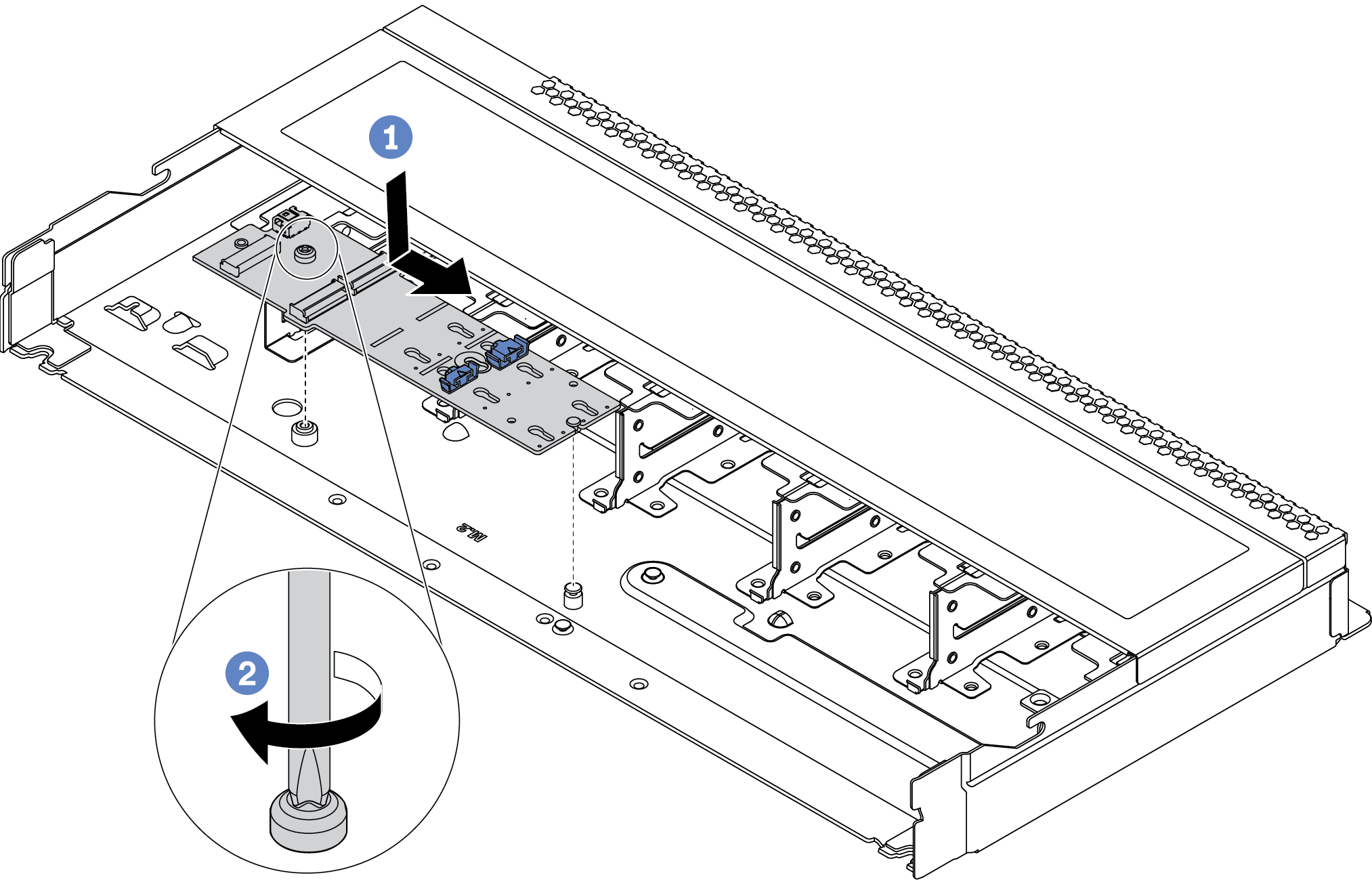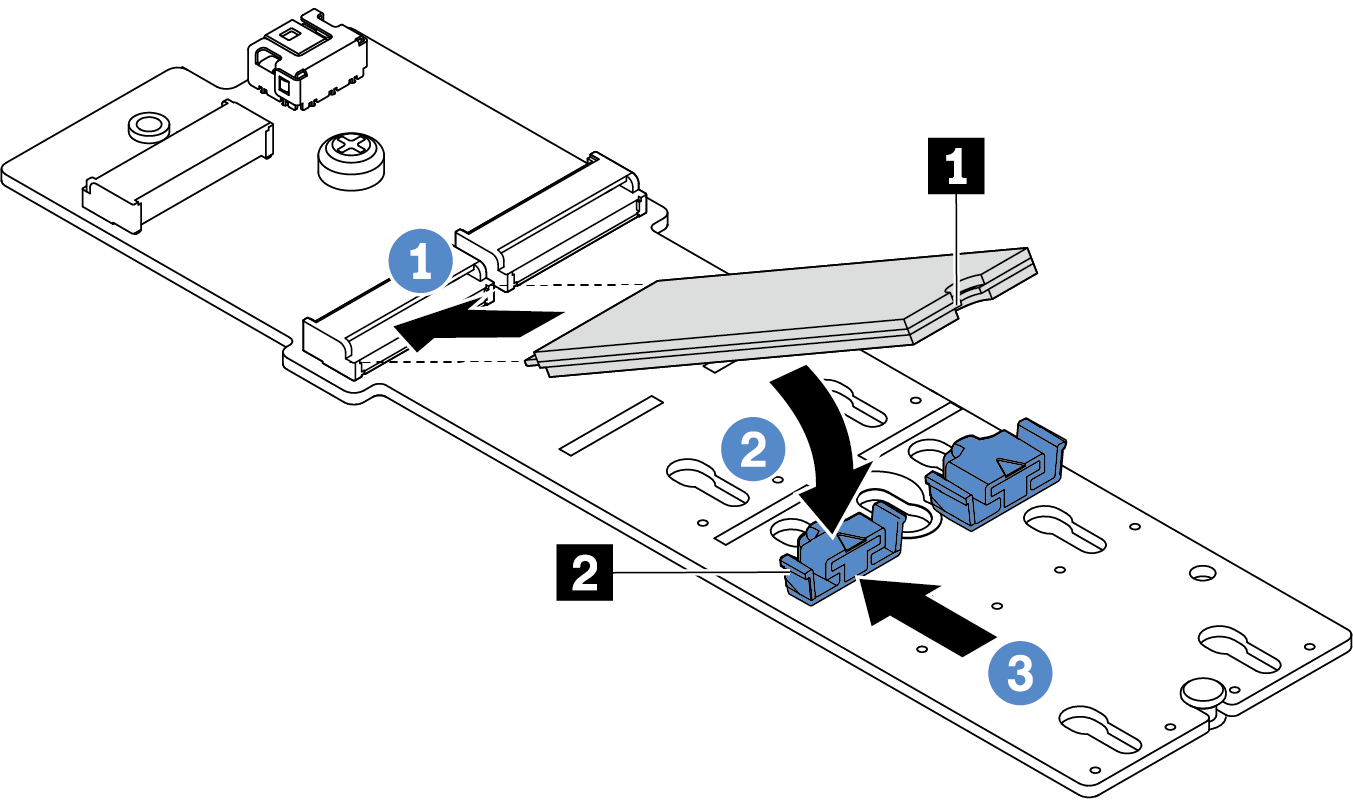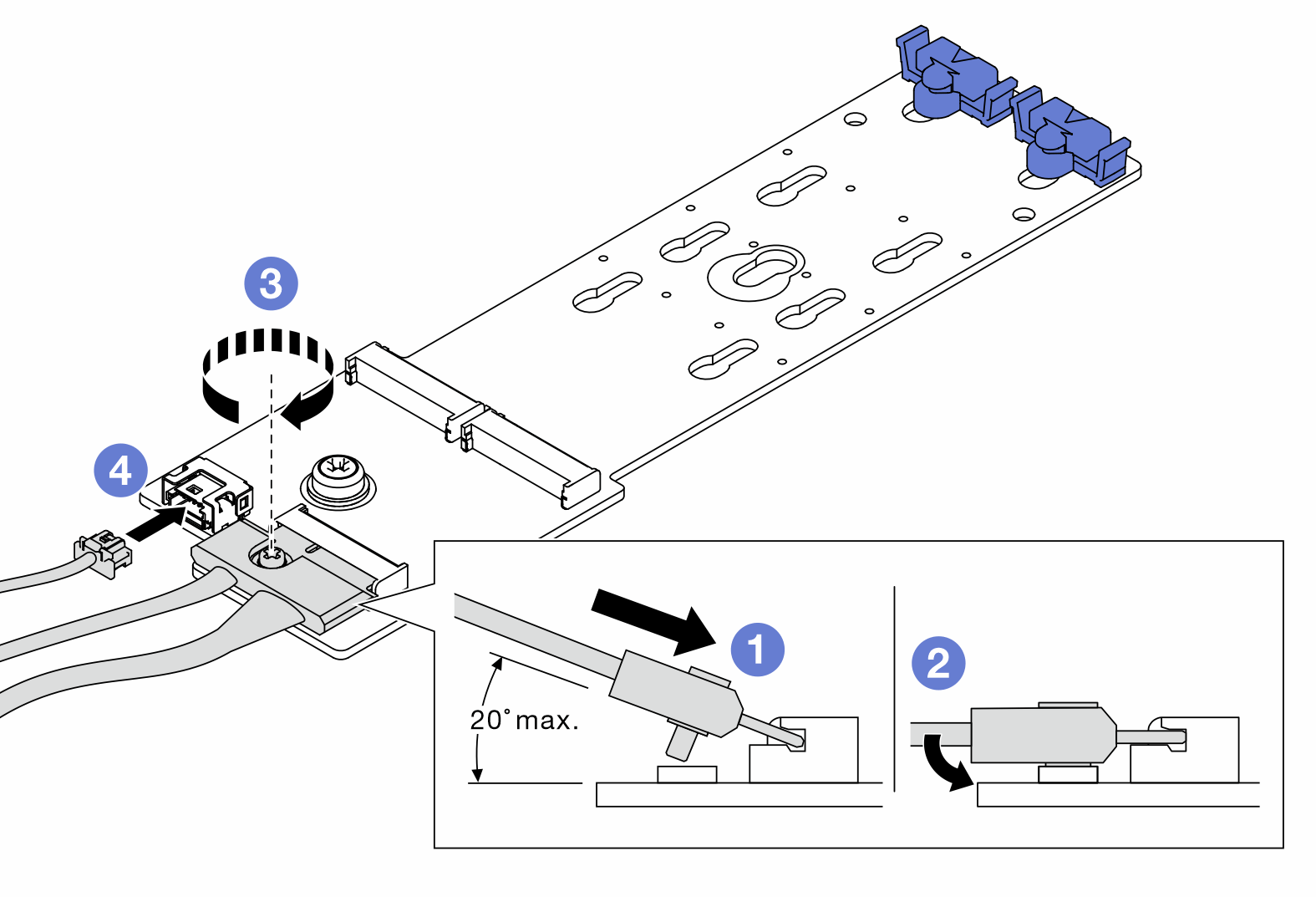Install the M.2 adapter and M.2 drive
Use this information to install the M.2 adapter and M.2 drive.
About this task
Attention
Read Installation guidelines to ensure that you work safely.
Power off the server and disconnect all power cords for this task.
Prevent exposure to static electricity, which might lead to system halt and loss of data, by keeping static-sensitive components in their static-protective packages until installation, and handling these devices with an electrostatic-discharge wrist strap or other grounding system.
Procedure
After you finish
Use the Lenovo XClarity Provisioning Manager to configure the RAID. For more information, see the RAID Setup
section in the LXPM documentation compatible with your server atLenovo XClarity Provisioning Manager portal page.
Demo video
Give documentation feedback