Coolant leak problems (Direct Water Cooling Module)
Use this information to resolve coolant leak problems with the Direct Water Cooling Module (DWCM).
Options to identify coolant leaks
Coolant leaks can be identified through the following practices:
If the server is on remote maintenance,
A Lenovo XClarity Controller event shows:
FQXSPUN0019M: Sensor Ext Liquid Leak has transitioned to critical from a less severe state.

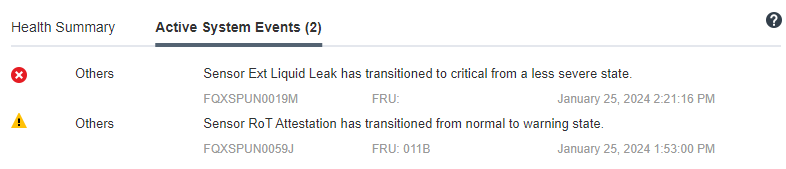
Lenovo XClarity Controller has defined lots of system conditions as IPMI sensors. Users can use IPMI commands to check system running status. Here are examples of executing ipmitool, an open-source common tool which follows Intel’s IPMI standard. Check for coolant leakage status with command lines as shown.
 The event logs shown with the parameter:
The event logs shown with the parameter:sel elist
Ext Liquid Leak ׀ FDh ׀ ok ׀ 30.1 ׀ Transition to Critical from less severe
If coolant leakage happens, the log above will show up. The status of all sensors can be fetched with the parameter:sdr elist
If the server is within reach, and the amber LED is lit on the front operator panel, potential coolant leaks may have occurred. It is required to open the top cover to check the LED status of the liquid detection sensor module. See Front operator panel LEDs and LED on the liquid detection sensor module for more details.
Steps to resolve coolant leaks
If the LED on the liquid detection sensor module is blinking green, follow the procedures to get help.
Save and back up data and operations.
Power off the server and remove the quick connect plugs from the manifolds.
Slide the server out or remove the server from the rack. See Remove the server from rack.
Remove the top cover. See Remove the top cover.
- Check for coolant leaks around the outlet and inlet hoses, system board assembly, and under the cold plate covers:Figure 1. Leak-prone areas
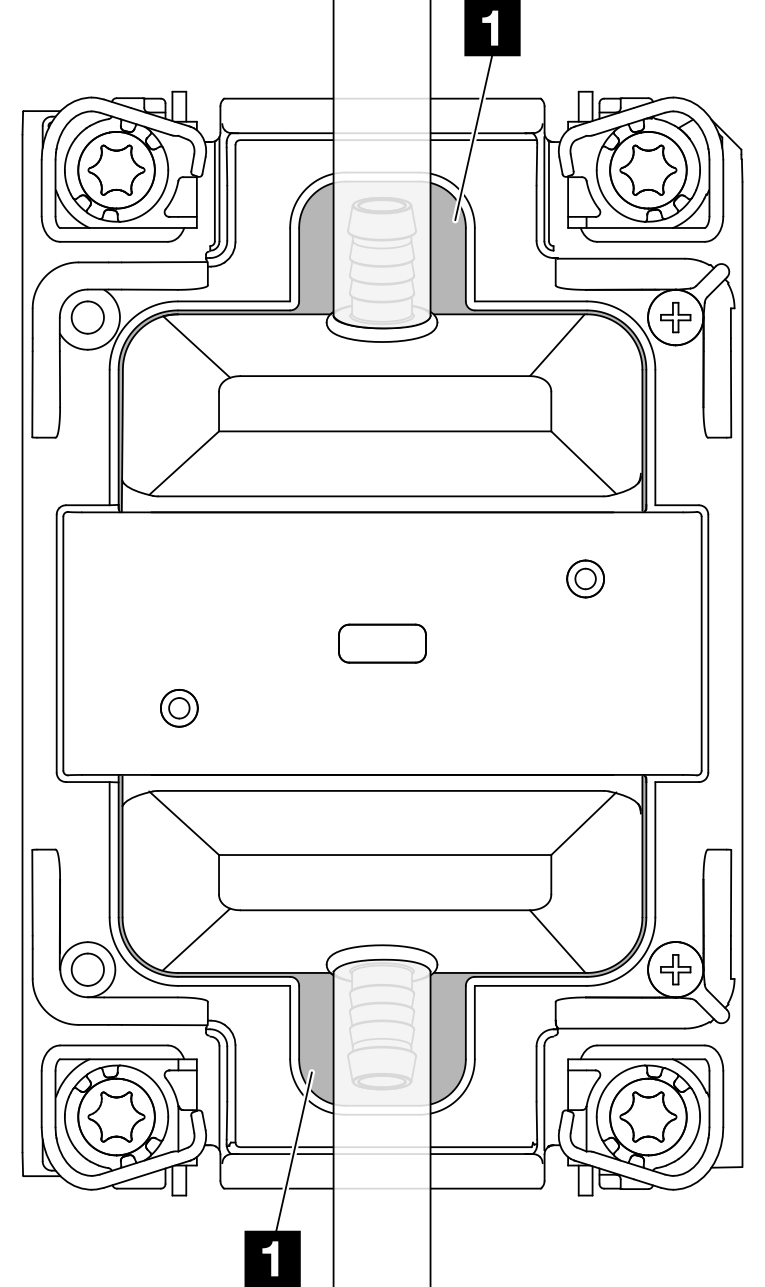 NoteIf leak happens, the coolant tends to collect around
NoteIf leak happens, the coolant tends to collect around1 leak-prone areas. If coolant found around the hoses and system board assembly, clean up the coolant.
If coolant found under the cold plate covers:
- As illustrated below, remove at least four DIMMs from both sides to get access to the clips on the cold plate covers. To remove memory modules, see Remove a memory module.Figure 2. Removing the cold plate cover
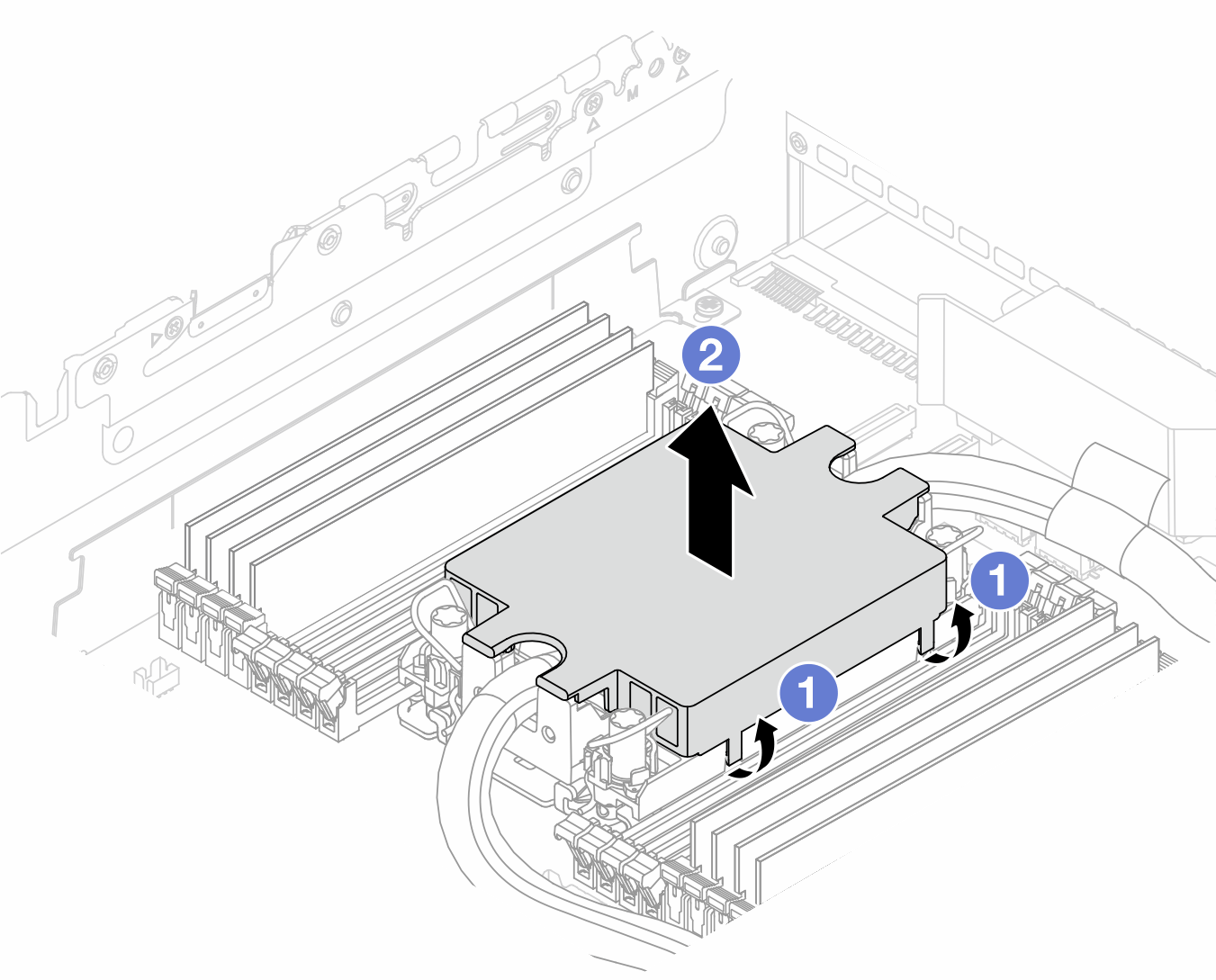
 Open the clips.
Open the clips. Remove the cold plate cover.
Remove the cold plate cover.
Clean up the coolant on the cold plates.
Check for the top cover of the server below to see if dripping happens. If yes, repeat previous steps to servers below.
Contact Lenovo Support.