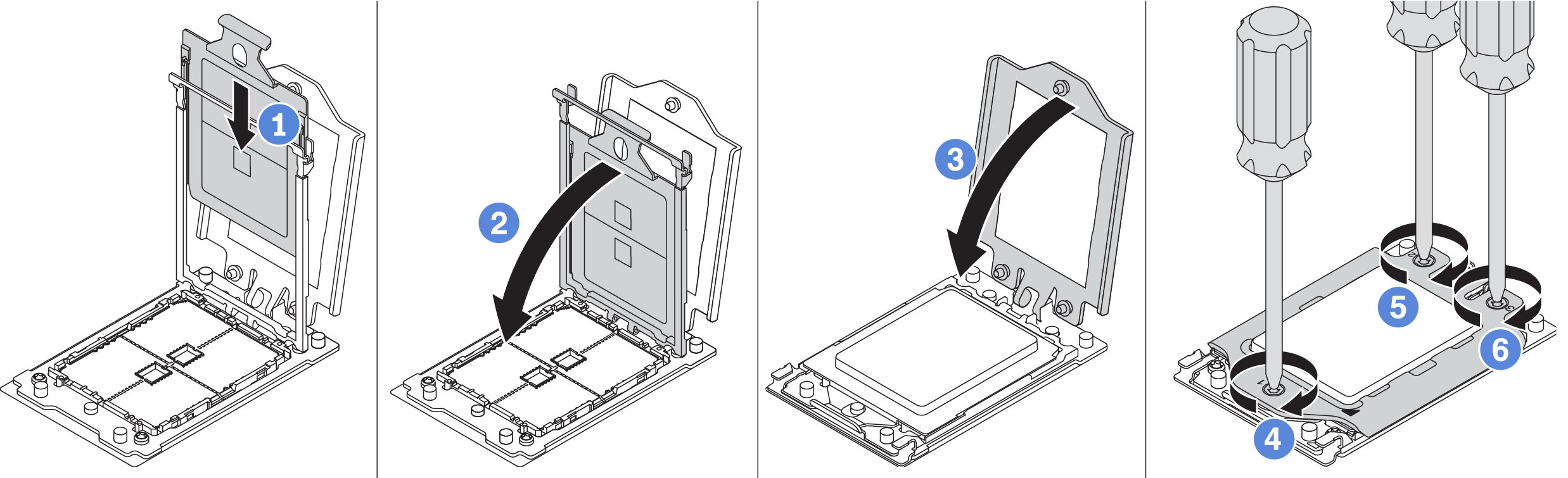Install a processor
Use this information to install a processor.
About this task
Read Installation Guidelines to ensure that you work safely.
Power off the server and disconnect all power cords for this task.
Prevent exposure to static electricity, which might lead to system halt and loss of data, by keeping static-sensitive components in their static-protective packages until installation, and handling these devices with an electrostatic-discharge wrist strap or other grounding system.
See Lenovo ServerProven website for a list of processors supported for your server. All processors on the system board must have the same speed, number of cores, and frequency.
Before you install a new processor, update your system firmware to the latest level. See Update the firmware.
Optional devices available for your system might have specific processor requirements. See Technical rules.
Procedure